Notice V7 ZYRO
Liens commerciaux

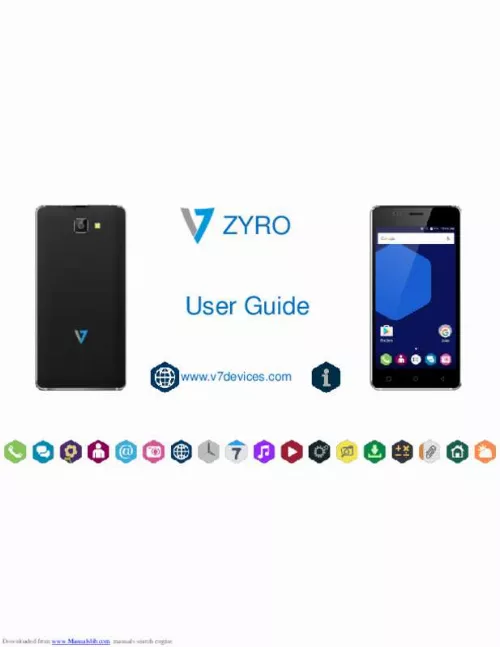
Le mode d'emploi V7 ZYRO vous rend service
Votre téléphone mobile refuse d'accepter votre code pin lorsque vous le rentrez. Vous réussirez facilement à réinitialiser le code pin qui vous sert à démarrer votre téléphone portable lorsque vous aurez étudié la notice de votre V7 ZYRO. Votre mobile vibre toutes les cinq minutes alors que vous aviez désactivé cette fonction. Une des entrées de votre liste de contact ne vous est plus utile, vous aimeriez la supprimer. Il suffit que vous vous référiez au guide de votre V7 ZYRO pour retirer sans difficulté l'un des contact du répertoire de votre téléphone mobile.
Extrait du mode d'emploi V7 ZYRO
Les instructions détaillées pour l'utilisation figurent dans le Guide de l'utilisateur.
You can tap on the screen to focus the camera or pinch to zoom. To take a picture you can use the icon on screen or the volume buttons on the side. You’ll also find additional setting and effects at the top of the screen so you can get the picture you really want. Gallery Go to You can view your pictures and videos from the Gallery. Tap an album to open and view its contents. Gallery allows you to organise and share your photo’s and videos. Music Player Go to Songs are categorized by Artist, Albums and Songs. You can make your favourite playlist by long tapping on a song and selecting Add to Playlist. Music supports various audio formats, including: MP3, arm, ogg, and wav, etc. FM Radio Go to You can listen to your favourite FM channels using the inbuilt FM receiver of your phone. Before starting the FM, plug-in the headset as it works as antenna for the FM radio. Use the intuitive buttons and icons on the phone in the radio interface to enjoy the features of your inbuilt FM radio. Downloaded from www. Manualslib. com manuals search engine EN Settings, Networks Your phone can connect to various networks and devices, including Internet, Wi-Fi, GPRS, Bluetooth, devices, such as headsets. You can also transfer files to/from your PC through the data cable. Connect to the Internet Go to enabled. Data usage → Cellular and select the SIM on which data connection is to be You may also need to configure the access point name for the data connection to work. To configure the access point name: Go to → → More → cellular networks → Access Point Names and select the SIM for which access point name is to be configured. Select the access point name from the list. By default, the access point name gets configured once you insert the SIM, Or, your network provider sends the access point name settings via SMS. You may need to install these settings. If the access point names are not listed by default, please contact your network provider for the same. Downloaded from www. Manualslib. com manuals search engine EN Tethering & Portability You can use your device as a modem and connect your PC or laptop to the Internet, when required. Start using your SIM data pack on your PC or Laptop now! Go to → → More → Tethering & portable hotspot USB Tethering 1. Connect your phone with your PC/Laptop via USB cable. Select the USB tethering option. [...] Downloaded from www. Manualslib. com manuals search engine EN Home Screen Read your notifications Notifications appear in the status bar, touch the bar and slide your finger down the screen to open the list of notifications. To open a message, reminder or other notification, you can touch the item. To close the notifications window, slide your finger up the screen. You can clear the notifications list by selecting ‘Clear’ at the top of the notifications window. Create Home screen shortcuts and widgets: From the Home screen, touch and hold the blank screen, or click the MENU Key and select ‘Wallpaper’. Enter the main menu screen, slide your fingertip left to reveal the widget, select a shortcut to some of your saved information (such as a playlist), a widget (a clock) for your Home screen. Move objects on the Home screen To move an icon or other item on the Home screen, you must first touch & hold it to enter move mode. The object will magnify when it’s ready to be moved. Downloaded from www. Manualslib. com manuals search engine EN Calling and Messaging Make a Call Tap on the menu screen or the home screen. By default, the dialer will display a list of your most called contacts. Tap to view the dialer Contacts Go to Store, use, and synchronize contact details in your contact list. You can now create contact groups or mark contacts as favorites in your phonebook. Use tabs or swipe through to view the list of contacts, and favorite contacts list. Airplane Mode Some locations may require you to disable all wireless features of your device. Airplane Mode enables you to disable all incoming and outgoing calls, Wi-Fi, and Bluetooth connections. To activate airplane mode: Press and hold the Power button and then select Airplane mode. Or, Drag notification panel down, and select Airplane mode. Downloaded from www. Manualslib. com manuals search engine EN Send a Message Tap on the screen or home screen and then tap to compose a message Tap icon to view the types of files that can be attached and select the desired type of multimedia file Tap to select the composition text box and enter your message body in it Enter the contact name (if it exists) or enter the phone number. You can also tap the to view and select a contact from the contact list Tap to send the message icon Downloaded from www. Manualslib. [...]..
Téléchargez votre notice ! Téléchargement gratuit et sans inscription de tous types de documents pour mieux utiliser votre téléphone portable V7 ZYRO : mode d'emploi, notice d'utilisation, manuel d'instruction. Cette notice a été ajoutée le Mardi 7 Juillet 2020.

