Notice TRENDNET TVP-SP2 - QUICK INSTALLATION GUIDE
Liens commerciaux

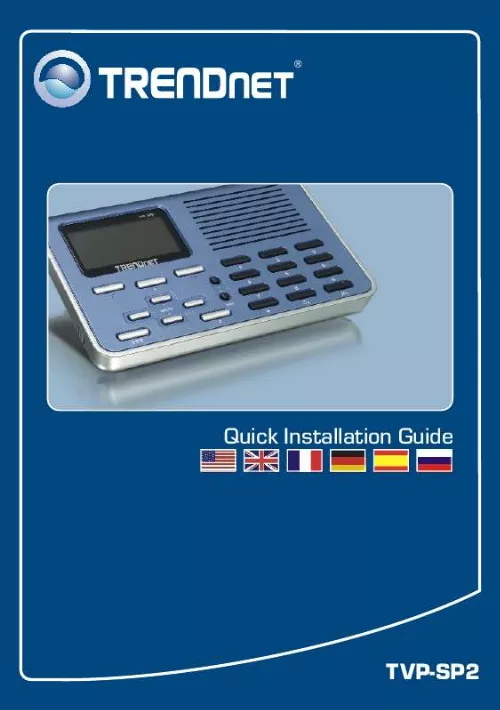
Extrait du mode d'emploi TRENDNET TVP-SP2
Les instructions détaillées pour l'utilisation figurent dans le Guide de l'utilisateur.
peaker/microphone function does not work. What should I do? A3: First, make sure that you have installed the TVP-SP2 software program as described in Section 2. Second, right click on the TVP-SP2 software Icon located on the system tray and select Audio Device Settings. Make sure speaker and microphone are set to USB Audio Device. Third, right click on the TVP-SP2 software icon and select Volume Control. Make sure the volume is set appropriately for the microphone and speaker. Fourth, if you see the microphone icon on the LCD screen, press on the microphone button on the TVP-SP2 keypad. Q4: How do I switch back to my computer's original audio settings? and select A4: Right click on the TVP-SP2 software icon located on the system tray Audio Device Settings. Select the desired Windows Default Audio Device for the speaker and microphone. Then click OK. If you still encounter problems or have any questions regarding the TVP-SP2, please refer to the User's Guide included on the Utility & Driver CD-ROM or contact TRENDnet's Technical Support Department. Certifications This equipment has been tested and found to comply with FCC and CE Rules. Operation is subject to the following two conditions: (1) This device may not cause harmful interference. (2) This device must accept any interference received. Including interference that may cause undesired operation. Waste electrical and electronic products must not be disposed of with household waste. Please recycle where facilities exist. Check with you Local Authority or Retailer for recycling advice. NOTE: THE MANUFACTURER IS NOT RESPONSIBLE FOR ANY RADIO OR TV INTERFERENCE CAUSED BY UNAUTHORIZED MODIFICATIONS TO THIS EQUIPMENT. SUCH MODIFICATIONS COULD VOID THE USER'S AUTHORITY TO OPERATE THE EQUIPMENT. 6 TRENDnet Technical Support US . Canada Toll Free Telephone: 1(866) 845-3673 24/7 Tech Support Europe (Germany . France . Italy . Spain . Switzerland . UK) Toll Free Telephone: +00800 60 76 76 67 English/Espanol - 24/7 Francais/Deutsch - 11am-8pm, Monday - Friday MET Worldwide Telephone: +(31) (0) 20 504 05 35 English/Espanol - 24/7 Francais/Deutsch - 11am-8pm, Monday - Friday MET Product Warranty Registration Please take a moment to register your product online. Go to TRENDnet's website at http://www.trendnet.com 3135 Kashiwa Street Torrance, CA 90505 USA Copyright ©2006. All Rights Reserved. TRENDnet. [...] stant d'installation. Cochez Run TVP-SP2.exe et cliquez ensuite sur Finish (Terminer). 3. Branchez l'extrémité USB mâle de type A du câble USB fourni à un port USB disponible de votre ordinateur. 4. Branchez l'extrémité de type B du câble USB fourni au TVP-SP2. 2 Français 5. Windows détectera et installera automatiquement les pilotes appropriés. 6. Sélectionnez Allow this program to use SkypeTM (Permettre à ce programme d'utiliser SkypeTM). Cliquez sur OK. 3 Français 3. Utilisation du téléphone mains libres USB avec SkypeTM 1. Lancez SkypeTM et identifiez vous. 2. Vérifiez que téléphone USB (USB phone) est affiché sur l'écran à cristaux liquides du TVP-SP2. Appeler un utilisateur SkypeTM 3. Enfoncez la touche de navigation vers le haut ou vers le bas sur le clavier du TVP-SP2 afin de choisir le contact désiré. 4. Appuyez sur l'icône représentant un téléphone vert sur le clavier du TVP-SP2 pour lancer l'appel. 4 Français Etablir une communication conférence Remarque: Un maximum de 5 utilisateurs (y compris le générateur de la communication) peuvent participer à une communication conférence 5. Cliquez sur l'icöne Conférence . 6. Sélectionnez les participants et cliquez ensuite sur Next (Suivant). 7. Cliquez sur Start (Démarrer) pour lancer la communication 8. Enfoncez la touche avec l'icône du téléphone rouge sur le clavier du TVP-SP2 pour terminer la communication conférence Si vous désirez davantage d'informations sur les fonctions avancées du TVP-SP2, veuillez consulter le Guide de l'utilisateur fourni sur le CD-ROM avec l'utilitaire ou le site Internet de TRENDnet sur www.trendnet.com. 5 Français Troubleshooting Q1: My computer does not detect the TVP-SP2. What should I do? A1: First, make sure your computer meets the minimum requirements as specified in Section 1 of this Quick Installation Guide. Second, make sure the USB cable is physically plugged in as described in Section 2. Third, try installing the TVP-SP2 to a different USB port of your computer. Q2: I am unable to make a call. What should I do? A2: First, make sure that you have Internet connectivity. Second, make sure that you have signed into your SkypeTM account. Third, make sure that you see the TVP-SP2 software icon located on the system tray . If you do not see this icon, go to Start -> Program Files -> TRENDnet -> TVP-SP2. Fourth, make sure that you have followed the exact steps in section 3 of this Quick Installation Guide. Q3: The s [...]..
Téléchargez votre notice ! Téléchargement gratuit et sans inscription de tous types de documents pour mieux utiliser votre TRENDNET TVP-SP2 : mode d'emploi, notice d'utilisation, manuel d'instruction. Cette notice a été ajoutée le Mardi 11 Novembre 2010.
Vous pouvez télécharger les notices suivantes connexes à ce produit :
 TRENDNET TVP-SP2 DATA SHEET (471 ko)
TRENDNET TVP-SP2 DATA SHEET (471 ko) TRENDNET TVP-SP2 (1448 ko)
TRENDNET TVP-SP2 (1448 ko)

