Notice TRENDNET TEW-684UB - QUICK INSTALLATION GUIDE
Liens commerciaux

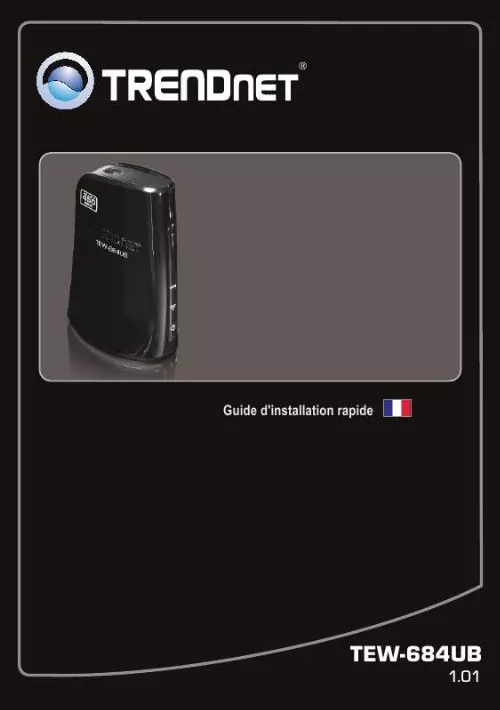
Extrait du mode d'emploi TRENDNET TEW-684UB
Les instructions détaillées pour l'utilisation figurent dans le Guide de l'utilisateur.
If you have a site survey tool that will display the channels you can plan your channel selection around neighboring access points to minimize interference from them. If your site survey tool does not display the channel try using channels 1 or 11. If you are using 802. 11n you should be securing the network with WPA2 security. Note: Due to Wi-Fi certification considerations if you choose WEP, WPA or WPA2-TKIP encryption this device may operate in legacy wireless mode (802. 11b/g). You may not get 802. 11n performance as these forms of encryption are not supported by the 802. 11n specification. Please also make sure that the wireless hardware is not placed in any type of shelving or enclosures. Avoid stacking hardware on top of each other to prevent overheating issues Maintain enough free space around the hardware for good ventilation and airflow. There should also be plenty of free space around the antennas to allow the wireless signal to propagate. There are a number of other environmental factors that can impact the range of wireless devices. Adjust your wireless devices so that the signal is traveling in a straight path, rather than at an angle. The more material the signal has to pass through the more signal you will lose. Keep the number of obstructions to a minimum. Each obstruction can reduce the range of a wireless device. Position the wireless devices in a manner that will minimize the amount of obstructions between them. 9 3. Building materials can have a large impact on your wireless signal. In an indoor environment, try to position the wireless devices so that the signal passes through less dense material such as dry wall. Dense materials like metal, solid wood, glass or even furniture may block or degrade the signal. Antenna orientation can also have a large impact on your wireless signal. Use the wireless adapter's site survey tool to determine the best antenna orientation for your wireless devices. Interference from devices that produce RF (radio frequency) noise can also impact your signal. Position your wireless devices away from anything that generates RF noise, such as microwaves, HAM radios, Walkie-Talkies and baby monitors. Any device operating on the 2. 4GHz frequency will cause interference. Devices such as 2. 4GHz cordless phones or other wireless remotes operating on the 2. 4GHz frequency can potentially drop the wireless signal. [...] Verify the USB Adapter's LEDs are working properly. Please see the table below: LED/Button Color Green Power N/A Green Green Wireless Link/Act LED N/A Green Sequence On Off On Blinking Off On Blinking Off N/A Definition Device is on Device is off Wireless LAN is on or enabled Wireless data transmission Wireless LAN is off or disabled WPS authentication process is complete WPA authentication prociess is ongoing WPS is not activated or disabled Hold 3 seconds to activate WPS WPS WPS LED WPS Button Green N/A N/A 4. I cannot open the TRENDnet Wireless Utility. What should I do? Access your device manager to make sure the adapter is installed properly. To access the device manager on Windows 7, click on the Windows icon on the bottom left-hand corner, click Computer, click System Properties and then click Device Manager. To access the device manager on Windows Vista, right-click Computer, click Properties and then click Device Manager. To access the device manager on Windows XP, right-click My Computer, click Properties, click the Hardware tab, and then click Device Manager. If you see a networking device with a yellow question mark or exclamation point: 1. Uninstall the device from device manager 2. Remove the adapter from the computer 3. Click the Windows / Start icon, click All Programs, click TRENDnet and then click Uninstall. Reinstall the adapter. See Section 2. How to Install. If you still encounter problems or have any questions regarding the TEW-684UB, please refer to the User's Guide included on the Utility & User's Guide CD-ROM or contact TRENDnet's Technical Support Department. 8 Wireless Tips The following are some general wireless tips to help minimize the impact of interference within an environment. Assign your network a unique SSID Do not use anything that would be identifying like "Smith Family Network". Choose something that you would easily identify when searching for available wireless networks. Do not turn off the SSID broadcast The SSID broadcast is intended to be on and turning it off can cause connectivity issues. The preferred method of securing a wireless network is to choose a strong form of encryption with a strong and varied encryption key. Note: after setting up the SSID, encryption type and encryption key/passphrase, please make a note of them for future reference. You will need this information to connect your wireless computers to the wireless router/access point. [...]..
Téléchargez votre notice ! Téléchargement gratuit et sans inscription de tous types de documents pour mieux utiliser votre routeur ou modem TRENDNET TEW-684UB : mode d'emploi, notice d'utilisation, manuel d'instruction. Cette notice a été ajoutée le Mardi 4 Avril 2011.
Vous pouvez télécharger les notices suivantes connexes à ce produit :
 TRENDNET TEW-684UB DATASHEET (791 ko)
TRENDNET TEW-684UB DATASHEET (791 ko) TRENDNET TEW-684UB QUICK INSTALLATION GUIDE (2349 ko)
TRENDNET TEW-684UB QUICK INSTALLATION GUIDE (2349 ko)
Vos avis sur le TRENDNET TEW-684UB - QUICK INSTALLATION GUIDE
 Particulièrement lent à détecter le réseau, et se déconnecte trop souvent, contrairement aux autres adapateur usb (d-link, trendnet tew-644ub, etc).
Particulièrement lent à détecter le réseau, et se déconnecte trop souvent, contrairement aux autres adapateur usb (d-link, trendnet tew-644ub, etc).

