Notice TRENDNET TEW-634GRU - QUICK INSTALLATION GUIDE
Liens commerciaux

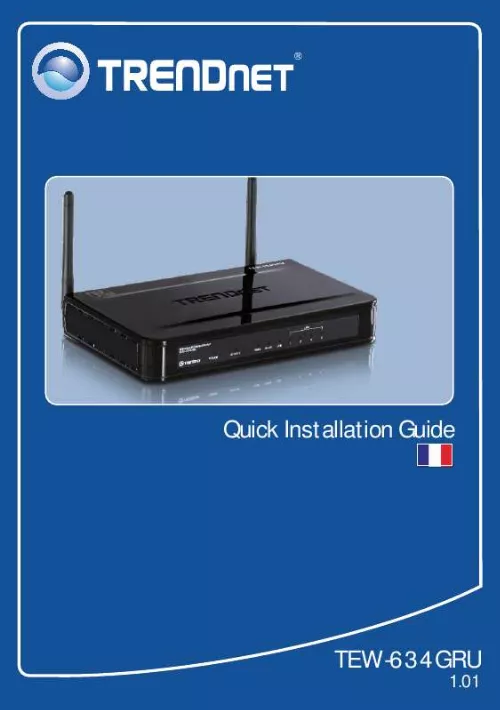
Extrait du mode d'emploi TRENDNET TEW-634GRU
Les instructions détaillées pour l'utilisation figurent dans le Guide de l'utilisateur.
1 in my Internet Browser's Address Bar, but an error message says "The page cannot be displayed. " How can I get into the TEW634GRU's web configuration page? A1: First, check your hardware settings again by following the instructions in Section 2. Second, make sure the LAN and WLAN lights are lit. Third, make sure your TCP/IP settings are set to Obtain an IP address automatically (see the steps below). Windows Vista 1. Go into the Control Panel, click Network and Internet, click Network and Sharing Center, click Manage Network Connections and then right-click the Local Area Connection icon and then click Properties. Click Internet Protocol Version 4(TCP/IPv4) and then click Properties. Then click on Obtain an IP address automatically. Go into the Control Panel, double-click the Network Connections icon and then right-click the Local Area Connection icon and then click Properties. Click Internet Protocol (TCP/IP) and then click Properties. Then click on Obtain an IP address automatically. 15 Fourth, press on the factory reset button for 15 seconds. Q2: I am not sure what type of Internet Account Type I have for my Cable/DSL connection. How do I find out? A2: Contact your Internet Service Provider's (ISP) support service for the correct information. Q3: The Wizard does not appear. What should I do? A3: First, click on Wizard on the left hand side. Second, near the top of the browser, "Pop-up blocked" message appear. Right click on the message and select Always Allow Pop-ups from This Site. The next time to login to the TEW634GRU, this window will appear. Third, disable your browser's pop up blocker. Q4: I went through the Wizard, but I can not get onto the Internet. What should I do? A4: First, verify that you can get onto the Internet with a direct connection into your modem. Second, contact your ISP and verify all the information that you have in regards to your Internet connection settings is correct. Third, power cycle your modem and router. Unplug the power to the modem and router. Wait 30 seconds, and then reconnect the power to the modem. Wait for the modem to fully boot up, and then reconnect the power to the router. Q5: I can not make a wireless connection to the Router. What should I do? A5: First, make sure that the antennas are connected to the TEW-634GRU. Second, double check that the WLAN light on the Router is lit. Third, login to your router. Enter http://192. 1 into the address bar of your router. [...] 9 Français 5. Suivez les instructions de l'assistant d'installation. Cliquez sur Finish (Terminer). Branchez l'imprimante USB ou le dispositif de stockage USB au port USB du TEW-634GRU. Impression Remarque : Un seul utilisateur à la fois peut imprimer en mode de connexion automatique. Dès qu'un utilisateur a terminé son impression, un autre utilisateur peut utiliser l'imprimante pour imprimer ou scanner. Double cliquez sur l'icône du Centre de contrôle USB TRENDnet. Sélectionnez l'imprimante. Cliquez sur Auto-Connect Printer et sur Set Auto-Connect Printer. 10 Français 3. Sélectionnez l'imprimante désiré et cliquez sur Apply (Appliquer). Cliquez sur OK. Le Centre de contrôle USB indiquera maintenant l'imprimante Auto-Connected Printer (Imprimante auto connectée). L'utilsateur peut maintenant commencer à imprimer. Sélectionnez l'imprimante. Cliquez ensuite sur Disconnect. (Déconnecter) (optionnel) Remarque: Pour l'impression en mode de connexion automatique, un utilisateur ne doit pas attendre que l'utilisateur en cours clique sur Disconnect. Suivez l'étape 1 pour devenir propriétaire du serveur d'impression. 11 Français Scannage Remarque: Seulement un utilisateur à la fois peut scanner sous le mode Scanner de Réseau. Lorsque l'utilisateur a fini de scanner, un autre utilisateur pourra à ce moment là scanner des nouveaux documents. Sélectionnez l'imprimante. Cliquez sur Network Scanner (Scanneur réseau). Sélectionnez le format TWAIN ou WIA et cliquez sur OK. Mettez le document sur la vitre du scanner de l'imprimante multifonction. Donnez-lui un nom, sélectionnez le type d'image et choisissez le chemin désiré. Cliquez ensuite sur Scan. 12 Français 5. Le logiciel du scanner de l'imprimante multifonction apparaîtra. Suivez les instructions du logiciel. Répétez les étapes 3, 4 et 5 pour scanner d'autres documents. Sinon, cliquez sur Close (Fermer). Stockage Remarque: Un seul utilisateur à la fois peut se brancher sur le dispositif de stockage USB 1. Double cliquez sur l'icône du Centre de contrôle USB TRENDnet. 13 Français 2. Cliquez sur Connect (Connecter). Sélectionnez Open folder to view files (Ouvrir le répertoire pour voir les fichiers) et cliquez ensuite sur OK. Cliquez sur Disconnect (déconnecter) pour vous déconnecter du dispositif de stockage. 14 Français Troubleshooting Q1: I typed http://192. [...]..
Téléchargez votre notice ! Téléchargement gratuit et sans inscription de tous types de documents pour mieux utiliser votre routeur ou modem TRENDNET TEW-634GRU : mode d'emploi, notice d'utilisation, manuel d'instruction. Cette notice a été ajoutée le Mardi 11 Novembre 2010.
Vous pouvez télécharger les notices suivantes connexes à ce produit :
Vos avis sur le TRENDNET TEW-634GRU - QUICK INSTALLATION GUIDE
 Manque de références de dépannage en français.
Manque de références de dépannage en français.


