Notice TRENDNET TEW-623PI, TRENDNET TEW-624UB, TRENDNET TEW-643PI, TRENDNET TEW-648UB, TRENDNET TEW-648UBM, TRENDNET TEW-649UB, TRENDNET TEW-664UB, TRENDNET TEW-684UB
Liens commerciaux

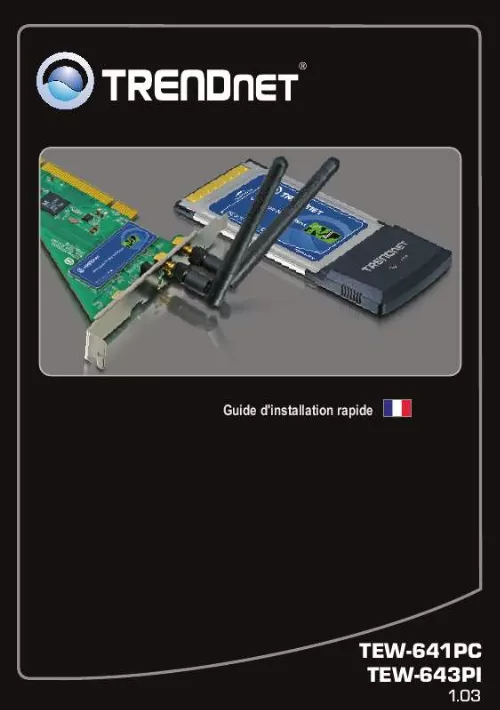
Extrait du mode d'emploi TRENDNET TEW-623PI
Les instructions détaillées pour l'utilisation figurent dans le Guide de l'utilisateur.
Note: after setting up the SSID, encryption type and encryption key/passphrase, please make a note of them for future reference. You will need this information to connect your wireless computers to the wireless router/access point. Change the channel Most wireless access points and routers are defaulted to channel 6. If you have a site survey tool that will display the channels you can plan your channel selection around neighboring access points to minimize interference from them. If your site survey tool does not display the channel try using channels 1 or 11. Change the channel bandwidth If you are using an 802. 11n router or access point you can also make the following changes. Change the channel bandwidth to 20/40MHz. This will provide the highest possible performance using an 802. 11n device. Also, if using 802. 11n you should be securing the network with WPA2 security. Note: Due to Wi-Fi certification considerations if you choose WEP, WPA or WPA2-TKIP encryption this device may operate in legacy wireless mode (802. 11b/g). You may not get 802. 11n performance as these forms of encryption are not supported by the 802. 11n specification. Avoid stacking hardware on top of each other to prevent overheating issues Maintain enough free space around the hardware for good ventilation and airflow. There should also be plenty of free space around the antennas to allow the wireless signal to propagate. Please also make sure that the wireless hardware is not placed in any type of shelving or enclosures. There are a number of other environmental factors that can impact the range of wireless devices. Adjust your wireless devices so that the signal is traveling in a straight path, rather than at an angle. The more material the signal has to pass through the more signal you will lose. 10 2. Keep the number of obstructions to a minimum. Each obstruction can reduce the range of a wireless device. Position the wireless devices in a manner that will minimize the amount of obstructions between them. Building materials can have a large impact on your wireless signal. In an indoor environment, try to position the wireless devices so that the signal passes through less dense material such as dry wall. Dense materials like metal, solid wood, glass or even furniture may block or degrade the signal. [...] Your wireless network may be encrypted. Contact your network administrator to find the encryption type and encryption key. Then click on Configuration to enter the encryption key. 3 Windows is unable to recognize my hardware. What should I do? 1. Make sure your computer meets the minimum requirements as specified in Section 1 of this quick installation guide. You must complete the installation of the wireless adapter configuration utility (as described in Section 2) before connecting the Wireless Adapter to your computer. Connect the Wireless Adapter to a different PCI/PC Card slot on your computer. I cannot open the Wireless N Client Utility. What should I do? 1. Access your device manager to make sure the adapter is installed properly. If you see a networking device with a yellow question mark or exclamation point, you will need to reinstall the device and/or the drivers. To access the device manager on Windows 7, click on the Windows icon on the bottom left hand corner of the screen, right-click on Computer, click Properties and then click Device Manager. To access the device manager on Windows Vista, right-click on Computer, click Properties and then click Device Manager. To access the device manager on Windows 2000/XP, right-click My Computer, click Properties, click the Hardware tab, and then click Device Manager. If you are running Windows XP, you need to disable wireless zero configuration. Go to Control Panel -> Network Connections. Right click on the Wireless Network Connection icon and select Properties. Click on the Wireless Networks tab and uncheck Use windows to configure my wireless settings. Then click OK. If you still encounter problems or have any questions regarding the TEW-641PC/TEW-643PI, please refer to the User's Guide included on the Utility & Driver CD-ROM or contact TRENDnet's Technical Support Department. 9 Wireless Tips The following are some general wireless tips to help minimize the impact of interference within an environment. Assign your network a unique SSID Do not use anything that would be identifying like "Smith Family Network". Choose something that you would easily identify when searching for available wireless networks. Do not turn off the SSID broadcast The SSID broadcast is intended to be on and turning it off can cause connectivity issues. [...]..
Téléchargez votre notice ! Téléchargement gratuit et sans inscription de tous types de documents pour mieux utiliser votre carte réseau oucarte wifi TRENDNET TEW-623PI : mode d'emploi, notice d'utilisation, manuel d'instruction. Cette notice a été ajoutée le Mardi 11 Novembre 2010.
Vous pouvez télécharger les notices suivantes connexes à ce produit :
 TRENDNET TEW-623PI DATASHEET (759 ko)
TRENDNET TEW-623PI DATASHEET (759 ko) TRENDNET TEW-623PI QUICK INSTALLATION GUIDE (799 ko)
TRENDNET TEW-623PI QUICK INSTALLATION GUIDE (799 ko) TRENDNET TEW-623PI (946 ko)
TRENDNET TEW-623PI (946 ko)

