Notice TRENDNET TEW-604UB - QUICK INSTALLATION GUIDE
Liens commerciaux

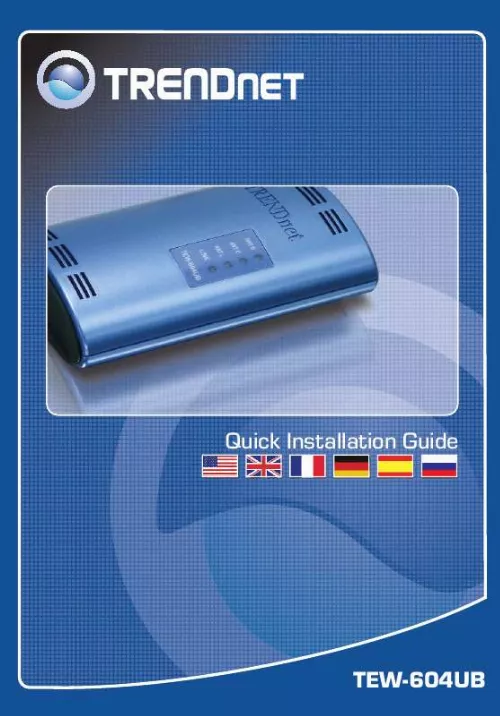
Extrait du mode d'emploi TRENDNET TEW-604UB
Les instructions détaillées pour l'utilisation figurent dans le Guide de l'utilisateur.
net sur http://www.trendnet.com. 7 Français Troubleshooting Q1: I inserted the Utility & Driver CD-ROM into my computer's CD-ROM Drive and the installation menu does not appear automatically. What should I do? A1: If the installation menu does not appear automatically, click Start, click Run, and type D:\Autorun.exe where "D" in "D:\Autorun.exe" is the letter assigned to your computer's CDROM Drive. And then click OK to start the installation. Q2: I completed all the steps in the Quick Installation Guide, but my Wireless USB Adapter isn't connecting to my access point. What should I do? A2: First, verify that the Network Name (SSID) matches your wireless router or wireless access point's SSID. Second, you should check your TCP/IP properties to ensure that Obtain an IP address automatically is selected. Third, you can click on the Site Survey tab of the Wireless Client Utility to check and see if there are any available wireless networks listed. Q3: Windows is unable to recognize my hardware. What should I do? A3: Make sure your computer meets the minimum requirements as specified in Section 1 of this Quick Installation Guide. Also make sure that you install the Wireless Client Utility (as described in Section 2) before connecting the Wireless USB Adapter. If Windows is still unable to recognize your hardware, try installing the Wireless USB Adapter to a different USB port of your computer. Q4: I cannot open the Wireless Configuration Utility. What should I do? A4: Go to your Device Manager to make sure the adapter is installed properly. If you see a networking device with a yellow question mark or exclamation point, you will need to reinstall the device and/or the drivers. To access your Device Manager, right-click My Computer, click Properties, click the Hardware tab, and then click Device Manager. If you still encounter problems or have any questions regarding the TEW-604UB, please refer to the User's Guide included on the Utility & Driver CD-ROM or contact Trendnet's Technical Support Department. Certifications This equipment has been tested and found to comply with FCC and CE Rules. Operation is subject to the following two conditions: (1) This device may not cause harmful interference. (2) This device must accept any interference received. Including interference that may cause undesired operation. Waste electrical and electronic products must not be disposed of with household waste. Please recycle where facilities exist. Check with you Local [...] staller l'utilitaire) 2. Suivez les instructions de l'Assistant d'installation et cliquez sur Finish (Terminer). 2 Français emarque : Le TEW-604UB est connectable à chaud, vous pouvez donc le brancher ou le débrancher alors que l'ordinateur est allumé. Après avoir branché le TEW-604UB à l'un de vos ports USB, la fenêtre « Nouveau matériel détecté » apparaîtra. 3. Branchez l'adaptateur USB sans fil TEW-604UB au port USB de votre ordinateur. 4. L'assistant nouveau matériel détecté apparaîtra, sélectionnez Non et cliquez ensuite sur Suivant. 5. Cliquez sur Next (Suivant). 3 Français 6. Un message d'avertissement apparaîtra. Cliquez sur Continuez malgré tout. 7. Cliquez sur Finish (Terminer). L'installation est maintenant complète. Remarque : Après avoir terminé l'installation, l'icône sans fil apparaîtra sur votre barre d'état système (à côté de l'horloge, dans le coin inférieur droit de votre écran). Si elle n'apparaît pas, redémarrez votre ordinateur. Rendez vous à la partie 3, Configuration sans fil, pour configurer le TEW-604UB. 4 Français 3. Configuration sans fil Remarque : La configuration sans fil a besoin d'un point d'accès 802.11g ou 802.11b (pour le mode infrastructure) ou d'un autre adaptateur 802.11b sans fil (pour le mode réseau Ad-Hoc/Peer-to-Peer) 1. Double-cliquez sur l'icône Connexion réseau sans fil de votre bureau. 2. Cliquez sur Profile (Profil) et ensuite sur Add (Ajouter). 3. Cliquez sur Browse (Parcourir). 4. Double-cliquez sur le SSID correspondant à votre point d'accès sans fil. 5 Français 5. Cliquez sur Next (Suivant). 6. Sélectionnez Security (Sécurité) correspondant au réseau sans fil et cliquez ensuite sur Next (Suivant). Remarque : Si vous réseau sans fil est équippé d'une sécurité sans fil, Wireless Client Utility (Utilitaire client sans fil) vous demandera de saisir les paramètres de sécurité sans fil avant de poursuivre avec les étapes cidessous. Consultez le Guide de l'utilisateur à propos de la sécurité sans fil. 7. Vérifiez les Advanced Settings (Paramètres avancés) et le Wireless Mode (Mode sans fil) et cliquez ensuite sur Next (Suivant). 6 Français 8. Cliquez sur Activate Now (Activer maintenant). L'installation est maintenant complète. Si vous désirez des informations détaillées sur la configuration et les paramètres avancés du TEW-604UB, veuillez consulter la rubrique Dépannage, le guide de l'utilisateur sur CD-ROM ou le site Internet de Trend [...]..
Téléchargez votre notice ! Téléchargement gratuit et sans inscription de tous types de documents pour mieux utiliser votre routeur ou modem TRENDNET TEW-604UB : mode d'emploi, notice d'utilisation, manuel d'instruction. Cette notice a été ajoutée le Mardi 11 Novembre 2010.
Vous pouvez télécharger les notices suivantes connexes à ce produit :
 TRENDNET TEW-604UB DATA SHEETS (397 ko)
TRENDNET TEW-604UB DATA SHEETS (397 ko) TRENDNET TEW-604UB (3073 ko)
TRENDNET TEW-604UB (3073 ko)

