Notice TRENDNET TEG-S811FI - QUICK INSTALLATION GUIDE
Liens commerciaux

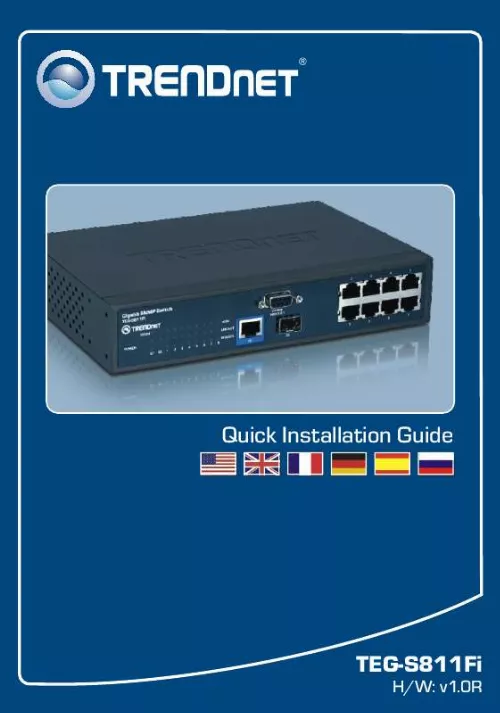
Extrait du mode d'emploi TRENDNET TEG-S811FI
Les instructions détaillées pour l'utilisation figurent dans le Guide de l'utilisateur.
t Protocol (TCP/IP) and then click Properties. Then click on Use the following IP address, and make sure you assign your network adapter an IP address in the subnet of 192.168.16.x. Q3: I connect the switch to my network via the mini-GBIC module, but I am unable to make a connection. A3: First, verify that you are using the proper fiber cable. Second, verify that the TX and RX cables have been reverse on the opposite Fiber connection. Third, when connecting to the mini-GBIC modules, your Fiber connection must be Gigabit. Fourth, power down the switch. Wait 15 seconds, then plug the switch back in. Q4: How do I login to the switch via the console port? A4: Follow the instructions below: 1) Connect the RS-232 cable from a serial port on your Windows PC to the console port on your computer. 2) Go to Start -> Programs -> Accessories -> Communications -> Hyperterminal 3) Enter a name, select an icon and then click OK. 4) Select the correct COM port (e.g. COM1, COM2) and then click OK. 5) Enter the following, click Apply and then click OK: Bits per second: 9600 Data bits: 8 Parity: None Stop bits: 1 Flow control: None 6) Press Enter. 7) Enter the user name and password. By default, the user name and password is root. Please refer to the User's Guide for a list of commands. If you still encounter problems or have any questions regarding the TEG-S811Fi, please contact TRENDnet's Technical Support Department. 5 Certifications This equipment has been tested and found to comply with FCC and CE Rules. Operation is subject to the following two conditions: (1) This device may not cause harmful interference. (2) This device must accept any interference received. Including interference that may cause undesired operation. Waste electrical and electronic products must not be disposed of with household waste. Please recycle where facilities exist. Check with you Local Authority or Retailer for recycling advice. NOTE: THE MANUFACTURER IS NOT RESPONSIBLE FOR ANY RADIO OR TV INTERFERENCE CAUSED BY UNAUTHORIZED MODIFICATIONS TO THIS EQUIPMENT. SUCH MODIFICATIONS COULD VOID THE USER'S AUTHORITY TO OPERATE THE EQUIPMENT. ADVERTENCIA En todos nuestros equipos se mencionan claramente las caracteristicas del adaptador de alimentacón necesario para su funcionamiento. El uso de un adaptador distinto al mencionado puede producir daños fisicos y/o daños al equipo conectado. El adaptador de alimentación debe operar con voltaje y frecuencia de la energia electrica domiciliari [...] 00Mbps 8-Port 100Base-FX Layer 2 Managed Switch with Mini GBIC Slot (TEG-S081FMi) Laptop with PC Card (TE100-PCBUSR) 1 Français 2. Installation du matériel Remarque : Après avoir terminé l'installation du matériel, utilisez votre navigateur Internet pour configurer le TEG-S811Fi. Consultez la Partie 3 (Configuration de votre Switch) pour plus d'informations. 1. Branchez le Cordon électrique à l'arrière du TEG-S811Fi et à une prise de courant. 2 Français 2. Branchez un câble Ethernet RJ-45 entre l'un des 8 ports du switch et une connexion Ethernet de votre réseau. 3. Branchez un câble Ethernet RJ-45 Cat 5e à une pris 10/100/1000BaseT de votre réseau (facultatif) 4. Insérez un module miniGBIC TRENDnet dans le logement mini-GBIC (non fourni). Enregistrez votre produit Afin d'être sûr de recevoir le meilleur niveau de service clientèle et le meilleur support possibles, veuillez prendre le temps d'enregistrer votre produit en ligne sur: www.trendnet.com/register Nous vous remercions d'avoir choisi Trendnet 3 Français 3. Configuration du Switch Configuration du navigateur Remarque : Avant de pouvoir configurer le Switch, une adresse IP statique doit être assignée à l'adaptateur réseau de votre ordinateur dans le sous-réseau de 192.168.16.x. L'adresse IP par défaut du Switch étant 192.168.16.1, assurez qu'aucun autre périphérique réseau n'a reçu la même adresse IP. (Consultez la rubrique « Dépannage » pour configurer les paramètres TCP/IP de votre PC.) 1. Ouvrez votre navigateur Internet, tapez http://192.168.16.1 dans la barre d'adresse et enfoncez la touche Enter. 2. Saisissez le nom d'utilisateur et le mot de passe et cliquez sur OK. Par défaut : Nom d'utilisateur : root Mot de passe : root 3. Cliquez sur Système > Configuration IP. Changez ensuite l'adresse IP afin qu'elle se trouve sur le même sous-réseau que votre réseau. Saisissez le masque de sous réseau et la passerelle afin qu'ils correspondent à votre réseau. Cliquez ensuite sur Appliquer. 4 Français Troubleshooting Q1: After connecting the TEG-S811Fi to a power outlet, the LEDs do not turn on. A1: Check the connection of the power cord to the TEG-S811Fi and the power outlet. Also check that the power outlet is receiving power. Q2: How do I configure TCP/IP settings on my computer? 1. Go into the Control Panel and double-clic the Network Connections icon, right-click the Local Area Connection icon and then click Properties. 2. Click Interne [...]..
Téléchargez votre notice ! Téléchargement gratuit et sans inscription de tous types de documents pour mieux utiliser votre TRENDNET TEG-S811FI : mode d'emploi, notice d'utilisation, manuel d'instruction. Cette notice a été ajoutée le Mardi 11 Novembre 2010.
Vous pouvez télécharger les notices suivantes connexes à ce produit :
 TRENDNET TEG-S811FI DATASHEET (1323 ko)
TRENDNET TEG-S811FI DATASHEET (1323 ko) TRENDNET TEG-S811FI (2948 ko)
TRENDNET TEG-S811FI (2948 ko)

