Notice TRENDNET TEG-2248WS, TRENDNET TEG-240WS
Liens commerciaux

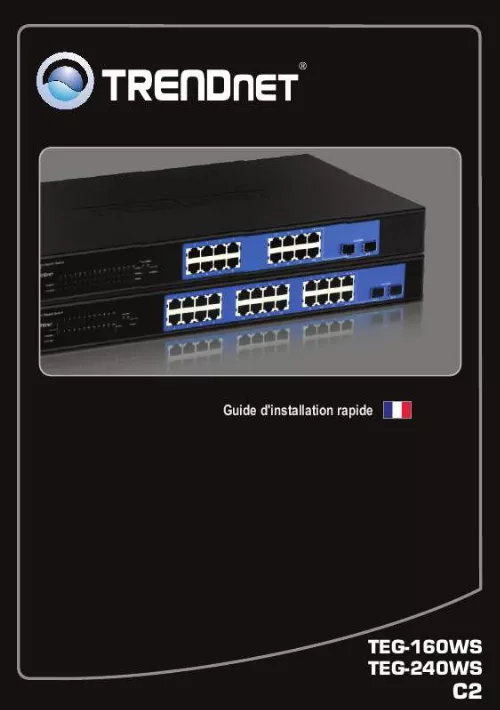
Extrait du mode d'emploi TRENDNET TEG-2248WS
Les instructions détaillées pour l'utilisation figurent dans le Guide de l'utilisateur.
n and that all connections are secure. 2. Also check that your computer's IP Address is on the same network segment as the TEG-160WS/TEG-240WS. The default IP Address of the TEG-160WS/TEG-240WS is http://192.168.0.1 and the default password is "admin". 3. When I access the TEG-160WS/TEG-240WS using a web browser, I get a screen that tells me "only one user can login". What should I do? Another computer is configuring the TEG-160WS/TEG-240WS. Please wait until the user logs off. If the other user has already logged off and you still get the same screen, then disconnect the power cord from the TEG-160WS/TEG-240WS, wait for 5 seconds, reconnect the power cord to the TEG-160WS/TEG-240WS, allow 5 seconds for the Switch to power on, and then attempt to access the web configuration page to login. 4. I forgot the administration password. How do I reset my TEG-160WS/TEG240WS? Press on the reset button using a pen or paperclip for 10 seconds. The default password is admin. 5.When I connect a computer to the Switch's gigabit port, the LINK/ACT LED turns on, but the 1000Mbps (TEG-160WS) or the SPEED (TEG-240WS) LED remains off. 1. For the TEG-160WS, when the 1000Mbps LED remains off, the computer's connection speed is 10Mbps or 100Mbps (if the 100Mbps LED is on). 2. For the TEG-240WS, if the SPEED LED is off, the computer's connection speed is 10Mbps. When the SPEED LED is yellow, the computer's connection speed is 100Mbps. Make sure that you have a Gigabit Ethernet adapter installed. Also make sure to use a Cat-5e or Cat 6 Ethernet cable. If you still encounter problems or have any questions regarding the TEG-160WS/TEG240WS, please refer to the User's Guide included on the Utility CD-ROM or contact Trendnet's Technical Support Department. 6 Copyright ©2010. All Rights Reserved. TRENDnet. [...] don électrique à l'arrière du TEG-160WS/TEG-240WS et à une prise de courant. 2. Branchez un câble réseau CAT-5e ou 6 RJ-45 de l'ordinateur à un port Ethernet disponible du TEG-160WS/TEG-240WS. 2 3. Utilitaire de gestion Internet Remarque : Si vous désirez découvrir aisément tous les Switches de gestion Internet du réseau, assignez une adresse IP, modifiez le mot de passe et effectuez la mise à jour du firmware. Ensuite installez l'utilitaire de gestion Internet. Suivez les étapes cidessous. Utilisateurs Windows 1. Insérez le CD-ROM contenant l'utilitaire et le guide de l'utilisateur dans le lecteur de CDROM de votre ordinateur et cliquez ensuite sur Install Utility (Installer l'utilitaire). 2. Suivez les instructions de l'assistant d'installation. Cliquez sur OK. 3. Cliquez sur Start g Programsg Web_Management_Utility, et cliquez ensuite sur Web_Management_Utility. 3 4. Cliquez sur Discovery (Découvrez), et ensuite double-cliquez sur le Switch qui apparaît dans la liste des découvertes (Discovery List). 5. Cliquez sur le Switch de la liste de contrôle (Monitor List) et ensuite sur Configuration setting (Paramétrage de la configuration). 6. Configurez l'adresse IP, le masque de sous réseau, la passerelle, et le mot de passe. Cliquez sur Set (Enregistrer). 7. Cliquez sur OK. 4 8. Cliquez sur Access Web. 9. Saisissez votre Mot de passe et cliquez sur Login. Le mot de passe par défaut est admin. L'installation est maintenant complète. Si vous désirez davantage d'informations sur la configuration et les paramètres avancés de l'utilitaire intelligent basé Internet, veuillez consulter le Guide de l'utilisateur fourni sur le CDROM avec l'utilitaire ou le site Internet de TRENDnet sur www.trendnet.com. Enregistrez votre produit Afin d'être sûr de recevoir le meilleur niveau de service clientèle et le meilleur support possibles, veuillez prendre le temps d'enregistrer votre produit en ligne sur: www.trendnet.com/register Nous vous remercions d'avoir choisi TRENDnet. 5 Troubleshooting 1. After connecting the TEG-160WS/TEG-240WS to a power outlet, the LEDs do not turn on. Check the connection of the power cord to the TEG-160WS/TEG-240WS and the power outlet. Also check that the power outlet is receiving power. 2. After installing the Web-Management Utility, I clicked Discovery and the Utility is unable to discover the TEG-160WS/TEG-240WS. What should I do? 1. Make sure that the TEG-160WS/TEG-240WS is powered o [...]..
Téléchargez votre notice ! Téléchargement gratuit et sans inscription de tous types de documents pour mieux utiliser votre commutateur, switch TRENDNET TEG-2248WS : mode d'emploi, notice d'utilisation, manuel d'instruction. Cette notice a été ajoutée le Mardi 11 Novembre 2010.
Vous pouvez télécharger les notices suivantes connexes à ce produit :
 TRENDNET TEG-240WS DATASHEET (392 ko)
TRENDNET TEG-240WS DATASHEET (392 ko) TRENDNET TEG-2248WS DATASHEET (570 ko)
TRENDNET TEG-2248WS DATASHEET (570 ko) TRENDNET TEG-240WS DATASHEET (552 ko)
TRENDNET TEG-240WS DATASHEET (552 ko) TRENDNET TEG-2248WS QUICK INSTALLATION GUIDE (676 ko)
TRENDNET TEG-2248WS QUICK INSTALLATION GUIDE (676 ko) TRENDNET TEG-2248WS (2000 ko)
TRENDNET TEG-2248WS (2000 ko) TRENDNET TEG-240WS (1371 ko)
TRENDNET TEG-240WS (1371 ko)

