Notice TRENDNET TBW-106UB - QUICK INSTALLATION GUIDE
Liens commerciaux

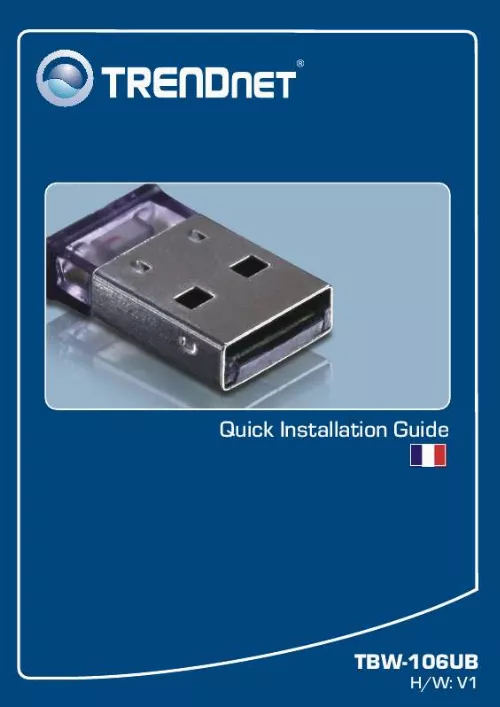
Extrait du mode d'emploi TRENDNET TBW-106UB
Les instructions détaillées pour l'utilisation figurent dans le Guide de l'utilisateur.
computer meets the minimum requirements as specified in Section 1 of this quick installation guide. Second, you must install the Bluetooth utility BEFORE you physically install your Bluetooth Adapter. Third, plug the adapter into a different USB slot. Q2: The Bluetooth software is unable to detect my Bluetooth-enabled device. What should I do? A2: First, disable any software firewall programs such as ZoneAlarm or Norton Internet Security. If you have Windows XP or Vista installed on your computer, make sure to disable the built-in firewall. Second, make sure your Bluetooth device is powered on. Third, make sure your Bluetooth device is within 50 meters of the TBW-106UB. Fourth, manually add in the Bluetooth device. Find out the Mac address of your Bluetooth device. Then go to Tools -> Add New Device. Enter the Mac Address of the Bluetooth device and then click OK. Q3: I cannot pair my Bluetooth device to the TBW-106UB USB Adapter. What should I do? A3: First, make sure that the Bluetooth device is powered on. Second, make sure that your Bluetooth device is in pairing mode. Third, make sure to put in the same Passkey on both devices. Q4: I am not receiving 3Mbps data rate through the adapter. What should I do? A4: In order to get the full data rate, your Bluetooth device must support Bluetooth v2.0 with Enhanced Data Rate (EDR) If you still encounter problems or have any questions regarding the TBW-106UB, please refer to the User's Guide included on the Utility & Driver CD-ROM or contact TRENDnet's Technical Support Department. 7 Certifications This equipment has been tested and found to comply with FCC and CE Rules. Operation is subject to the following two conditions: (1) This device may not cause harmful interference. (2) This device must accept any interference received. Including interference that may cause undesired operation. Waste electrical and electronic products must not be disposed of with household waste. Please recycle where facilities exist. Check with you Local Authority or Retailer for recycling advice. NOTE: THE MANUFACTURER IS NOT RESPONSIBLE FOR ANY RADIO OR TV INTERFERENCE CAUSED BY UNAUTHORIZED MODIFICATIONS TO THIS EQUIPMENT. SUCH MODIFICATIONS COULD VOID THE USER'S AUTHORITY TO OPERATE THE EQUIPMENT. ADVERTENCIA En todos nuestros equipos se mencionan claramente las caracteristicas del adaptador de alimentacón necesario para su funcionamiento. El uso de un adaptador distinto al mencionado puede producir daños fisicos y/o dañ [...] alablement désinstaller le pilote et le périphérique Bluetooth intégré. 1. Insérez le CD-ROM avec l'utilitaire et le pilote dans le lecteur de CD-ROM de votre ordinateur. 2. Cliquez sur Run Setup.exe (Windows Vista). 3. Cliquez ensuite sur Install Utility (Installer l'utilitaire). 4. Choisissez la langue dans le menu déroulant. Cliquez sur OK. 2 Français 5. Cliquez sur Next (Suivant). 6. Sélectionnez I accept the terms in the license agreement (J'accepte les conditions du contrat de licence). Cliquez sur Next (Suivant). 7. Suivez les instructions de l'Assistant d'installation et cliquez sur Finish (Terminer). 3 Français Windows 2000 8. Cliquez sur Yes (Oui) pour redémarrer votre ordinateur. (Windows 2000 et XP uniquement). Windows XP 9. Branchez l'adaptateur USB sans fil TBW-106UB au port USB de votre ordinateur. 10. Les pilotes s'installeront automatiquement. 11. Si cette fenêtre apparaît, cliquez sur OK. 12. Cliquez sur Yes (Oui). (Windows 2000 and XP uniquement ). 4 Français 3. Configuration de l'adaptateur Bluetooth Remarque: Assurez-vous que votre périphérique Bluetooth est sous tension et en mode d'appariement. 1. Double-cliquez sur l'icône BlueSoleil de votre bureau. 2. Si cette fenêtre apparaît, cliquez sur OK. 3. Allez sur Voir -> Actualiser les périphériques. 4. Faites un clic droit sur votre périphérique Bluetooth et sélectionnez Appareiller le périphérique. 5 Français 5. Indiquez un code d'accès (par exemple : 0000. Consultez le manuel de votre périphérique Bluetooth pour plus d'informations) et cliquez sur OK. Indiquez ensuite le même code d'accès à votre périphérique Bluetooth. 6. Double cliquez sur votre périphérique Bluetooth afin de voir les services disponibles. Ils apparaîtront en jaune. Votre configuration est à présent terminée. Si vous désirez des informations détaillées sur la configuration et les paramètres avancés du TBW-106UB, veuillez consulter la rubrique Dépannage, le guide de l'utilisateur sur CD-ROM ou le site Internet de Trendnet sur http://www.trendnet.com. Enregistrez votre produit Afin d'être sûr de recevoir le meilleur niveau de service clientèle et le meilleur support possibles, veuillez prendre le temps d'enregistrer votre produit en ligne sur: www.trendnet.com/register Nous vous remercions d'avoir choisi Trendnet 6 Français Troubleshooting Q1: Windows is unable to recognize my hardware. What should I do? A1: First, make sure your [...]..
Téléchargez votre notice ! Téléchargement gratuit et sans inscription de tous types de documents pour mieux utiliser votre routeur ou modem TRENDNET TBW-106UB : mode d'emploi, notice d'utilisation, manuel d'instruction. Cette notice a été ajoutée le Mardi 11 Novembre 2010.
Vous pouvez télécharger les notices suivantes connexes à ce produit :
Vos avis sur le TRENDNET TBW-106UB - QUICK INSTALLATION GUIDE
 Je ne peu pas m'en servir, très pratique , bonne portée. Je donnerai un avis lorsque je pourrai m'en servir, des problemes pour m en servir appareil non compatible avec windows7.
Je ne peu pas m'en servir, très pratique , bonne portée. Je donnerai un avis lorsque je pourrai m'en servir, des problemes pour m en servir appareil non compatible avec windows7.


