Notice TP-LINK ARCHER T9UH
Liens commerciaux

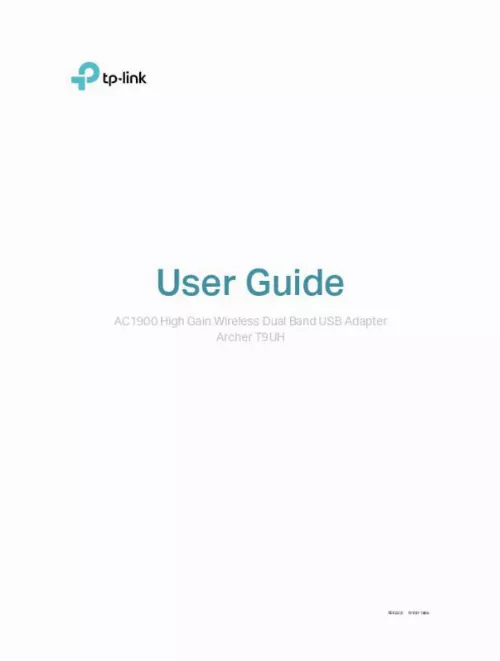
Le mode d'emploi TP-LINK ARCHER T9UH vous rend service
Vous remarquez que la connexion wif iest perdue et que le réseau n'apparaît pas dans la liste des WiFis disponibles. Vous voulez savoir comment paramétrer votre tablette pour détecter le répéteur, mais vous n'arrivez pas à le connecter avec une freebox. Vous rencontrez un souci avec votre carte wifi. Lorsque vous lancez un jeu, la connexion internet se coupe alors que les barres de la wifi restent allumées. Consultez la notice pour comprendre pourquoi la carte wifi fonctionne bien pour naviguer et télécharger, mais pas au moment de lancer un jeu. Par exemple, en lançant Apex, dès que vous atteignez la fin du téléchargement, la connexion se coupe. Veuillez vérifier votre configuration (cas Tuf TP-LINK). Vous aimeriez savoir où brancher le connecteur livré avec la carte réseau TP-LINK ARCHER T9UH sur votre carte mère. Vous aimeriez savoir comment accéder à la page d'authentification pour vos clients alors que vous êtes actuellement dans le panneau de configuration de votre réseau. La notice vous permettra de comprendre pourquoi votre réseau wifi carte réseau TP-LINK ARCHER T9UH a été installé sans sécurisation, laissant ainsi votre accès internet non-sécurisé et ouvert à vos voisins.
Extrait du mode d'emploi TP-LINK ARCHER T9UH
Les instructions détaillées pour l'utilisation figurent dans le Guide de l'utilisateur.
Please follow the appropriate instructions for your Windows operating system: Windows 8/8. 1/10, Windows XP/7. • Windows 8/8. 1/10 Go to Start menu to find the TP-Link application. Click Uninstall TP-Link Archer T9UH Driver, then follow the on-screen instructions to complete the uninstallation. • Windows XP/7 Go to Start > All Programs > TP-Link > Uninstall TP-Link Archer T9UH Driver. Follow the on-screen instructions to complete the uninstallation. 10 Chapter 4 Mac OS X This chapter introduces how to install your adapter’s driver and utility, use your adapter to join a wireless network, manage your adapter and uninstall your adapter in Mac OS X. This chapter includes the following sections: • Install Driver and Utility • Join a Wireless Network • Management • Uninstall Driver and Utility Chapter 4 Mac OS X 4. Install Driver and Utility We take the steps in Mac OS X 10. 10 as an example - the steps may vary slightly for other versions of Mac OS. Download the driver and utility from this product’s Support page from TP-Link’s official website www. tp-link. Note: The CD is included in the package. If your computer has a CD drive, you can also run the included CD to install the driver and utility. Double click to unzip the downloaded folder and run the Install. The Install TP-Link Wireless USB Adapter Utility and Driver Wizard window will appear. Click Continue and follow the instructions to complete the installation. 12 Chapter 4 Mac OS X 4. When the following screen appears, the driver and utility have been installed successfully. Click Restart to finish the installation. After restarting the computer, the TP-Link Utility icon will appear on the menu bar in the upper-right corner of the screen. To use the utility to join a Wi-Fi network with your adapter, refer to Join a Wireless Network. Note: If the TP-Link Utility icon does not appear on the menu bar, make sure the USB wireless network adapter is connected properly and its LED is on. 13 Chapter 4 Mac OS X 4. Join a Wireless Network There are two options of using the adapter to join a Wi-Fi network. Option 1: TP-Link Utility TP-Link Utility lets you easily connect the adapter to a Wi-Fi network and manage the adapter. [...] The adapter is equipped with a Setup Wizard, which can guide you through the installation process. This chapter includes the following sections: • Install Driver and WPS Tool • Join a Wireless Network • Uninstall Driver and WPS Tool Chapter 3 Windows 3. Install Driver and WPS Tool 1. Insert the resource CD into your CD drive and run the Autorun. exe from the pop-up Autoplay window. Note: 1. You can also download the driver from the product’s Support page at www. tp-link. In some operating systems, the CD screen will pop up automatically. Otherwise, run the CD manually. Select Archer T9UH and follow the instructions to complete the installation. Note: If you can’t install the driver successfully, disable the antivirus software and firewall, then try again. When the following screen appears, the driver has been installed successfully. 7 Chapter 3 Windows 4. If you want to connect effortlessly with the push of a WPS button, click Yes and follow the instructions to install the mini WPS Tool. Note: For Windows XP, WPS Tool is not supported. Please use Windows built-in wireless utility to join the wireless network. When the following screen appears, the WPS Tool has been installed successfully. You can enjoy connecting to your Wi-Fi with the push of the WPS button. 8 Chapter 3 Windows 3. Join a Wireless Network Option 1: Via Windows Built-in Wireless Utility You can join a wireless network via Windows built-in wireless utility. Follow the instructions below to use your computer system’s built-in wireless utility: 1. Click , or (Network icon) on the taskbar. Select the Wi-Fi network you want to join, and click Connect. Enter the network password when prompted. When the network icon changes to connection. Option 2: Via WPS Tool If you have installed WPS Tool, follow the instructions below to connect effortlessly with the WPS button. Press the WPS button on your router. or , it indicates a successful network 2. Within 2 minutes, press and hold the WPS button on the adapter until WPS Tool opens in the lower right corner of your computer. When the “Success!” message appears, your computer is connected to Wi-Fi. 9 Chapter 3 Windows 3. [...]..
Téléchargez votre notice ! Téléchargement gratuit et sans inscription de tous types de documents pour mieux utiliser votre carte réseau oucarte wifi TP-LINK ARCHER T9UH : mode d'emploi, notice d'utilisation, manuel d'instruction. Cette notice a été ajoutée le Samedi 4 Avril 2019.

