Notice TP-LINK ARCHER T2U NANO
Liens commerciaux

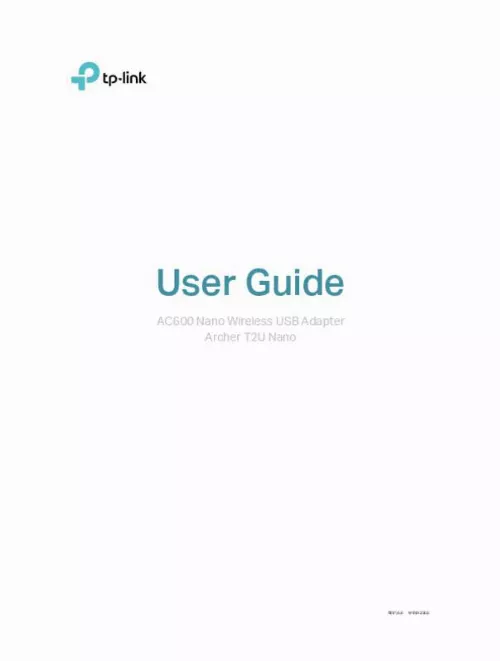
Le mode d'emploi TP-LINK ARCHER T2U NANO vous rend service
Vous ignorez pourquoi, après avoir installé carte réseau TP-LINK ARCHER T2U NANO sur votre PC VISTA, vous avez bien l'icône mais vous ne parvenez pas à l'ouvrir. Vous constatez que lorsque vous branchez votre PC en câble à internet, tout fonctionne, mais lorsque vous passez sur la carte wifi, la connexion internet se coupe dès que vous lancez un jeu, bien que les barres de la wifi restent allumées. Lorsque vous branchez votre PC en câble à internet, tout fonctionne normalement. Cependant, lorsque vous passez sur la carte wifi et lancez un jeu, la connexion internet se coupe alors que les barres de wifi restent allumées. Il n'y a aucune information à ce sujet dans la notice. Assurez-vous de vérifier votre connexion (config : cas Tuf TP-LINK). Vous ignorez comment accéder à la page d'authentification de vos clients alors que vous êtes actuellement dans le panneau de configuration de votre réseau. Vous ignorez comment sécuriser l'accès à votre réseau wifi TP-LINK qui a été installé sans sécurisation, laissant ainsi votre accès internet non-sécurisé et ouvert à vos voisins. Vous trouverez la procédure dans la notice si votre réseau wifi carte réseau TP-LINK ARCHER T2U NANO a été installé sans sécurisation, ce qui rend votre accès internet non-sécurisé et ouvert à vos voisins. Pour sécuriser cet accès, suivez les instructions fournies dans la notice.
Extrait du mode d'emploi TP-LINK ARCHER T2U NANO
Les instructions détaillées pour l'utilisation figurent dans le Guide de l'utilisateur.
This chapter includes the following sections: • Install Driver and Utility • Join a Wireless Network • Management • Uninstall Driver and Utility Chapter 4 Mac OS X 4. Install Driver and Utility We take the steps in Mac OS X 10. 10 as an example - the steps may vary slightly for other versions of Mac OS. Download the driver and utility at https://www. tp-link. com/download-center. Note: The CD is included in the package. If your computer has a CD drive, you can also run the included CD to install the driver and utility. Double click to unzip the downloaded folder and run the Install. The Install TP-Link Wireless USB Adapter Utility and Driver Wizard window will appear. Click Continue and follow the instructions to complete the installation. 10 Chapter 4 Mac OS X 4. When the following screen appears, the driver and utility have been installed successfully. Click Restart to finish the installation. After restarting the computer, the TP-Link Utility icon will appear on the menu bar in the upper-right corner of the screen. To use the utility to join a Wi-Fi network with your adapter, refer to Join a Wireless Network. Note: If the TP-Link Utility icon does not appear on the menu bar, make sure the USB wireless network adapter is connected properly and its LED is on. 11 Chapter 4 Mac OS X 4. Join a Wireless Network There are two options of using the adapter to join a Wi-Fi network. Option 1: TP-Link Utility TP-Link Utility lets you easily connect the adapter to a Wi-Fi network and manage the adapter. Option 2: WPS (Wi-Fi Protected Setup) WPS (Wi-Fi Protected Setup) is a network security standard for easily adding computers and other devices to a home network. Use this method if your wireless router or access point supports WPS. Option 1 TP-Link Utility Click the TP-Link Utility icon on the menu bar, and choose a Wi-Fi network from the list. Enter the password when prompted. When you are connected to the internet, the network icon will change to. Option 2 on the menu bar, and then click Open Wireless 1. Click the TP-Link Utility icon Utility at the bottom of the network list. Select the network you want to join from the list and enter the password when prompted. Click Join. [...] * The image is for demonstration only. After connecting your adapter to the computer, please follow the instructions in the appropriate chapter for your operating system: Windows, Mac OS X. 5 Chapter 3 Windows This chapter introduces how to install your adapter’s driver, use your adapter to join a wireless network, and uninstall your adapter in a Windows system. The adapter is equipped with a Setup Wizard, which can guide you through the installation process. This chapter includes the following sections: • Install Driver • Join a Wireless Network • Uninstall Driver Chapter 3 Windows 3. Install Driver 1. Insert the resource CD into your CD drive and run the Autorun. exe from the pop-up Autoplay window. Note: 1. You can also download the driver or check the new release at https://www. tp-link. com/download-center. In some operating systems, the CD screen will pop up automatically. Otherwise, run the CD manually. Select Archer T2U Nano and follow the instructions to complete the installation. Note: If you can’t install the driver successfully, disable the antivirus software and firewall, then try again. When the following screen appears, the driver has been installed successfully. 7 Chapter 3 Windows 3. Join a Wireless Network You can join a wireless network via Windows built-in wireless utility. Follow the instructions below to use your computer system’s built-in wireless utility: 1. Click , or (Network icon) on the taskbar. Select the Wi-Fi network you want to join, and click Connect. Enter the network password when prompted. When the network icon changes to connection. or , it indicates a successful network 3. Uninstall Driver The software uninstallation steps vary a bit from different systems. Please follow the appropriate instructions for your Windows operating system: Windows 8/8. 1/10, Windows XP/7. • Windows 8/8. 1/10 Go to Start menu to find the TP-Link application. Click Uninstall TP-Link Archer T2U Nano Driver, then follow the on-screen instructions to complete the uninstallation. • Windows XP/7 Go to Start > All Programs > TP-Link > Uninstall TP-Link Archer T2U Nano Driver. Follow the on-screen instructions to complete the uninstallation. [...]..
Téléchargez votre notice ! Téléchargement gratuit et sans inscription de tous types de documents pour mieux utiliser votre carte réseau oucarte wifi TP-LINK ARCHER T2U NANO : mode d'emploi, notice d'utilisation, manuel d'instruction. Cette notice a été ajoutée le Samedi 4 Avril 2019.

