Notice SONY XPERIA L2, SONY SONY XPERIA L2 DS
Liens commerciaux

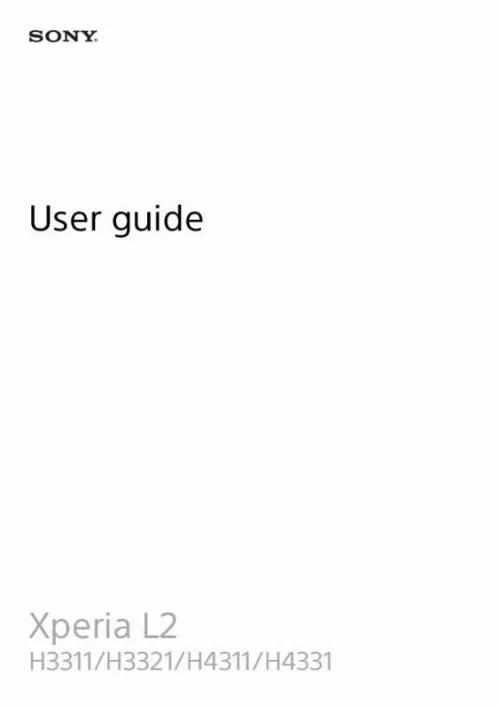
Le mode d'emploi SONY XPERIA L2, SONY SONY XPERIA L2 DS vous rend service
Vous ne parvenez plus à désactiver le masquage de vos coordonnées téléphoniques lorsque vous composez un appel, par conséquent bon nombre de vos correspondants ne vous identifient pas quand vous les appelez et ils ne vous répondent pas. Le manuel de votre SONY XPERIA L2 vous expliquera où se situe l’option de masquage de votre numéro dans le menu des paramètres de votre téléphone. Votre oreillettes est connectée correctement en bluetooth avec votre téléphone mobile, mais ce dernier ne semble pas s'en servir lors de vos communications, seul le haut parleur de votre appareil diffuse votre conversation. Vous venez de branchez votre appareil pour le mettre en route pour la première fois mais aucun témoin de l'état de charge ne vous indique combien de temps est encore nécessaire avant de pouvoir le démarrer. La notice de votre SONY XPERIA L2 vous indiquera comment obtenir l'avancement de l'état de charge de la batterie de votre téléphone mobile.
Extrait du mode d'emploi SONY XPERIA L2
Les instructions détaillées pour l'utilisation figurent dans le Guide de l'utilisateur.
g photos and videos Use the Album application to view photos and play videos that you've taken with your camera, or to view similar content that you've saved to your device. all photos and videos are displayed in a chronologically ordered grid. Album overview 1 2 3 4 5 6 7 Tap to open the Album home screen menu View menu options View a slideshow of your photos and videos Drag the left edge of the screen to the right to open the Album home screen menu View the date of items in the group Tap a photo or video to view it Scroll up or down to view content To view photos and videos 1 2 3 Find and tap Album. Album home screen menu From the Album home screen menu, you can browse your photo albums, including photos and videos taken using special effects, as well as content that you have shared online via services such as Picasa⢠and Facebook. Album menu overview 1 2 3 4 5 Return to the Album application home screen to view all content View all photos and videos taken with your device's camera View all photos and videos saved on your device in different folders View all videos saved on your device View your photos on a map or in Globe view 91 This is an internet version of this publication. â© Print only for private use. 6 7 8 9 10 View your favorite photos and videos View photos and videos that you have hidden from view View short movies of your photos Open the Settings menu for the Album application Open web support To view photos from online services in Album 1 2 3 4 Find and tap Album, then tap . Sharing and managing photos and videos You can share photos and videos that are saved on your device. You can also manage photos in batches or link photos to contacts. Hiding photos and videos You can hide any photos and videos from the Album homescreen. [...] dates are available Downloading system updates Tap to install the downloaded system updates STAMINA mode is activated Ultra STAMINA mode is activated Battery Care is activated Screenshot captured Video chat with friends using the Duo⢠application A song is playing The device is connected to a computer via a USB cable Internal storage is 75% fullâtap to transfer data to a memory card Warning More undisplayed notifications Not all icons that may appear on your device are listed here. Backing up and restoring content Generally, you should not save photos, videos, and other personal content solely on the internal memory of your device. If this causes connection problems, try excluding some applications and services from being paused, or deactivate STAMINA mode temporarily. Video Chat You can use the Google Duo⢠video chat application on your device to chat with friends who also use the application on Android⢠and iOS devices. 11 12 13 14 15 Repeat the current song or all songs in the play queue Tap to go to the next song, touch and hold to fast-forward the current song Play or pause a song Tap to go to the previous song, touch and hold to rewind the current song Shuffle songs in the play queue Music homescreen 1 2 3 4 5 Tap to open the Music menu Scroll up or down to view content Tap to start playing a song in the play queue Play all songs in shuffle mode Go to the music player screen To play a song using the Music application 1 2 3 4 Find and tap . Camera Getting to know your camera 1 2 3 4 5 6 7 8 9 10 Front camera lens Switch between the front and main camera Select the capturing mode Use the volume keys to zoom in or out Tap the thumbnail to view, share, or edit photos and videos Save your location Use the shutter button to take photos or record videos Go back or exit the camera Capturing mode settings Flash settings Basic camera tips ⢠⢠⢠⢠Be sure the lens is clean. Capturing modes overview Manual Take photos and manually adjust camera settings Auto Take photos with settings automatically optimized Video Record videos To select a capturing mode When using the camera, swipe the screen to select a photo or video mode. If you experience yellow-colored photos in indoor environments or bluish photos when using the flash, try adjusting the color in Auto mode. Choose a higher ISO value when taking photos of moving objects or when taking photos in low light without the flash. Photos and videos in Album Viewin [...]..
Téléchargez votre notice ! Téléchargement gratuit et sans inscription de tous types de documents pour mieux utiliser votre téléphone portable SONY XPERIA L2 : mode d'emploi, notice d'utilisation, manuel d'instruction. Cette notice a été ajoutée le Jeudi 1 Janvier 2019. Si vous n'êtes pas certain de votre références, vous pouvez retrouvez toutes les autres notices pour la catégorie Téléphone portable Sony.


