Notice SONY DPP-EX50
Liens commerciaux

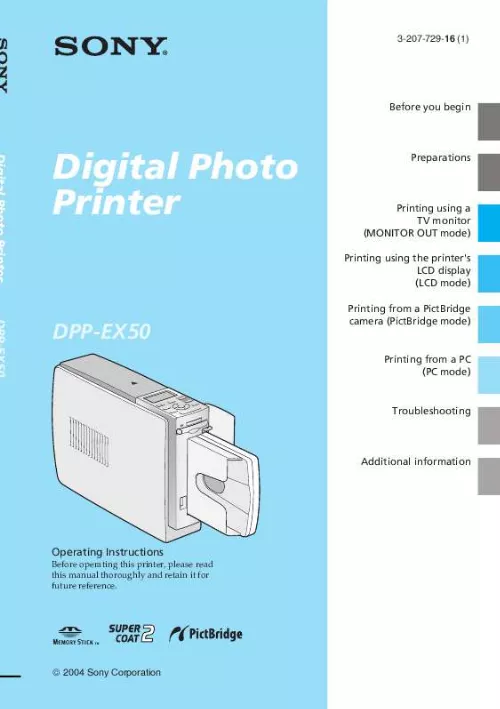
Extrait du mode d'emploi SONY DPP-EX50
Les instructions détaillées pour l'utilisation figurent dans le Guide de l'utilisateur.
n image file on your computer and its file name includes characters other than alphanumeric characters, the file name may not be displayed correctly or the image may not be displayed on the printer (read error). Cause/Solutions c An enlarged image, depending on its image size, will be printed with deteriorated picture quality. Printing an image twice on the same paper will not make the printed image thicker. A RAW file is an original image file format to save uncompressed, unprocessed still image data captured from a digital camera. C Because of differences in the phosphor method or profiles of a TV monitor, please regard the image being displayed on the screen as just a reference. The printed image differs when an image is directly printed from the memory card inserted into the printer's slot and when it is printed via a PC. Page 16) c Depending on the type of digital camera used, the aspect ratio of the recorded image differs, so the image may not be printed covering the entire printable area. If this occurs, do either of the following to print an image without borders: Â When you can set print range with an application, set an image to be printed fully in the print range even if it is printed over the range. *3: "Exif" is an image file format containing an image data added with its thumbnail data for viewing, shot date data and the shooting conditions data. Date print 62 Deleting an image 67 Displaying Image list 20 Preview image 23 DPOF 27, 76 "Memory Stick" Note on use 129 Write protect 129 Inserting/Removing 19, 73 Types 127 MENU 31, 43, 60 Messages Adding to an image 54 Registering/loading 39 Moisture condensation 126 MONITOR OUT button 20, 74 MONITOR OUT mode 6, 18 Moving an image 32 Adding a special filter to an image 34 Adjusting an image 33 ALL 27, 76 Auto Fine Print 3 61 AUTO PRINT 27, 78 Editing an image 30 Eject lever 13 Enlarging/reducing the image size 32 Error messages 120 Exif Print 9, 61 Paper jams 124 Paper size 12 Paper tray 15, 140 PC mode 7, 89 PictBridge 7, 10, 81, 135 PICTURE 23 Post card size 12 Print cartridge 12, 13 Print paper 12, 15 Print quantity 25 Print settings (SET UP) 60 Printer preferences (Options) 63 Printing A selected image 22, 74 ALL images 27, 76 Calendar 50 Card 53 DPOF images 27, 76 Free layout print 43 From a PictBridgecompliant digital camera 81 From your PC 96 Index images 27, 76 Multiple images 24 PC images 96 Split image 56 Printing pack 12 Printing range 133 Printing surface 15, 109 Saving an image 40, 58 [...] Adjusting an image Rotating an image You can change font and color in the middle of input procedures; The changed font and color will be applied to all the input characters. Photographical: Adjusts an image automatically Vivid so that the image is printed with natural and beautiful pictures. â· Vivid: Adjusts an image automatically so that the image is printed with stronger sharpness correction and more vivid pictures than the Photographical mode. Contents Prints the date of shooting with an image when the image is a file recorded in the DCF (Design rule for Camera File system) format. Contents In the image list window, the images are displayed in the order of their image numbers, starting from the smallest number. In the image list window, the images are displayed in the order of their image numbers, starting from the largest number. In the image list window, the images without thumbnail (miniature image used as index) data will be displayed as an icon. In the image list window, the images without thumbnail (miniature image used as index) data will be displayed as its original image. In the image list window, image information (file type, shooting conditions, etc. ) will be displayed. In the image list window, no image information will be displayed. When "Manual" is selected: The image with the cursor in the image list is displayed. to switch images , press the arrow (B/b/V/v) button. The image to the left, right, above, or below the current image in the image list will be displayed. Printing a selected image (page 74) Specify the image number and print an image. Image numbers To print using the printer`s LCD display, you need to specify the image number for each image. to find the image numbers , make an index print. Or display the image list on a TV monitor or check the image numbers with your digital camera. If you use other application to print an image with this option checked, the image may be printed with incorrect colors. To exit the demonstration mode, display the image list of the printer's built-in image, and then press INPUT SELECT again. Does the mark displayed c If the mark shown on the left is displayed, the image may be a JPEG file created with below appear in the your computer, or the thumbnail data is not image list? Does the mark displayed c If the mark shown on the left is displayed, the image is of compatible file format but its below appear in the thumbnail data or the data itself cannot be image list? C When you name or rename a [...]..
Téléchargez votre notice ! Téléchargement gratuit et sans inscription de tous types de documents pour mieux utiliser votre SONY DPP-EX50 : mode d'emploi, notice d'utilisation, manuel d'instruction. Cette notice a été ajoutée le Samedi 1 Janvier 2009.
Vous pouvez télécharger les notices suivantes connexes à ce produit :
 SONY DPP-EX50 annexe 1 (5896 ko)
SONY DPP-EX50 annexe 1 (5896 ko) SONY DPP-EX50 (5619 ko)
SONY DPP-EX50 (5619 ko) SONY DPP-EX50 (5592 ko)
SONY DPP-EX50 (5592 ko)


