Notice SMC WMR-AG
Liens commerciaux

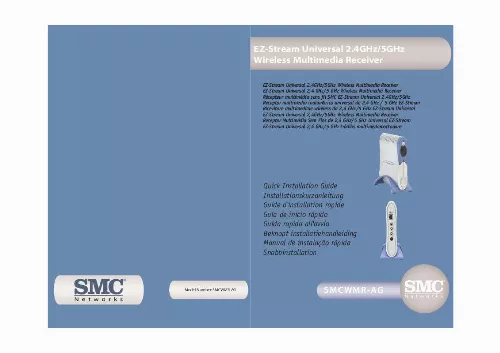
Extrait du mode d'emploi SMC WMR-AG
Les instructions détaillées pour l'utilisation figurent dans le Guide de l'utilisateur.
English Step 2 English Step 6 Step 7a Step 7b 9 10 3 Setup · SSID: [SMC] · WEP: [Disabled] · Internet Proxy: [Disabled] · IP Address: [DHCP Enabled (Obtain IP Automatically)] · Mode: [Infrastructure] Step 2: If your network is not configured as specified in Step 1, you will need to configure the SMCWMR-AG to properly establish a connection to your wireless network. Step 3: The SMCWMR-AG will automatically ask you to reconfigure your settings if it was not able to get connected with the default settings. Step 4: Please answer the onscreen questions to complete the setup. Step 4(e) CVBS Connection Step 1: Connect the Left (white) and Right (red) Audio output jacks of the SMCWMR-AG Universal Wireless Multimedia Receiver to any unused audio left and right jacks on your stereo, TV, or Audio/Video receiver. Step 2 Step 2: Connect the Video (yellow) output jack on the SMCWMR-AG Universal Wireless Multimedia Receiver to any unused Video jack on your TV Audio/Video receiver. Step 4(c) English English Step 3: Connect the power cable from the back of the SMCWMR-AG Universal Wireless Multimedia Receiver to the nearest power outlet or, preferably, a fused power strip and switch on your stereo or Audio/Video receiver. Do not forget to set the receiver to the output mode that corresponds to the jacks you used to connect to the SMCWMR-AG. Configuration for Wireless Operation Note: You will need your SMCWMR-AG Universal Wireless Multimedia Receiver Remote Control if you wish to make changes to the default settings. Step 1: Turn on the SMCWMR-AG. By default, the SMCWMR-AG Universal Wireless Multimedia Receiver will be configured to connect to your SMC2804WBR Barricade g 2. 4GHz 54 Mbps Wireless Broadband Router and SMC2304WBR-AG EZ-Stream Universal Wireless Broadband Router. The default settings are as follows: 11 a) [Network Interface]: Select [Use Wireless (802. 11)] to use a wireless network. Remember, to make a selection, press the [OK] button on your Remote Step 4(f) Control. b) You will then be asked to input the SSID of your wireless network. Use the Up/Down arrows on your Remote Control to choose the appropriate letters. Use the Left/Right arrows to skip to the next letter of the SSID. Press [OK] on your remote control when finished. 12 c) [Encryption enabled?]: Select [Off ] if you are not using encryption on your wireless network and go to Step 4e. [...] Click [Next] to begin installation. Step 3 Step 6 Step 3 Step 5 Step 4: Read the License Agreement. Then click [Yes] to agree and continue. Step 5: Confirm the destination folder where the Media Server application will be stored. (Note: It is recommended to leave this at the default setting. ) Click [Next] to continue. Step 2 Step 6: The installation will begin. After completion, click [Finish] to exit. You have now completed the Media Server install process. Step 4 English English 7 8 2 Configuration Introduction Step 5: Go to the [Internet Radio] tab. Click the [Add] button to specify new radio stations. You will be asked to enter a name for the Radio Station and the complete URL (or internet address). Step 6: Go to the [Update] tab. This tab allows you to specify how often you want your host PC to check for new files and in turn, update your SMCWMR-AG. You can also manually press the [Update] button at any point in time to make sure the SMCWMR-AG has the latest file listing of your multimedia content. Step 7: Go to the [General] tab. This tab allows you to specify: a) [When I start my computer] When [Automatically start Media Server] is selected, this will run the server application automatically upon boot-up. b) [Search for MediaLink] Pressing this button initiates a network scan to confirm that connectivity between the host PC and the SMCWMR-AG has been successfully established. The Media Server software will then display the Serial No. and URL of your SMCWMR-AG. Step 5 Note: Please make sure that you successfully complete this section before proceeding to Setup. Step 1: Start your host PC and ensure that your wireless Access Point/Router and network card(s) are functioning properly. Step 2: Launch the Media Server Application by going to Start -> Programs -> EZ-Stream Universal Wireless Media Server -> Media Server. Step 3: Click the [Shared Folders] tab. Click the [Add] button to share a new directory. Note that the Media Server will automatically share the sub-directories as well. Step 4: If the computer has more than one network adapter, go to the [Network Connection] tab and verify that the selected Network Connection and corresponding IP Address are correct. The Media Server software must be operating on the same network as the SMCWMR-AG. [...]..
Téléchargez votre notice ! Téléchargement gratuit et sans inscription de tous types de documents pour mieux utiliser votre routeur ou modem SMC WMR-AG : mode d'emploi, notice d'utilisation, manuel d'instruction. Cette notice a été ajoutée le Mercredi 1 Janvier 2011.
Vous pouvez télécharger les notices suivantes connexes à ce produit :



