Notice SMC GS1601 - QUICK INSTALLATION GUIDE
Liens commerciaux

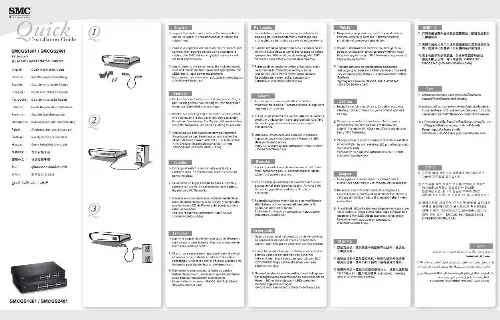
Extrait du mode d'emploi SMC GS1601
Les instructions détaillées pour l'utilisation figurent dans le Guide de l'utilisateur.
Schritt 4 4. Klicken Sie auf [Save] (Sichern), um die neuen Änderungen zu speichern. 22 21 Deaktivieren des HTTP-Proxy Wenn Sie über eine gültige IP-Adresse für Ihren Computer verfügen, können Sie den BarricadeTM g für Ihren Internet-Anbieter konfigurieren. Bevor Sie auf die web-basierte Administrationsseite zugreifen können, müssen Sie sich vergewissern, dass die HTTPProxy-Funktion Ihres Web-Browsers deaktiviert ist. Führen Sie hierzu bitte je nach dem von Ihnen verwendeten Browser die entsprechenden Schritte aus. Netscape 1. Öffnen Sie Netscape und klicken Sie auf die Schaltfläche [Stop] (Abbrechen). Klicken Sie auf [Edit] (Bearbeiten) und anschließend auf [Preferences] (Einstellungen). Wählen Sie im Dialogfeld [Preferences] (Einstellungen) in der linken Spalte [Category] (Kategorie) die Option [Advanced] (Erweitert) aus. Wählen Sie in der Kategorie [Advanced] (Erweitert) die Option [Proxies] (Proxys) aus. Wählen Sie [Direct Connection to the Internet] (Direkte Verbindung zum Internet) aus und klicken Sie auf [OK]. Schritt 3 Explorer 1. Öffnen Sie den Internet Explorer und klicken Sie auf die Schaltfläche [Stop] (Abbrechen). Klicken Sie auf [Edit] (Bearbeiten) und anschließend auf [Preferences] (Einstellungen). Wählen Sie im Fenster [Preferences] (Einstellungen) unter [Network] (Netzwerk) die Option [Proxies] (Proxys) aus. Deaktivieren Sie alle Optionen und klicken Sie auf [OK]. Schritt 2 Schritt 2 Deutsch Deutsch Schritt 1 23 24 Contenu de l'emballage Konfiguration des BarricadeTM g Wenn Sie auf die web-basierte Administrationsseite zugreifen können, führen Sie die im Handbuch aufgeführten Konfigurationsschritte aus. Da der BarricadeTM ein plattformunabhängiges Design besitzt, sind die Konfigurationsschritte für Windows-basierte und Mac OS Computer identisch. Hinweis: Das Standard-Verwaltungskennwort lautet smcadmin. [...] English 5 6 2 Get connected PDA with Wireless Compact Flash Card Power Adapter 3 Begin Once you have all of your computers connected, you are ready to install the EZ 3-Click Installation Wizard. · Remove the CD-ROM from the box. · If the computer is off, turn it on. · When the computer boots up, insert the CD-ROM into the CD-ROM drive of the computer that is connected to the BarricadeTM g router. Note: The screen shown to the Broadband Modem (Cable/DSL) Computer Two Computer One right will appear only if the Autorun feature is enabled. If the EZ 3-Click Installation Wizard does not start automatically, follow the steps below to start the program: 1. Double-click on [My Computer] icon. Double-click on [CD-ROM] or [Compact Disc] icon to view the contents of the CD. Click on the [EZ Install] icon to launch the program. English English Connect all of the computers that you want to have share your Internet connection. This is necessary to detect that each device is properly connected. It is safe to connect and disconnect Ethernet cables from your computer(s), BarricadeTM g, or broadband modem when it is turned on. Use the above diagram when setting up your network. Note: Please use standard Category 5 (CAT-5) Ethernet cables with RJ-45 connectors. Macintosh Users If you are setting up the BarricadeTM g Router in an ALL Macintosh network, please see the manual for specific instructions about configuring and setting up the BarricadeTM g. The EZ 3-Click Installation Wizard is not compatible with the MacOS. 7 8 Introduction Configuring your Macintosh Once you have connected the BarricadeTM g Router to your Broadband modem, then connected your Macintosh to the BarricadeTM g, you are ready to configure your computer to connect to your BarricadeTM g...
Téléchargez votre notice ! Téléchargement gratuit et sans inscription de tous types de documents pour mieux utiliser votre routeur ou modem SMC GS1601 : mode d'emploi, notice d'utilisation, manuel d'instruction. Cette notice a été ajoutée le Mardi 3 Mars 2011.

