Notice SMC 7804WBRB
Liens commerciaux

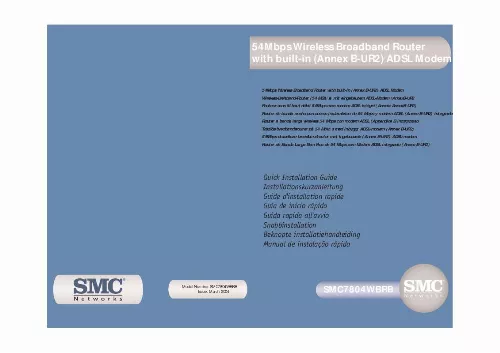
Extrait du mode d'emploi SMC 7804WBRB
Les instructions détaillées pour l'utilisation figurent dans le Guide de l'utilisateur.
Step 2. Disable HTTP Proxy Go back to Step 2 Configuring Your Computer in Windows 95/98/Me. Step 3. Obtain IP Settings From Your SMC7804WBRB Now that you have configured your computer to connect to your SMC7804WBRB, you need to obtain new network settings. By releasing any old IP settings and renewing them with settings from your SMC7804WBRB, you will also verify that you have configured your computer correctly. From the Windows desktop, click the [Start] button, then [Programs], then [Accessories], and then click [Command Prompt]. Select [Obtain an IP address automatically] and then select [Obtain DNS server address automatically]. Click [OK] or [Close] to close each window. English
English
19
20
2. In the [Command Prompt] window, type IPCONFIG/RELEASE and press the
Téléchargez votre notice ! Téléchargement gratuit et sans inscription de tous types de documents pour mieux utiliser votre routeur ou modem SMC 7804WBRB : mode d'emploi, notice d'utilisation, manuel d'instruction. Cette notice a été ajoutée le Mercredi 1 Janvier 2011.
Vous pouvez télécharger les notices suivantes connexes à ce produit :


