Notice SMC 2804WBRP-G
Liens commerciaux

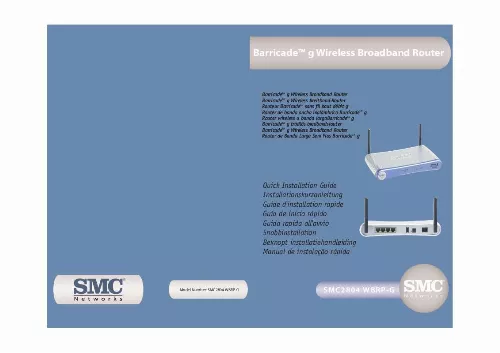
Extrait du mode d'emploi SMC 2804WBRP-G
Les instructions détaillées pour l'utilisation figurent dans le Guide de l'utilisateur.
Uncheck all checked boxes and click [OK]. English Step 1 Step 2 11 12 Packungsinhalt Configure the BarricadeTM g When you can access the web-based Administration page, follow the configuration steps outlined in the manual. Because the BarricadeTM g uses a platform-independent design, the configuration for Windows-based machines is the same for computers running on Apple OS. Note: The default admin password is smcadmin. Informieren Sie bitte sofort Ihren Händler, wenn Teile fehlen, falsch sind oder Beschädigungen aufweisen. Heben Sie, wenn möglich, den Karton und die Originalverpackung auf. Sie benötigen diese, wenn Sie das Produkt zurücksenden. Bitte lassen Sie das Produkt registrieren und aktivieren Sie die Produktgarantie auf der SMC-Website: http://www. de oder http://www. smc-europe. Prüfen Sie nach dem Auspacken des SMC2804WBRP-G den Packungsinhalt, um sicherzugehen, dass folgende Teile geliefert wurden: · · · · Ein BarricadeTM g Wireless Breitband-Router. Ein Netzteil. Ein Ethernet-Kabel. Eine CD-ROM. Deutsch English 13 14 Hardware Der SMC2804WBRP-G BarricadeTM g 2,4 GHz 54 Mbit/s BreitbandRouter mit USB-Printserver verfügt über folgende Anschlüsse: - WAN - Verbindung/Aktivität Bezeichnung: Link/ACT Farbe: Grün Aktivität: Wenn die LED leuchtet, bedeutet dies, dass eine WAN-Verbindung entdeckt wurde. Wenn die LED blinkt, bedeutet bdies, dass Daten über die WAN-Verbindung geleitet werden. Wenn die LED nicht leuchtet, bedeutet dies, dass keine WAN-Verbindung entdeckt wurde. · 1 RJ-45-WAN-Verbindung mit automatischer 10/100-Mbit/s· · · · Erkennung. 4 RJ-45-LAN-Verbindungen mit automatischer 10/100-Mbit/sErkennung. 1 Druckeranschluss (USB 1. Stromanschluss. [Reset]-Schalter. Deutsch · 5 LED-Anzeigen: - Netzspannung Bezeichnung: PWR Farbe: Grün Aktivität: Wenn die LED leuchtet, bedeutet dies, dass das Gerät mit Spannung versorgt wird. Wenn die LED nicht leuchtet, ist das Gerät ausgeschaltet. - Kabellos Bezeichnung: WLAN Farbe: Grün Aktivität: Wenn die LED leuchtet, bedeutet dies, dass die Funktion zur kabellosen Datenübertragung aktiviert ist. Wenn die LED blinkt, bedeutet dies, dass Daten über kabellose Verbindungen übertragen werden. Wenn die LED nicht leuchtet, bedeutet dies, dass die Funktion zur kabellosen Übertragung deaktiviert ist. [...] · The WAN light verifies that you have good connection from your broadband modem to the BarricadeTM g. · The PORT light verifies that you have a good connection between a computer and the BarricadeTM g. This light will also display the connection speed (10Mbps or 100Mbps). If you connect all the devices together and don't get a valid WAN / PORT light status, then please check the cables. Introduction If [Using DHCP Server] is already selected in the [Configure] field, then your computer is already configured for a DHCP connection. Please verify your IP information against the information outlined below: · IP address is now 192. xxx (Where xxx is a number from 1-253). · Subnet Mask is 255. · Default Gateway is 192. If you have that information listed in your IP information then you are ready to configure the BarricadeTM g. Please go to: Disable HTTP Proxy. If not, then please continue with the following steps. Set the [Configure] option to Step 2 [Using DHCP Server] then close the [TCP/IP] dialog box and you will be prompted to save the settings. Click the [Save] button to save the new changes. Step 1 English English Configuring TCP/IP Settings Once you have verified that you have a good network connection to all of your devices, then you will need to check your computers network settings. To do this, please follow the steps to the right: 1. Pull down the [Apple] menu, then click the [Control Panels] option and select [TCP/IP]. In the [TCP/IP] dialog box, make sure that [Ethernet] is selected in the [Connect Via:] field. Step 4 9 10 Disable HTTP Proxy Once you have a valid IP address on your computer, you are ready to configure the BarricadeTM g for your Internet Provider. Before you can access the web-based administration page, you will need to verify that the HTTP Proxy feature of your Web browser is disabled. To do this, please follow the steps below depending on the browser you are using. Netscape 1. Open Netscape and click the [Stop] button. Click [Edit] and select [Preferences]. In the [Preferences] dialog box, on the left-hand column labeled [Category], click the [Advanced] option. Under the [Advanced] category, select the [Proxies] option. Select [Direct Connection to the Internet] option and click [OK]. Step 3 Step 2 Explorer English 1. Open Internet Explorer and click the [Stop] button. Click [Edit] and select [Preferences]. [...]..
Téléchargez votre notice ! Téléchargement gratuit et sans inscription de tous types de documents pour mieux utiliser votre routeur ou modem SMC 2804WBRP-G : mode d'emploi, notice d'utilisation, manuel d'instruction. Cette notice a été ajoutée le Mercredi 1 Janvier 2011.
Vous pouvez télécharger les notices suivantes connexes à ce produit :


