Notice SAMSUNG P2370HD
Liens commerciaux

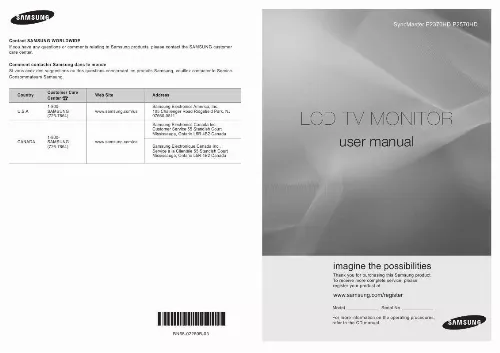
Extrait du mode d'emploi SAMSUNG P2370HD
Les instructions détaillées pour l'utilisation figurent dans le Guide de l'utilisateur.
Connect the VIDEO OUT port of the DVD / DTV Set-Top Box to the [ PR, PB,Y ] input ports using a component video cable ( PR, PB, Y ). 9 DIGITAL AUDIO OUT (OPTICAL) Connects to a Digital Audio component. 0 SERVICE Connector for service only. ! AV IN Video and audio inputs for external devices, such as a camcorder or VCR. @ KENSINGTON LOCK The Kensington Lock (optional) is a device used to physically fix the system when used in a public place. If you want to use a locking device, contact the dealer where you purchased the TV. N The location of the Kensington Lock may be different depending on its model. English - 3 ¦ Remote Control N You can use the remote control up to a distance of about 23 feet from the TV. N The performance of the remote control may be affected by bright light. N The product color an shape may vary depending on the model. 1 POWER:Turns the TV on and off. 2 NUMERIC BUTTONS: Press to change the channel. 3 : The "-" button operates only for TV. It is used to select MMS (multi-channel) for a TV. 4 VOL / VOL : Press to increase or decrease the volume. 5 CH LIST: Used to display Channel Lists on the screen. 6 TOOLS: Use to quickly select frequently used functions. 7 UP/DOWN/LEFT/ RIGHT/E: Use to select onscreen menu items and change menu values. 8 INFO: Press to display information on the TV screen. 9 COLOR BUTTONS: Use these buttons in the Channel list, etc. SIZE:Picture size selection. ! MTS:Press to choose stereo, mono or Separate Audio Program (SAP broadcast). @ TV: Selects the TV mode directly. # PRE-CH: This button is used to return to the previous channel viewed. $ MUTE M: Press to temporarily cut off the sound. % CH : Press to change channels. ^ SOURCE: Press to display and select the available video sources. & FAV. CH: Press to switch to your favorite channels. * MENU : Displays the main on-screen menu. ( RETURN: Returns to the previous menu. ) ExIT:Press to exit the menu. a CC:Controls the caption decoder. 1 12 2 3 13 14 4 VOL CH 15 5 6 16 17 18 19 7 8 9 10 11 21 20 ¦ Installing Batteries in the Remote Control 1. Lift the cover at the back of the remote control upward as shown in the figure. Install two AAA size batteries. N Make sure to match the "+" and "" ends of the batteries with the diagram inside the compartment. Replace the cover. N Remove the batteries and store them in a cool, dry place if you won't be using the remote control for a long time. [...] TruSurround HD technology is incorporated under license from SRS Labs, Inc. Manufactured under license from Dolby Laboratories. Dolby and the double-D symbol are trademarks of Dolby Laboratories. Symbol N Note O One-Touch Button T TOOL Button English - 1 GENERAL INFORMATION ¦ Accessories Please make sure the following items are included with your LCD TV. If any items are missing, contact your dealer. Remote Control & Batteries (AAA x 2) (Not available in all locations) / Power Cord / Cleaning Cloth / User Manual (CD, Book) / Quick Setup Guide / Warranty Card (Not available in all locations) / Cable holding ring / Stand Body / Stand Base N The items color and shape may vary depending on the model. N Cleaning Cloth is only provided for highly polished black products as a product feature. ¦ Viewing the Control Panel N The product color an shape may vary depending on the model. MENU MENU 1 2 3 4 5 6 7 : Toggles between all the available input sources. In the on-screen menu, use this E button as you use the button on the remote control. 2 MENU : Press to see an on-screen menu of your TV's features. 3,4 - /+ : Moves from one menu item to another horizontally or adjusts selected menu values Adjusts the audio volume. 5,6 , : Moves from one menu item to another vertically or adjusts selected menu values. In TV mode, selects TV channels. 7 P (POWER): Press to turn the TV on and off. POWER INDICATOR: Blinks and turns off when the power is on and lights up in stand-by mode. 1 English - 2 ¦ Viewing the Connection Panel [TV Rear Panel] DVI-D IN HDMI/PC /DVI-D AUDIO IN PC IN ANT IN HDMI IN DIGITAL AUDIO OUT (OPTICAL) SERVICE R - AUDIO - L AV IN VIDEO 12 N The product color and shape may vary depending on the model. 1 DVI-D IN Connects to the video jacks on your PC. 2 HDMI/PC/DVI-D AUDIO IN Connect the HDMI/PC/DVI-D AUDIO IN terminal at the back of your product to your computer's sound card. 3 PC IN Connects to the video jacks on your PC. 4 Connect your headphones to the Headphone connection terminal. 5 ANT IN Connects to an antenna or cable TV system. 6 POWER INPUT Connects the supplied power cord. 7 HDMI IN Connects to the HDMI jack of a device with an HDMI output. N No sound connection is needed for an HDMI to HDMI connection. [...]..
Téléchargez votre notice ! Téléchargement gratuit et sans inscription de tous types de documents pour mieux utiliser votre ecran SAMSUNG P2370HD : mode d'emploi, notice d'utilisation, manuel d'instruction. Cette notice a été ajoutée le Vendredi 5 Mai 2010.
Vous pouvez télécharger les notices suivantes connexes à ce produit :
 SAMSUNG P2370HD QUICK GUIDE (3095 ko)
SAMSUNG P2370HD QUICK GUIDE (3095 ko) SAMSUNG P2370HD QUICK GUIDE (VER.1.0) (1650 ko)
SAMSUNG P2370HD QUICK GUIDE (VER.1.0) (1650 ko) SAMSUNG P2370HD POWER CONSUMPTION GUIDE (VER.1.0) (230 ko)
SAMSUNG P2370HD POWER CONSUMPTION GUIDE (VER.1.0) (230 ko) SAMSUNG P2370HD (2189 ko)
SAMSUNG P2370HD (2189 ko) SAMSUNG P2370HD QUICK GUIDE (1726 ko)
SAMSUNG P2370HD QUICK GUIDE (1726 ko)
Vos avis sur le SAMSUNG P2370HD
 Le son est mauvais, comme beaucoup
, tres bon produit. Bon ecran, oui tres bien
, doute dur fiabilite. Bon rapport qualité/prix, pas d'avis. Trés bon televiseur belle image et trés bon son, tres bon televiseur bonne image et bon son, design tres beau difficulté a faire fonctionner la prise usb, assez bien
Le son est mauvais, comme beaucoup
, tres bon produit. Bon ecran, oui tres bien
, doute dur fiabilite. Bon rapport qualité/prix, pas d'avis. Trés bon televiseur belle image et trés bon son, tres bon televiseur bonne image et bon son, design tres beau difficulté a faire fonctionner la prise usb, assez bien
 Bon moniteur et bonne tv, belle image, fiabilite a voir avec le temps. Bon produit tip top, tres bon produit pour chambre , tres bon ptroduit. Pd de reglages .
Bon moniteur et bonne tv, belle image, fiabilite a voir avec le temps. Bon produit tip top, tres bon produit pour chambre , tres bon ptroduit. Pd de reglages .


