Notice SAMSUNG GALAXY TAB E 9.6''
Liens commerciaux

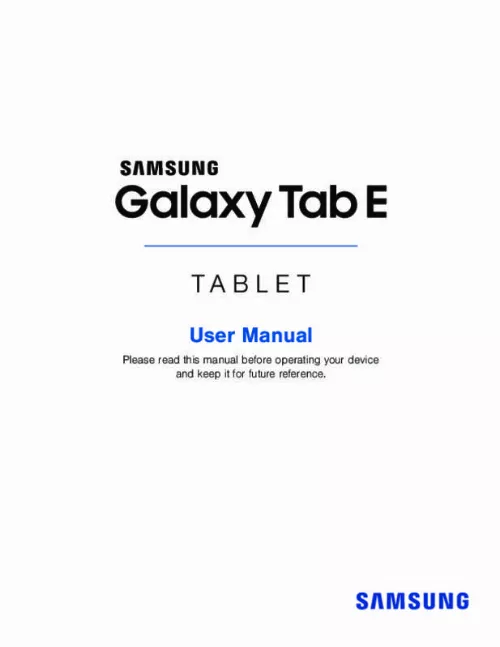
Le mode d'emploi SAMSUNG GALAXY TAB E 9.6'' vous rend service
Le mode Wi-Fi de votre tablette est activé, mais vous observez un cadenas sur tous les réseaux wifi et vous n'arrivez plus à vous connecter Vous avez téléchargé les photos de votre ordinateur et de votre téléphone sur votre tablette mais vous n'arrivez pas à les effacer de votre appareil. Vous venez d'acquérir votre tablette et vous ne savez pas du tout comment la faire fonctionner. Vous avez seulement réussi à brancher la batterie. On vous demande un code d'activation mais vous ignorez où le trouver. Vous ne pouvez plus vous connecter à votre réseau wifi alors que votre autre tablette et votre téléphone portable fonctionnent très bien. Pour savoir de quelle manière vous connecter à votre réseau domestique WIFI avec votre appareil, consultez la notice de votre SAMSUNG GALAXY TAB E 9.6''. Un écran blanc apparait régulièrement pendant l'utilisation de votre tablette et bloque son bon fonctionnement. Vous êtes donc obligé de fermer l'application utilisée. Il est nécessaire que vous regardiez dans le guide de votre SAMSUNG GALAXY TAB E 9.6'' comment débloquer l'écran de votre appareil.
Extrait du mode d'emploi SAMSUNG GALAXY TAB E 9.6''
Les instructions détaillées pour l'utilisation figurent dans le Guide de l'utilisateur.
Tap Accounts > Add account > Samsung account. Google Account Your new device uses your Google™ Account to fully utilize its Android™ features, including Gmail™, Google Hangouts™, and the Google Play™ store. When you turn on your device for the first time, set up your existing Google Account or create a new Google Account. – or – To create a new Google Account or set up your Google Account on your device at any time, use Accounts settings. For more information, see Accounts. From a Home screen, tap Settings. Tap Accounts > Apps > Enable Factory Reset Protection Adding a Google Account to your device automatically turns on the Factory Reset Protection (FRP) security feature. For more information, see google. Disable Factory Reset Protection To disable FRP, remove all Google Accounts from the device. From a Home screen, tap 2. Tap Accounts > Google. Apps > Settings. • If you have more than one Google Account set up on your device, tap the Google Account you want to remove. Add account > Google. Tap More > Remove account. Getting Started 6 Set Up Accounts on Your Device Know Your Device Learn some of the key features of your mobile device, including the screens and icons, as well as how to navigate the device and enter text using the keyboard. Warning: Please note that a touch screen responds best to a light touch from the pad of your finger or a capacitive stylus. Using excessive force or a metallic object when pressing on the touch screen may damage the tempered glass surface and void the warranty. Home Screen The Home screen is the starting point for using your device. Status bar Widget App folder Home screen indicator App shortcuts Apps list • Status bar: Displays device status icons (right) • • Apps list: Allows quick access to all of your applications. App folder: Groups multiple apps into a folder. and notification icons (left). [...] samsung. com with the subject line “Arbitration Opt-Out” or by calling 1-800-SAMSUNG (726-7864). For more detailed procedures, please refer to the “Dispute Resolution Procedures and Arbitration and Opt-Out” section of the Limited Warranty. Full written terms and detailed information about the warranty and obtaining service are available on the device at: Settings > About device > Legal information > Samsung legal or you may access the online version of the Health/Safety and Warranty guide for your device at: English samsung. com/us/Legal/Tablet-HSGuide Spanish samsung. com/us/Legal/Tablet-HSGuide-SP The online version of the End User License Agreement (EULA) for your device can be found online at: samsung. com/us/Legal/SamsungLegal-EULA4 Samsung Electronics America (SEA), Inc. Address: 85 Challenger Road Ridgefield Park, New Jersey 07660 Phone: 1-800-SAMSUNG (726-7864) Internet Address: samsung. com ©2016 Samsung Electronics America, Inc. Samsung, Samsung Galaxy, and Multi Window are all trademarks of Samsung Electronics Co. , Ltd. Other marks are the property of their respective owners. Note: Some multimedia (audio/video) files contain Digital Rights Management (DRM) technology to verify you have the right to use the files. Preloaded apps on your device may not be compatible with DRM-protected files. Note: Screen images are simulated. Appearance of device may vary. Do you have questions about your Samsung Mobile Device? For 24 hour information and assistance, we offer a new FAQ/ARS System (Automated Response System) at: samsung. com/us/support. The actual available capacity of the internal memory is less than the specified capacity because the operating system and default applications occupy part of the memory. The available capacity may change when you upgrade the device. Legal Notices ii Table of Contents Getting Started...
Téléchargez votre notice ! Téléchargement gratuit et sans inscription de tous types de documents pour mieux utiliser votre tablette SAMSUNG GALAXY TAB E 9.6'' : mode d'emploi, notice d'utilisation, manuel d'instruction. Cette notice a été ajoutée le Jeudi 12 Décembre 2018. Si vous n'êtes pas certain de votre références, vous pouvez retrouvez toutes les autres notices pour la catégorie Tablette Samsung.


