Notice SAMSUNG GALAXY A40
Liens commerciaux

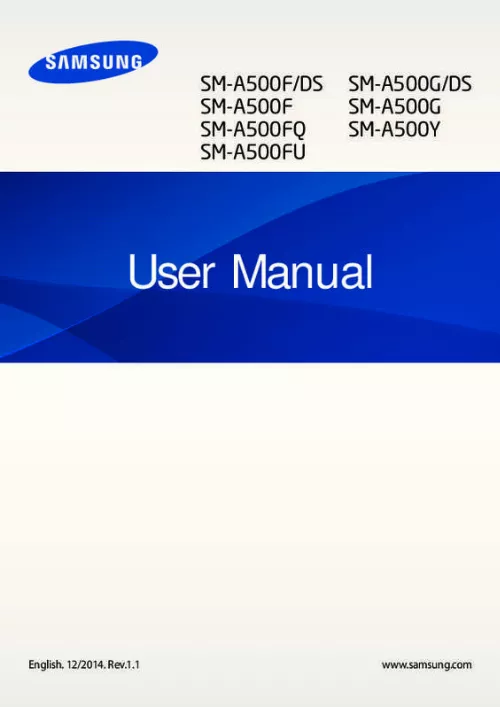
Le mode d'emploi SAMSUNG GALAXY A40 vous rend service
Votre téléphone mobile ne semble capter son réseau téléphonique que par intermittence, pourtant la zone géographique dans laquelle se situe votre logement est censée être bien couverte par votre opérateur. Le guide de votre SAMSUNG GALAXY A40 vous expliquera de quelle façon régler la sensibilité de l'antenne réseau de votre téléphone pour obtenir un signal constant et fiable. Vous avez fait tombé votre téléphone portable dans l’eau ce matin et depuis vous ne parvenez plus à utiliser la commande principale de son menu, en effet la touche appropriée ne réagit plus. Vous aimeriez savoir comment réaliser un selfie sur votre téléphone portable, en effet vous ne réussissez pas à cadrer correctement votre image en retournant votre appareil lors du déclenchement de votre cliché. Vous apprendrez à utiliser la caméra présente sur la face avant de votre téléphone mobile pour pouvoir cadrer correctement votre selfie grâce à son écran en consultant la notice de votre SAMSUNG GALAXY A40.
Extrait du mode d'emploi SAMSUNG GALAXY A40
Les instructions détaillées pour l'utilisation figurent dans le Guide de l'utilisateur.
ard mode, open the Home screen and tap Easy settings â Easy mode â Standard mode â Done. 70 Camera Shooting modes Auto Use this mode to allow the camera to evaluate the surroundings and determine the ideal mode for the photo. Panorama Use this mode to take a photo composed of many photos strung together. ¢ : Set the device to take a number of photos at preset intervals when taking photos with the front camera. S ⢠ave as flipped: Invert the image to create a mirror-image of the original scene, when S taking photos with the front camera. 75 Gallery Viewing content on the device On the Apps screen, tap Gallery and select an image or a video. Image and video preview thumbnails 76 Gallery Viewing content stored on other devices Search for content that is stored in other devices and view it on your device. You can view content on the devices with the content sharing feature activated. Alternatively, on the Apps screen, tap Settings â Safety assistance â Emergency mode, and then tap the Emergency mode switch to activate it. 2 On the TV, select a connection mode, such as HDMI mode, to connect an external device. 109 Device & data manager Transferring files between the device and a computer Move audio, video, image, or other types of files from the device to the computer, or vice versa. A ⢠etwork mode SIM 1 / Network mode SIM 2 (dual SIM models): Select a network type. On the Settings screen, tap Blocking mode, and then tap the Blocking mode switch to activate it. private mode Set the device to prevent others from accessing your personal content by activating private mode. On the Settings screen, tap Private mode, and then tap the Private mode switch to activate it. ¢ f you take photos in dark areas, at night, or indoors, image noise may occur or images I may be out of focus. [...] ng Gallery 76 Viewing content on the device 77 Viewing content stored on other devices Safety assistance 78 Emergency mode 79 Help message Device & data manager 109 Upgrading the device 110 Transferring files between the device and a computer 111 Backing up and restoring data 111 Performing a data reset Useful apps and features 80 S Finder 80 S Planner 82 S Voice 3 Table of Contents Settings 112 About Settings 112 QUICK SETTINGS 112 CONNECTIONS 117 DEVICE 121 PERSONALISATION 124 SYSTEM 130 APPLICATIONS Troubleshooting 4 Read me first Please read this manual before using the device to ensure safe and proper use. ¢ ou may incur additional charges for data services, such as messaging, uploading and Y downloading, auto-syncing, or using location services depending on your data plan. Icon / / Meaning No signal Signal strength Currently accessing SIM or USIM card (dual SIM models) Roaming (outside of normal service area) GPRS network connected EDGE network connected UMTS network connected HSDPA network connected HSPA+ network connected / LTE network connected Wi-Fi connected Bluetooth feature activated GPS activated Call in progress Missed call Smart stay feature activated Synced with the web Connected to computer No SIM or USIM card 28 Basics Icon Meaning New text or multimedia message Alarm activated Mute mode activated Vibration mode activated Flight mode activated Error occurred or caution required Battery power level Notifications and quick setting panels Using the notifications panel When you receive new notifications, such as messages or missed calls, indicator icons appear on the status bar. On the Apps screen, tap Settings â Power saving â Power saving mode, and then tap the Power saving mode switch to activate it. D On the Apps screen, tap Settings â Power saving â Ultra power saving mode, and tap the Ultra power saving mode switch to activate it. 53 Personalising Private mode About private mode Use this mode to prevent others from using or accessing specific content, such as images and documents, stored on the device. You can save content to a specific location and deactivate private mode to hide items securely. 1 On the Apps screen, tap Settings â Private mode, and then tap the Private mode 2 Enter the private mode unlock code. On the Apps screen, tap Settings â Easy mode â Easy mode, select apps to apply simpler layout, and then tap Done. To return to stand [...]..
Téléchargez votre notice ! Téléchargement gratuit et sans inscription de tous types de documents pour mieux utiliser votre téléphone portable SAMSUNG GALAXY A40 : mode d'emploi, notice d'utilisation, manuel d'instruction. Cette notice a été ajoutée le Vendredi 4 Avril 2019. Si vous n'êtes pas certain de votre références, vous pouvez retrouvez toutes les autres notices pour la catégorie Téléphone portable Samsung.


