Notice SAMSUNG DVD-P191
Liens commerciaux

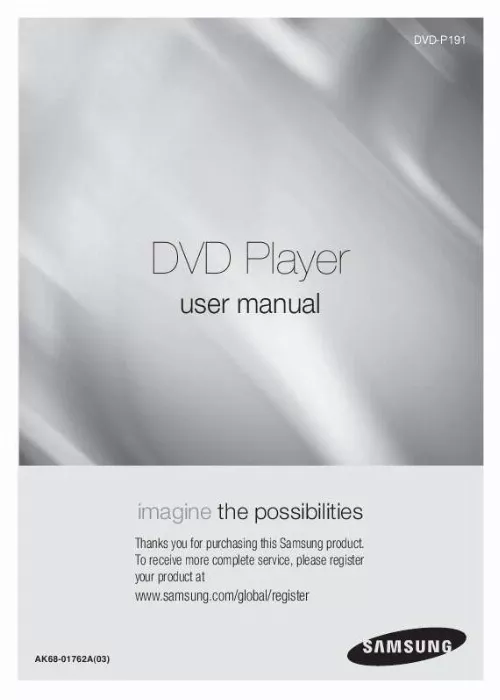
Extrait du mode d'emploi SAMSUNG DVD-P191
Les instructions détaillées pour l'utilisation figurent dans le Guide de l'utilisateur.
Please refer to the user's manual of the TV. - Please do not connect S-Video and Component Video (Y, Pb, Pr) output simultaneously, as they may interfere and degrade both video output quality. 10 Connection to a TV (Interlace) - Connecting to your TV using Component video cables. - You will enjoy high quality and accurate color reproduction images. Component video separates the picture element into black and white(Y), blue(PB), red(PR) signals to present clear and clean images. (Audio signals are delivered through the audio output. ) 1 Using component video cables (not included), connect the COMPONENT VIDEO OUT terminal on the rear of the DVD player to the COMPONENT IN terminal of TV. 2 Using the audio cables, connect the AUDIO (red and white) OUT terminals on the rear of the DVD player to the AUDIO (red and white) IN terminals of TV. Turn on the DVD player and TV. RED BLUE GREEN 3 Press the TV/VIDEO button on the TV's remote control to select Component or DVD. RED WHITE RED WHITE Audio Cable Component Cable (Not Included) RED BLUE GREEN 4 Set the Video Output to (I-SCAN) in the Display Setup menu. (See pages 26 to 27) Note - If Video output is incorrectly set to S-Video, the screen will turn red. - If you want to connect to an Amplifier, please refer to the Amplifier connection page. (See pages 13 to 14) - The component terminal of TV can be marked by "R-Y, B-Y, Y" or "Cr, Cb, Y" instead of "PR, PB, Y" depending on the manufacturer. The number and position of terminals can vary depending on the TV set. Please refer to the user's manual of the TV. 11 English Connection to a TV (Progressive) 1 Using component video cables (not included), connect the COMPONENT VIDEO OUT terminal on the rear of the DVD player to the COMPONENT IN terminal of TV. [...] 17 Repeat Play. 17 Slow Play. 18 Advanced Functions Adjusting the Aspect Ratio (EZ View). 18 Selecting the Audio Language. 19 Selecting the Subtitle Language. 19 Changing The Camera Angle. 19 Using the Instant Replay/Skip Function. 20 Using the Bookmark Function. 20 Using the Zoom Function. 20 Clips Menu for MP3/WMA/JPEG/CD Audio. 21 Folder Selection. 21 MP3/WMA/CD Audio Playback. 21 Picture CD Playback. 22 Karaoke Functions Karaoke Functions. 23 Changing Setup Menu Using the Setup Menu. 24 Setting Up the Language Features. 24 Setting Up the Audio Options. 25 Setting Up the Display Options. 26 Setting Up the Parental Control. 27 Reference Troubleshooting. 29 Specifications. 30 Remote Control Batteries for Remote Control (AAA Size) User's Manual Video/Audio Cable Install Batteries in the Remote control 1. Open the battery cover on the back of the remote control. Insert two AAA batteries. Make sure that the polarities (+ and -) are aligned correctly. Replace the battery cover. If remote control doesn't operate properly: - Check the polarity + - of the batteries (Dry-Cell) - Check if the batteries are drained. - Check if remote control sensor is blocked by obstacles. - Check if there is any fluorescent lighting nearby...
Téléchargez votre notice ! Téléchargement gratuit et sans inscription de tous types de documents pour mieux utiliser votre lecteur dvd SAMSUNG DVD-P191 : mode d'emploi, notice d'utilisation, manuel d'instruction. Cette notice a été ajoutée le Samedi 5 Mai 2010. Si vous n'êtes pas certain de votre références, vous pouvez retrouvez toutes les autres notices pour la catégorie Lecteur DVD Samsung.
Vous pouvez télécharger les notices suivantes connexes à ce produit :
 SAMSUNG DVD-P191 (1499 ko)
SAMSUNG DVD-P191 (1499 ko) SAMSUNG DVD-P191 (4192 ko)
SAMSUNG DVD-P191 (4192 ko)
Vos avis sur le SAMSUNG DVD-P191
 Bon rapport qualitã© prix , bon rapport q/p. Bon lecteur , bon produit.
Bon rapport qualitã© prix , bon rapport q/p. Bon lecteur , bon produit.


