Notice RAZER PHONE
Liens commerciaux

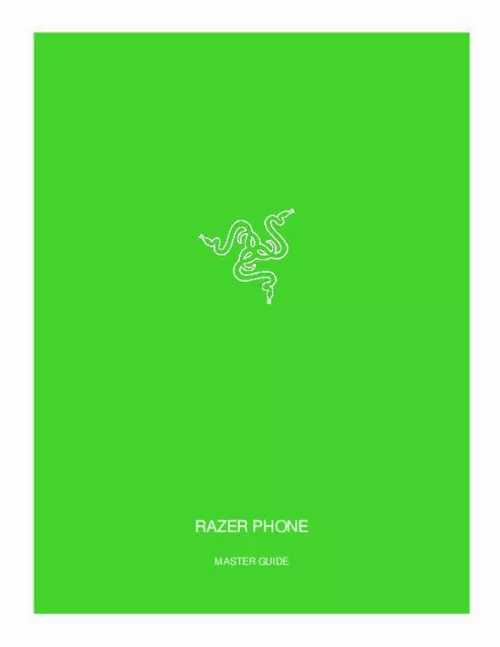
Le mode d'emploi RAZER PHONE vous rend service
Lorsque vous cherchez à sélectionner un numéro de téléphone dans votre répertoire, vous n'apercevez que les chiffres le composant, le nom du correspondant n'est pas associé. La notice de votre RAZER PHONE vous permettra de faire réapparaitre toutes les informations de vos correspondants dans le répertoire de votre téléphone portable. Votre mobile a été mis en service très récemment, cependant sa batterie se décharge en 48 voir 72 heures. Vous souhaitez savoir si cela est courant pour ce modèle. Vous avez renseigné à plusieurs reprises un code pin erroné sur votre téléphone mobile. Depuis, celui-ci vous demande de renseigner son code puk, or vous ne savez pas où trouver cette information. Votre portable, suite à une erreur de manipulation, est désormais paramétré en russe. Or vous ne comprenez absolument pas cette langue. Le guide de votre RAZER PHONE vous expliquera en détail comment reconfigurer votre téléphone mobile en français.
Extrait du mode d'emploi RAZER PHONE
Les instructions détaillées pour l'utilisation figurent dans le Guide de l'utilisateur.
BY GA M E RS. 12 THE LOCK SCREEN AND DESKTOP Lock screen Desktop A. Google Voice Input B. Unlock screen C. Camera D. Status bar E. Google Search widget F. Notifications pane G. Dock H. Desktop navigation F O R GA M E RS. BY GA M E RS. 13 Lock screen ▪ ▪ ▪ Voice input. Swipe this icon upwards to activate Google Voice for hands-free accessibility. Emergency. Call anyone without unlocking the screen in case of an emergency. Camera. Swipe this icon upwards to open the camera app without unlocking the screen. Desktop ▪ ▪ Google Assistant. From the Desktop simply swipe right to open the Google Assistant. Click here to know more about Google Assistant Status bar. Displays quick information such as alerts and notifications. Battery status* Battery charging Do not disturb Do not disturb (Total silence) Vibrate MicroSD card detected No SIM card Missed call Available Wi-Fi networks ▪ ▪ Connected to a Wi-Fi network 4G+ * Bluetooth is active Connected to a Bluetooth device Network signal No signal Location active Aeroplane mode New message *May vary according to status, location and/or the app being used. Google Search widget. Allows you to have immediate access to Google Search using either voice or key input. Notifications pane. Provides quick accessibility to essential phone settings. To open the notifications pane, simply drag the status bar downwards. You can expand the pane by tapping or swiping downwards again to view all accessible settings. You may also add or remove the notifications icon displayed through the Edit icon ( settings through the Settings icon ( ). By default, the following icons can be seen on the notifications pane: Icon Notification Wireless Description ▪ Displays the wireless network the phone is connected. ▪ Tap to show other wireless networks within range. ), or F O R GA M E RS. BY GA M E RS. 13 ▪ Press and hold to open Wi-Fi settings. Click here to know more about Wireless Cellular Data ▪ S ▪ Click here to know more about Data usage Battery status ▪ Displays the battery percentage. ▪ Tap to display the Batter usage chart and/or access the Battery Saver toggle. ▪ Press and hold to open Battery settings. Click here to know more about the Battery settings Do not disturb ▪ Shows the Do not disturb option mode being used. ▪ Tap to display and change the Do not disturb options available. ▪ Press and hold to open the Do not disturb settings. [...] F O R GA M E RS. BY GA M E RS. 10 POWERING IT ON / OFF To power on your phone, press and hold the power key until your Razer Phone powers on. To power it off, press and hold the power key until the Power actions menu shows onscreen, then tap Power off to turn off your device. SETTING UP FOR FIRST USE On its first use, the Razer Phone will prompt you a Welcome screen which allows you to proceed with the setup wizard and/or even customize s basic vision accessibility settings. Follow the onscreen instructions from choosing Terms and Conditions, selecting whether your phone will connect to a wireless or data network, copying data from a mobile device or setting it up as a new device, personalize phone settings and services, and even setting up accounts. Note: These settings can also be customized later through Settings. F O R GA M E RS. BY GA M E RS. 11 6. USING THE RAZER PHONE DEFAULT PHONE BUTTON FUNCTIONS ▪ Power Key • • • Press to lock / unlock the phone. Double press to launch the camera app from any screen. Press and hold to open the Power actions menu. ▪ Volume keys • • Increase or decrease ring, media, and alarm sounds. Press any of these from the camera app to take a photo. ▪ Power Key + Low volume key • Press both keys simultaneously to take a screenshot. TOUCHSCREEN NAVIGATION GESTURES ▪ ▪ ▪ ▪ ▪ Tap. Lightly tap to select an option, launch a chosen app, or to enter text using the virtual keyboard. Double Tap. Lightly tap twice on an image to zoom in or out on a selected area or text to select a word. Tap and Hold. Tap and hold an item or app to open additional options for the selected item. Tap and Drag. Tap and hold an item or app, and then move your finger to drag it to the preferred location. Swipe. Lightly tap and move your finger horizontally or vertically across the screen. Use this gesture to move through lists, scroll through webpages, browse photos, and perform other browsing functions. Pinch and Spread. Pinch or spread two fingers to zoom out or in on an image or on other kinds of content such as a map or webpage respectively. ▪ LOCKING / UNLOCKING THE SCREEN To lock the screen, simply press the power key and the screen will turn off indicating that the screen is now locked. To unlock, simply press the power key, and then swipe up. need to use the screen lock setting set of your phone. [...]..
Téléchargez votre notice ! Téléchargement gratuit et sans inscription de tous types de documents pour mieux utiliser votre téléphone portable RAZER PHONE : mode d'emploi, notice d'utilisation, manuel d'instruction. Cette notice a été ajoutée le Mardi 2 Février 2019.

