Notice PHILIPS SRU4000
Liens commerciaux

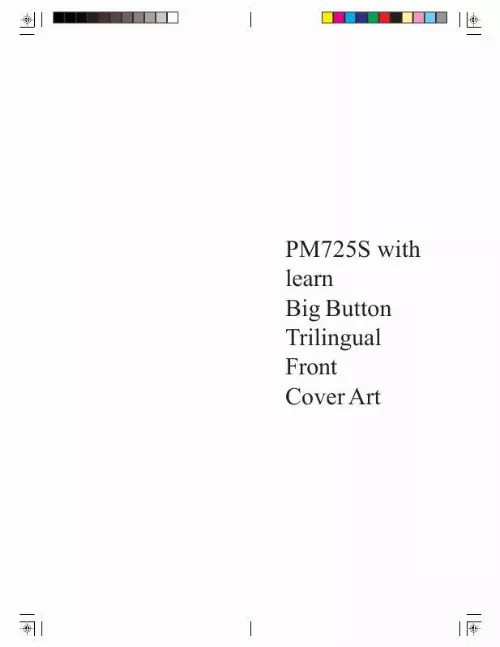
Extrait du mode d'emploi PHILIPS SRU4000
Les instructions détaillées pour l'utilisation figurent dans le Guide de l'utilisateur.
However, you can only store TV codes under the TV button. 6 7 Direct Code Entry 1. Press and hold the CODE SEARCH button until the red indicator stays on, then release the CODE SEARCH button. Press and release the desired mode button (TV, VCR, etc. The red indicator blinks, then stays lit. Enter the 3 digit code from the code tables (on separate sheet). Note: after a valid code entry, the red indicator turns off. For an invalid code, the red indicator flashes. With your device on, press CHANNEL UP. If the device responds, no further programming is required. Note: If some buttons do not operate your equipment, try one of the other codes for your brand. Write your codes down here for easy reference later. Type Type stored Code Code Search, cont. Most users will store VCR codes under the VCR button, Cable codes under CABLE, etc. If (for example) you want to store a VCR code under CABLE, first follow the procedure for Direct Code Entry (previous page) and press CABLE in step 2 of Direct Code Entry, then enter ANY VCR code in step 3 of Direct Code Entry. Then follow the steps above for Code Search (or Brand Search, below). Note: If the device does not have a CHANNEL UP button, use PLAY (VCR only) or POWER instead. Code Search starts from the currently stored three digit number under that mode. Code Search by Brand Lets you search for a code for a specific Brand within the Code Library for a particular manufacturer. Turn on the device (TV, VCR, etc. ) to be controlled. Press and hold the CODE SEARCH button until the red indicator remains on, then release CODE SEARCH button. Press and quickly release the desired mode button (TV, VCR, etc. The red indicator blinks off once. Press and release the numeric button (0-9) corresponding to desired Manufacturer (see table on code list sheet). The red indicator blinks off once. Note, pressing "0" performs a full library search same as normal Code Search Method on previous page. Press the CHANNEL UP button ((or POWER or PLAY (VCR only)) repeatedly until the device to be controlled changes channel. The red indicator blinks off with each button press. If you accidentally overshoot the code required, press the CHANNEL DOWN button to backtrack through the library until the device changes channel. Pressing CHANNEL UP changes direction to forward again. Press and release MUTE to install the code. Brand Search Method entry is now complete. [...] B) function for repeat play of current Chapter or Track. INFO/SELECT button brings up DVD Display or Control Menu for Chapter/Track/Title number, Time remaining/elapsed indication, system information, etc. MENU brings up the DVD disc Menu screen - use with the UP, DOWN, LEFT & RIGHT navigation buttons. OK button is used for on-screen Menu selection. Note some DVD players require the Play button to be used. SUBTITLE ON-OFF (CC) Turns the subtitles on or off. QUIT Exit On-Screen Menus and/or Return to previous On-Screen selection. Note, not all DVD Players support all the functions described above. Setup Battery Installation 1. On the back of the remote, push down on the tab and lift the cover off. Match the batteries to the + and - marks inside the battery case, then insert 2 AAA Alkaline batteries. Press the battery cover back into place. Battery Saver Your remote automatically turns off if the buttons are depressed more than 30 seconds. This will save your batteries should your remote get stuck in a place where the buttons remain depressed (e. , between the sofa cushions). Code Saver Codes are stored in permanent memory while you are changing batteries so you will not lose any codes stored in the remote while you are changing batteries. SAT Functions GUIDE button displays on-screen Satellite Channel Guide. CHAPTER+ and CHAPTER- buttons perform the "Page+" and "Page-" function for on-screen Guide Menus used by some Satellite systems. INFO/SELECT button brings up Satellite Display screen for current Channel and system information. MENU brings up the Satellite Menu screen - use with the UP, DOWN, LEFT & RIGHT navigation buttons. OK button is used for on-screen Menu selection. QUIT button is used to Exit or Clear on-screen Menu displays. Power-On Default The remote powers on in TV mode. Code Setup The CODE SEARCH button is used to setup the remote. You can either setup the remote using the code for your brand of product, from the code tables (on separate sheet), or you can search through the library of codes until you find a code that works for your product. Please refer to "Programming with Code Search" on page 8 for more information on using the code search feature to learn how to search through the library of codes for your products. NOTE: You can store any kind of code under any mode (except TV). [...]..
Téléchargez votre notice ! Téléchargement gratuit et sans inscription de tous types de documents pour mieux utiliser votre télécommande PHILIPS SRU4000 : mode d'emploi, notice d'utilisation, manuel d'instruction. Cette notice a été ajoutée le Lundi 10 Octobre 2008. Si vous n'êtes pas certain de votre références, vous pouvez retrouvez toutes les autres notices pour la catégorie Télécommande Philips.
Vous pouvez télécharger les notices suivantes connexes à ce produit :



