Notice PANASONIC WV-SF538E
Liens commerciaux

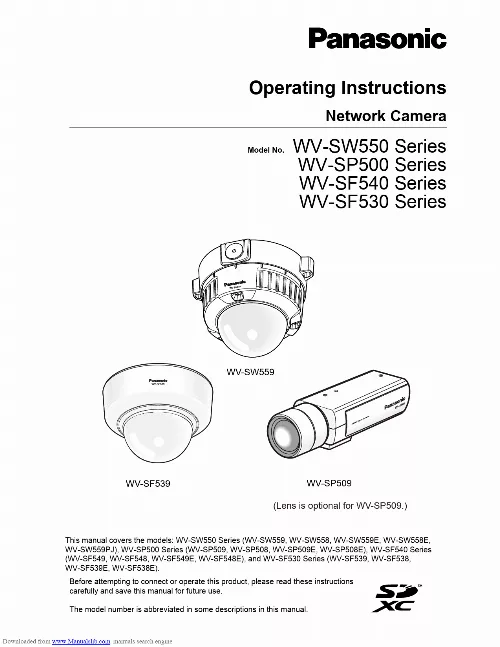
Le mode d'emploi PANASONIC WV-SF538E vous rend service
Vous aimeriez savoir comment configurer votre caméra IP pour accéder à distance à vos vidéos. Vous aimeriez savoir comment mettre à jour le firmware de votre caméra IP pour bénéficier des dernières fonctionnalités. Vous voulez savoir comment configurer la détection de mouvement sur votre caméra IP pour recevoir des notifications en cas d'activité suspecte. Vous vous demandez comment améliorer la qualité d'image de votre caméra IP en ajustant les paramètres de résolution et de luminosité. Vous vous demandez comment protéger l'accès à votre caméra IP en créant des mots de passe sécurisés et en activant l'authentification à deux facteurs. Vous aimeriez savoir comment installer des caméras IP supplémentaires pour étendre la surveillance de votre domicile ou de votre entreprise. Vous aimeriez savoir comment sauvegarder les enregistrements de votre caméra IP sur un serveur distant ou un dispositif de stockage externe. Vous aimeriez savoir comment installer votre caméra IP pour surveiller votre maison. Vous aimeriez savoir comment configurer l'accès à distance à votre caméra IP depuis votre smartphone. Vous vous demandez comment régler la qualité de l'image de votre caméra IP pour obtenir une meilleure résolution. Vous aimeriez savoir comment activer la fonction de détection de mouvement sur votre caméra IP. Vous aimeriez savoir comment enregistrer les vidéos de surveillance de votre caméra IP sur un stockage externe. - Si vous rencontrez des difficultés avec la configuration de la caméra ip PANASONIC WV-SF538E, consultez la notice pour obtenir des instructions détaillées. - Assurez-vous de connecter correctement tous les câbles avant d'allumer la caméra ip. - Si la qualité de l'image est mauvaise, vérifiez les paramètres de résolution dans le menu de la caméra ip. - Si vous souhaitez enregistrer des vidéos, assurez-vous d'avoir inséré une carte mémoire dans la caméra ip. Vous ignorez comment configurer votre caméra IP pour accéder à distance depuis votre smartphone. Vous ignorez pourquoi l'image de votre caméra IP est floue et comment améliorer sa qualité. Vous voulez savoir comment protéger votre caméra IP des hackers et renforcer sa sécurité. Vous ignorez comment enregistrer les vidéos de votre caméra IP sur un support de stockage externe. Vous ignorez comment ajuster les paramètres de détection de mouvement de votre caméra IP pour éviter les fausses alertes. Vous voulez savoir comment mettre à jour le firmware de votre caméra IP pour bénéficier des dernières fonctionnalités et corrections de bugs. Vous vous demandez comment installer et configurer plusieurs caméras IP pour surveiller différents angles de votre maison ou de votre entreprise. Vous voulez savoir comment configurer votre caméra IP pour accéder à distance à vos images. Vous voulez savoir s'il est possible de visionner les images de votre caméra IP sur un smartphone. Vous voulez savoir comment régler la sensibilité de détection de mouvement de votre caméra IP. Vous vous demandez comment enregistrer les images de votre caméra IP sur un cloud sécurisé. Vous aimeriez savoir comment mettre à jour le firmware de votre caméra IP pour bénéficier des dernières fonctionnalités. Vous voulez savoir s'il est possible de programmer des plages horaires de fonctionnement pour votre caméra IP. Vous ignorez comment sécuriser l'accès à distance à votre caméra IP pour éviter tout piratage. Vous aimeriez savoir comment configurer l'envoi d'alertes sur votre smartphone en cas de détection de mouvement par votre caméra IP. Vous voulez savoir s'il est possible d'accéder aux images de votre caméra IP depuis n'importe quel navigateur web. - Pour configurer votre caméra ip PANASONIC WV-SF538E, veuillez suivre les étapes indiquées dans la notice. - Assurez-vous de connecter correctement votre caméra IP au réseau Wi-Fi. - Si vous rencontrez des difficultés pour accéder à distance à votre caméra IP, vérifiez les paramètres de votre routeur. - Pour garantir une qualité d'image optimale, nettoyez régulièrement l'objectif de votre caméra IP.
Extrait du mode d'emploi PANASONIC WV-SF538E
Les instructions détaillées pour l'utilisation figurent dans le Guide de l'utilisateur.
brightness (illuminance) Select a wait time for switching between the color mode and the black & white mode from the following. (®page 89) When there is a zone that you do not want to display, set the zone as a privacy zone not to be displayed. After configuring the privacy zone, the privacy zone may move out of alignment when the JPEG/H. After configuring the privacy zone, the privacy zone may move out of alignment when "Extra optical zoom" is configured. It is also possible to moderate the image data size by lowering the image quality of other areas. [Alarm image FTP transmission] Select "On" or "Off" to determine whether or not to transmit the alarm image to the FTP server. When an alarm occurs, the main image and sub image are switched. When "Alarm action 4" is selected, the image displayed in the sub image is updated each time an alarm occurs. When displayed images in the sub image for "Alarm action 4" use the same image capture size as the images to be transmitted to the FTP server, images to be attached to the alarm E-mail, or images to be saved to the SD memory card, the image displayed in the sub image may be an image of an earlier time than the image displayed for the main image. You can select the main image or sub image to be displayed as either a full screen or a cropping screen. Main: Full image/ Sub: Cropped image or Main: Cropped image/ Sub: Full image · A frame rate for the main image and sub image can be specified. Check the movements in an image with a different image capture size that is not being combined. When "On" is selected for both of the alarm image transmission function and the FTP periodic image [FTP periodic image transmission] Select "On" or "Off" to determine whether or not to transmit images using the FTP periodic image transmission function. [...] be displayed. When the mouse button is released, the increment of the image number will stop and the image number displayed at the moment when the mouse button is released will be displayed. The settings relating to image quality, image capture size, etc. The settings relating to image quality, image capture size, etc. When recording data other than the "Live" pages (for example, to reduce the data volume by lowering the image quality and image resolution), select image data other than the "Live" page from "Recording format", and configure the settings for recording video data. 1 Configure the settings relating to the image capture mode [JPEG/H. Select an image capture mode from the following. 264(2) "Alarm image attachment" for E-mail notification "Alarm image FTP transmission" for alarm "FTP periodic image transmission" for periodic FTP transmission "Cropping" "Picture in picture" "Priority stream" Select the image capture size to display the JPEG image on the "Live" page for the first time. Default: Quality1 [Image quality setting] Select two types of image quality of JPEG images for each image capture size. 264 image via a network, the transmitted image sometimes may not be displayed depending on the settings of a proxy server or a firewall. 4 Configure the settings relating to image adjust, focus, back focus, extra optical zoom, privacy zone, VIQS, and lens distortion compensation [Image quality] The settings relating to image adjust, focus, back focus, extra optical zoom, privacy zone, VIQS, and lens distortion compensation can be configured in this section. Super Dynamic digitally combines an image that is set up for a clear view of the brighter areas with an image that is set up for a clear view of the darker areas, creating a final image that preserves overall detail. Select switching between the color mode and the black & white mode from the following. Auto1(Normal): The camera automatically switches between the color mode and the black & white mode in accordance with picture brightness (luminance). The black & white mode will automatically be selected when the lighting condition becomes darker, while the color mode will automatically be selected when it becomes brighter. Select switching between the color mode and the black & white mode from the following. High: Switches from the color mode to the black & white mode when the ambient brightness (illuminance) Low: Switches from the color mode to the black & white mode when the ambient [...]..
Téléchargez votre notice ! Téléchargement gratuit et sans inscription de tous types de documents pour mieux utiliser votre caméra ip PANASONIC WV-SF538E : mode d'emploi, notice d'utilisation, manuel d'instruction. Cette notice a été ajoutée le Mardi 6 Juin 2022.


