Notice ONKYO GRANBEAT
Liens commerciaux

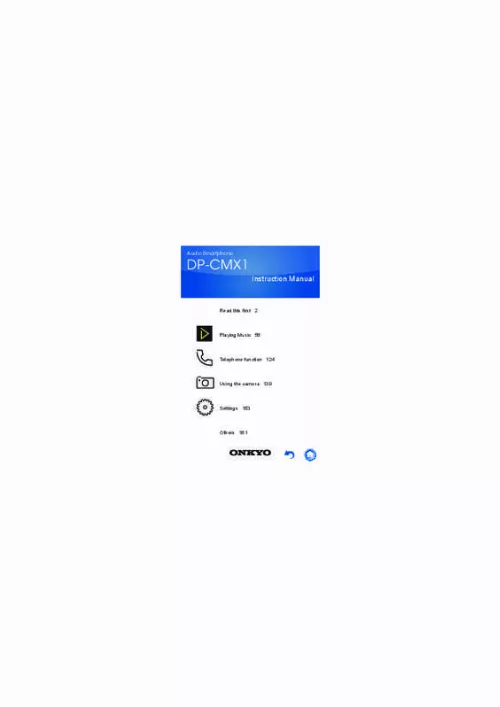
Le mode d'emploi ONKYO GRANBEAT vous rend service
L'un de vos amis n'arrive pas à vous joindre, vous pensez que son numéro à été bloqué dans les paramètres de votre téléphone mobile. Vous allez devoir étudier le guide de votre ONKYO GRANBEAT pour comprendre comment modifier la liste de blocage des appels reçus sur votre téléphone. Le fascicule que vous avez reçu avec votre téléphone n'est imprimé qu'en allemand, vous ne savez donc toujours pas comment fonctionne votre appareil. Vous n'arrivez plus à communiquer avec vos correspondants depuis votre téléphone portable, vous ne les entendez presque plus, pourtant votre appareil a une bonne réception réseau. Il vous suffit de lire le manuel de votre ONKYO GRANBEAT pour comprendre comment modifier le volume sonore de votre mobile qui est dédié au appels.
Extrait du mode d'emploi ONKYO GRANBEAT
Les instructions détaillées pour l'utilisation figurent dans le Guide de l'utilisateur.
Returns to the previous screen. Switches to the home screen. Displays a thumbnail list of apps you have recently used. You can delete the app from the list by tapping on the " " on the upper right of the thumbnail or flicking the thumbnail left to right. 34 ∫ The home screen The screen that appears immediately after you turn the unit on is called the home screen. Flick left to right to switch the home screen. Home screen 1 Home screen 2 35 Home screen 1 1. Status bar 36 2. Google A folder containing a collection of GoogleTM apps, such as the Google Chrome browser to view web pages and the YouTubeTM app. Gives you access to this document. Manual A collection of installers to download apps. This is an introduction to a selection of these. Some apps may not be available for use in some areas. Onkyo Music An app to help you access the Onkyo Music site, where high-res sources are distributed. Onkyo Remote An app that enables you to wirelessly stream music from this unit to Onkyo audio devices. You can also use this unit as a remote controller. 37 Useful Apps Pioneer ControlApp An app that allows you to use this unit as a remote controller to operate Pioneer audio products. iControlAV5 An app that allows you to use this unit as a controller to operate Pioneer AV receivers and BD players. Integra remote An app that enables you to wirelessly stream music from this unit to an Integra receiver. You can also use this unit as a remote controller. SX-N30 Control App (Except for Japan) An app that allows you to use this unit as a remote control to operate SX-N30. Play Store Gives you access to the "Google Play Store" where you can download apps for the Android OS. You may not be able to access this store in some areas. 38 You can make calls or register entries in a phone book. Phone The Music app for playing music. Music Switches to the app list screen. Takes you to the settings screen where you can set "Wi-Fi", "Language & input", "Date & time", etc. Settings Camera You can take photographs or videos. 39 Home screen 2 3. Music widget You can play music, pause, skip, etc. 40 4. You can switch the headphone output to the line output mode to connect external equipment. You can improve sound quality by turning off Wi-Fi®, the Bluetooth® function, and the LCD. A mode for balanced headphones. [...] 22 ∫ Set up email You can set an email address other than the one for the Google account you set. 1 To use an email address other that the one for the Google account on this unit, tap the appropriate item and enter the information. When one is not to be used, tap "Not now". 23 ∫ Protect your phone You can set up a screen lock, etc. , to protect the device. 1 To use protection features, then with the check mark in place, tap "NEXT". Remove 24 the check mark and tap "NEXT" if you do not want to use these features. 0 It is recommended to use the protection features to protect your personal information. 0 "Pattern" is where you create a pattern by joining four or more points. "PIN" is a number of four or more digits. "Password" is a combination of four or more letters, numbers, or symbols. 25 ∫ Accelerated location You can make settings to accelerate the determining of your location. 1 To enable the setting, put a check mark in the check box and click "NEXT". 26 ∫ This completes the initial settings If the home screen is displayed, tap "GOT IT". This completes the initial settings. 27 APN settings You need to make the APN settings corresponding to the SIM card you are using in order to transmit data. Depending on your telecommunications provider, the connection may be established automatically when you insert the SIM card. You will need to enter the information yourself if it is not set automatically. 1 Tap "Settings" in the home screen. Settings 28 2 Tap "More". 29 3 Tap "Cellular networks". 4 Tap "Access Point Names". 30 5 Make sure the telecommunications provider you are contracted to is selected in the list. The process is complete if the telecommunications provider is selected. Proceed to step 6 if your telecommunications provider is not in the list. 31 6 If the telecommunications provider you are contracted to is not in the list, click the icon at the top right of the screen, then enter the required information. The information required depends on the telecommunications provider. Contact your telecommunications provider for details. 32 Screen composition This unit is an audio smartphone running on the AndroidTM OS. The basic screens are the home screen and the app list screen. Tap the icons at the bottom of the screen to switch between the screens. [...]..
Téléchargez votre notice ! Téléchargement gratuit et sans inscription de tous types de documents pour mieux utiliser votre téléphone portable ONKYO GRANBEAT : mode d'emploi, notice d'utilisation, manuel d'instruction. Cette notice a été ajoutée le Lundi 11 Novembre 2019.


