Notice OKI T400 - SETUP GUIDE
Liens commerciaux

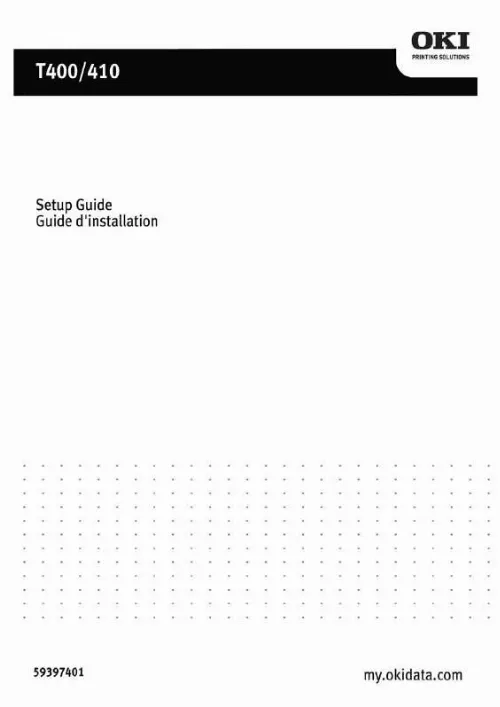
Extrait du mode d'emploi OKI T400
Les instructions détaillées pour l'utilisation figurent dans le Guide de l'utilisateur.
11 5 Please insert the ribbon core and fix firmly. * There are three depths according to the ribbon width. *Insert in the specified position by pressing the Lock button. 6 Pull out the ribbon along with the head. Stick the edge of the ribbon into the empty ribbon core by using a tape. Rotate the Ribbon Roll-up Knob in the clockwise direction and the wind up the ribbon several times. 7 Close the roller to the home position. Close the head to the home position. 8 Depress the [Push] mark with finger until fixed firmly. Close the Top cover. *When replace the ribbon the next time, keep the ribbon core and replace the used ribbon with new ribbon. 12 Does not print correctly Print error · Paper set correctly? Please set the paper correctly. · Platen roller clean? If the platen roller is not clean, clean it using the Cleaning Kit (refer to the manual). · Paper replenished regularly? If the edge of the paper does not set regularly, the paper cannot be fed to the printer correctly. Please be sure to use paper. · Is the data or signal from the computer is correct? Please turn off and on the power of the printer. Confirm the contents and communication conditions of the software in your computer. · Setting of paper position correction adjusted? Please correct the position. See the manual for details. · Label adhered the sensor? Remove the label and clean up. · Sensor clean? Clean the sensor. Paper is fed but does not print · Thermal head clean? No label is adhered to the head? If the thermal head is not clean, clean the head using the Cleaning Kit. If a label is adhered to the thermal head, remove the label. Please make sure not to remove the label using metal instruments such as a screw driver. It may damage the thermal head. If the stick from the label is adhered to the thermal head, clean it using the Cleaning Kit. Printout is not clear · Print darkness appropriate? You can adjust the print darkness (refer to the manual). You can adjust the Print Darkness Adjustment Volume (refer to the manual) by changing the printer darkness settings in the Printer Setting screen. When you use the Print Darkness Adjustment Volume, be sure to read the manual. 13 · Paper set correctly? Please confirm that the paper is set correctly. · Platen roller clean? If the platen roller is not clean, clean the platen roller using the Cleaning Kit (refer to the manual). [...] Construct the ground facility if it is not available. 2 3 1 2 3 6 Power Switch Power Switch Press the power switch at the front side of the main unit in the "|" direction. * When you turn on the power, the POWER light lights up. Please confirm this. When you turn off the printer, flip the switch to the " " direction. 7 Computer Connection Connection example using Bi-directional parallel interface Use [Bi-directional parallel interface(sold separately)]. This printer operates by being connected to a computer. Turn off the power of the printer and connect to the computer with an interface cable connecting the bi-directional parallel interface connector at the rear panel of the printer. * If you are using a different optional interface board, refer to the instructions of its "Optional Interface". 8 Paper Setting 1 Confirm the [PUSH] mark on the Left/Right side of the main unit. While depressing the mark on the cover, open the Top cover 2 Press the Head Open/Close lever to the direction as shown in Figure. Confirm that the head is detached from the platen roller part, then lift the head in the direction as shown in the Figure. 3 While pressing the paper holder slide lever, adjust the paper holder to the paper size. 4 Set the paper on the paper holder. 9 5 Pull the paper,then pass under the sensor. 6 Close the head to the home position. 7 Depress the [PUSH] mark with finger until fixed firmly. Close the Top cover. 8 Set the top of the paper by pressing the [FEED] button. Finally, press the [ONLINE] button to change the online status. 10 Ribbon Setting Thermal Transfer model OKI POS T400/T410 only. 1 Confirm the [PUSH] mark on the Left/Right side of the main unit. While depressing the mark on the cover, open the Top cover. 2 Press the Head Open/Close lever to the direction as shown in Figure. Confirm that the head is detached from the platen roller part, then lift the head in the direction as shown in the Figure. 3 While pressing the Ribbon Core Lock button, pull the ribbon core from the unit. * The roller is also opened. 4 Insert the ribbon core in the ribbon supply spindle on the opposite side. And insert the empty ribbon core to the ribbon rewind spindle on this side. Please confirm the direction of the roll. [...]..
Téléchargez votre notice ! Téléchargement gratuit et sans inscription de tous types de documents pour mieux utiliser votre autres OKI T400 : mode d'emploi, notice d'utilisation, manuel d'instruction. Cette notice a été ajoutée le Mercredi 12 Décembre 2011.
Vous pouvez télécharger les notices suivantes connexes à ce produit :


