Notice NETGEAR WG311V3
Liens commerciaux

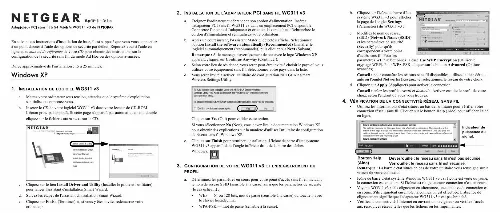
Extrait du mode d'emploi NETGEAR WG311V3
Les instructions détaillées pour l'utilisation figurent dans le Guide de l'utilisateur.
Note: The N300 wireless modem router user name and password are not the same as any other user name or password you might use to log in to your Internet connection. If the N300 wireless modem router has never been configured, the Smart Wizard screen displays. After the N300 wireless modem router has been configured, the Firmware Upgrade assistant will appear. See Using the Setup Wizard on page 9. · Checking for Firmware Updates screen. After the initial configuration, the Firmware Update screen displays unless you previously cleared the Check for Updated Firmware Upon Log-in check box. 8 | Chapter 1. Router Internet Setup N300 Wireless Dual Band ADSL2+ Modem Router DGND3300v2 User Manual Figure 2. Note: If the N300 wireless modem router is not configured (is in its factory default state) when you log in, the Setup Wizard displays. See Using the Setup Wizard on page 9. If the N300 wireless modem router discovers a newer version of the firmware, you are asked if you want to upgrade to the new firmware (see Upgrading the Firmware on page 50 for details). If no new firmware is available, the following message displays. Figure 3. · Router Status screen. The Router Status screen displays if the N300 wireless modem router has not been configured yet or has been reset to its factory default settings. See Viewing N300 Wireless Modem Router Status Information on page 52. You can use the Setup Wizard to automatically detect your Internet connection as described in Using the Setup Wizard on page 9, or you can bypass the Setup Wizard and manually configure your Internet connection as described in Viewing or Manually Configuring Your ISP Settings on page 10. Using the Setup Wizard You can manually configure your Internet connection using the Basic Settings screen, or you can allow the Setup Wizard to detect your Internet connection. [...] 41 Adding a Pre-set Port Forwarding Rule. 42 Adding a Custom Port Forwarding Rule. 42 Port Triggering. 43 Blocking Access to Internet Services. 44 Scheduling Blocking. 45 Viewing Logs of Web Access or Attempted Web Access. 46 Configuring Email Alert and Web Access Log Notifications. 47 Contents | 3 N300 Wireless Dual Band ADSL2+ Modem Router DGND3300v2 User Manual Setting the Time. 49 Chapter 4 Network Maintenance Upgrading the Firmware. 50 Manually Check for Firmware Upgrades. 51 Viewing N300 Wireless Modem Router Status Information. 52 Connection Status. 55 Statistics. 56 Viewing a List of Attached Devices. 57 Managing the Configuration File. 57 Backing Up and Restoring the Configuration. 58 Erasing the Configuration. 58 Running Diagnostic Utilities and Rebooting the Router. 58 Enabling Remote Management Access...
Téléchargez votre notice ! Téléchargement gratuit et sans inscription de tous types de documents pour mieux utiliser votre NETGEAR WG311V3 : mode d'emploi, notice d'utilisation, manuel d'instruction. Cette notice a été ajoutée le Jeudi 8 mai 2008.
Vos avis sur le NETGEAR WG311V3
 Probleme de connexion trop frequent, difficile à installer. Carte pas terrible
, quand l'installation fonctionne elle est super
, il n'est pas facile de reparamétrer en cas de changement de box même avec le bon code. Bon materiel robuse, bon produit. Rien a dire ; bon produit mais dur a connecter, probleme pour install pas de doc, comment voulez-vous que je donne mon avis puisque j'ai besoin de la notice pour configurer la carte !!!
Probleme de connexion trop frequent, difficile à installer. Carte pas terrible
, quand l'installation fonctionne elle est super
, il n'est pas facile de reparamétrer en cas de changement de box même avec le bon code. Bon materiel robuse, bon produit. Rien a dire ; bon produit mais dur a connecter, probleme pour install pas de doc, comment voulez-vous que je donne mon avis puisque j'ai besoin de la notice pour configurer la carte !!!
 Pas trop fiable, c'est bien. Très bon produit simple et de bon rapport qualité prix, tres bon merci, pas facile avec une tablette. Jmen tape, jmen fou. Bien mais pensez a choisir installation europe et pas france sinon ne balaye pas tous les canaux
, tres bon produit, pas mal, produit ok
Pas trop fiable, c'est bien. Très bon produit simple et de bon rapport qualité prix, tres bon merci, pas facile avec une tablette. Jmen tape, jmen fou. Bien mais pensez a choisir installation europe et pas france sinon ne balaye pas tous les canaux
, tres bon produit, pas mal, produit ok
 Netgear wg311v3 est une catastrophe!!!
c'est scandaleux de vendre un produit pareil!!, un bon produit. Pas compatible windows 7 64bits, assez bon qualité prix, elle est un peut difficile. Instable et compliquer a installer et reinstaller.
Netgear wg311v3 est une catastrophe!!!
c'est scandaleux de vendre un produit pareil!!, un bon produit. Pas compatible windows 7 64bits, assez bon qualité prix, elle est un peut difficile. Instable et compliquer a installer et reinstaller.

