Notice NETGEAR WAC104
Liens commerciaux

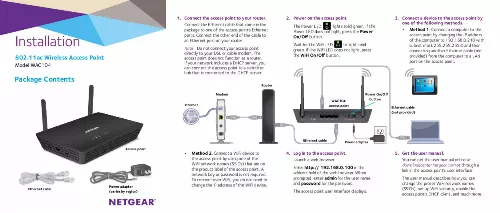
Le mode d'emploi NETGEAR WAC104 vous rend service
Vous souhaitez faire de votre point NETGEAR WAC104 d'accès un point relais pour récupérer le signal d'un wifi. Votre routeur semble bien fonctionner, la lumière indiquant que le signal est là clignote mais vous ne recevez aucun signal wifi. Consultez la notice pour retrouver votre mot de passe réseau sans avoir à reconfigurer votre routeur. Elle vous explique de manière simple comment récupérer votre mot de passe oublié. Vous aimeriez un exemple précis de configuration en mode bridge pour remplacer un câble Ethernet entre une Freebox et une Freebox Player. Vous voulez installer un point NETGEAR WAC104 d'accès sur une Livebox Orange pour connecter un PC loin de votre domicile en France. 50 sur votre , consultez la notice. Après un reset de 20 secondes, si la configuration est toujours absente, vous trouverez les solutions dans la notice si vous n'avez pas le CD.
Extrait du mode d'emploi NETGEAR WAC104
Les instructions détaillées pour l'utilisation figurent dans le Guide de l'utilisateur.
work name (SSID). The default SSID for the 2.4 GHz radio band and the default SSID for the 5 GHz radio band are on the product label. 3. Click the Connect button. By default, the WiFi network is open (that is, unsecured), so you do not need to enter a network key or password. 4. Repeat Step 1 through Step 3 to add other computers or WiFi devices. Cause The access point is not receiving power. A firmware or hardware problem exists. Possible Solution •Make sure that the power adapter is securely connected to your access point and securely connected to a working power outlet. •Check that you are using the power adapter that NETGEAR supplied for this product. If the Power LED is still blinking green three minutes after you turn on power to the access point or if the Power LED is blinking green slowly and continuously at any other time, do the following: 1. Turn off the power and then turn it back on to see if the access point recovers. Press and hold the Reset button to return the access point to its factory settings. If the error persists, contact NETGEAR at netgear.com/support. 2. Power LED remains blinking green slowly and continuously. Note: When firmware is being upgraded, the Power LED temporarily blinks green. A LAN port LED is off. WPS Method If your computer or WiFi device supports WPS, you can use WPS to join the access point’s WiFi network. For help with the WPS button on your computer or WiFi device, check the instructions or online help that came with that computer or WiFi device. Some older equipment cannot use WPS. Note: WPS does not support WEP security. If you are using WEP security, use the manual method. 1. Press the WPS button on the access point. 2. Within two minutes, on your computer or WiFi device, press its WPS NETGEAR INTL LTD Building 3, University Technology Centre Curraheen Road, Cork, Ireland A hardware connection problem exists. The WiFi connection does not work. Multiple possible causes. •Make sure that the Ethernet cable connectors are securely plugged into the access point and LAN device. • Make sure that the LAN device is turned on. •Verify that the radios are turned on by pressing the WiFi On/ Off button. •If the radios are turned on but the WiFi LED remains off, contact NETGEAR. •If you are using an Ethernet-connected computer, check the Ethernet connection between the computer and the access point. •Quit the browser, clear the cache, delete the cookies, and launch the browse [...] password is not required. To connect over WiFi, you do not need to change the IP address of the WiFi device. 4. Log in to the access point. Launch a web browser. Enter http:// 192.168.0.100 in the address field of the web browser. When prompted, enter admin for the user name and password for the password. The access point user interface displays. 5. Get the user manual. You can get the user manual online at downloadcenter.netgear.com or through a link in the access point’s user interface. The user manual describes how you can change the preset WiFi network names (SSIDs), set up WiFi security, enable the access point’s DHCP client, and much more. WiFi Network Names The default WiFi network name (SSID) for the 2.4 GHz radio band and the default SSID for the 5 GHz radio band are on the product label. By default, the access point’s WiFi network provides open access. We recommend that you set up WiFi security. button or click its onscreen WPS button. The computer or WiFi device connects to your access point’s WiFi network. 3. Repeat this process to add other computers or WiFi devices to the network. Support Thank you for purchasing this NETGEAR product. You can visit www.netgear.com/support to register your product, get help, access the latest downloads and user manuals, and join our community. We recommend that you use only official NETGEAR support resources. For more information about the installation options, visit www.netgear.com/support to access the user manual. For the current EU Declaration of Conformity, visit http://support.netgear.com/app/answers/detail/a_id/11621/. For regulatory compliance information, visit http://www.netgear.com/about/regulatory/. See the regulatory compliance document before connecting the power supply. Join the WiFi Network To connect your computer or WiFi device (such as a smartphone) to your access point’s WiFi network, you can use either the manual method or the Wi-Fi Protected Setup (WPS) method. Troubleshooting Tips The following table provides some tips for correcting simple problems that you might encounter. For more troubleshooting information, see the troubleshooting chapter in the user manual. Problem Power LED is off. Manual Method 1. Open the software utility that manages your WiFi connections on the computer or WiFi device that you want to connect to your access point. This utility scans for all WiFi networks in your area. 2. Find and select your access point’s WiFi net [...]..
Téléchargez votre notice ! Téléchargement gratuit et sans inscription de tous types de documents pour mieux utiliser votre point d'accès wifi NETGEAR WAC104 : mode d'emploi, notice d'utilisation, manuel d'instruction. Cette notice a été ajoutée le Samedi 10 Octobre 2017.

