Notice LINKSYS LAPAC1750
Liens commerciaux

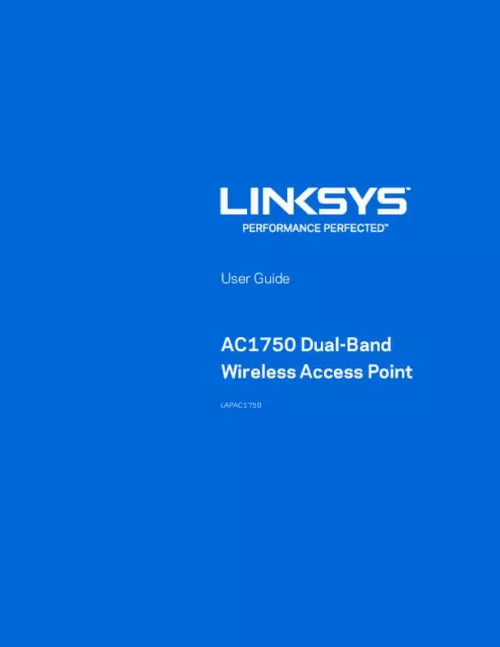
Le mode d'emploi LINKSYS LAPAC1750 vous rend service
Vous aimeriez savoir comment faire fonctionner votre DAP_1330 malgré avoir tout essayé, y compris la réinitialisation et la configuration. Vous aimeriez savoir comment installer un point LINKSYS LAPAC1750 d'accès sur une Livebox Orange pour connecter un PC à distance en France. Vous pouvez retrouver des détails sur l'utilisation dans la notice. Le signal n'apparaît plus. Le réglage des antennes peut en être la cause. Vous aimeriez savoir comment éviter les déconnexions intempestives lorsque vous utilisez cette borne avec un portail captif Ucopia. Vous souhaitez éviter les déconnexions intempestives lorsque vous utilisez une borne wifi avec un portail captif Ucopia. Il y a des interférences entre le routeur D et une nouvelle camér ade surveillance sans fil que vous venez d'installer. Vous avez besoin de la notice pour savoir comment la connexion est coupée par moments.
Extrait du mode d'emploi LINKSYS LAPAC1750
Les instructions détaillées pour l'utilisation figurent dans le Guide de l'utilisateur.
Access device’s browser-based setup: 1. Use the included cable to connect the access point to your network via a network switch or router. Open a web browser on a computer connected to your network. Enter the IP address of your access point. By factory default, the IP address will be assigned by a DHCP server (usually the network router). If there is no DHCP server on your network, the default IP address is 192. 252/255. Note—Use a computer hardwired to the same network as your access point for browser-based setup access. Access to browser-based setup via Wi-Fi is disabled by default. Type in default username: “admin”, and password: “admin”. Click Log in to launch the browser-based setup and follow the on-screen instructions. 7 If you can't connect: It is likely that your PC’s IP address is incompatible with the wireless access point’s IP address. This can happen if your LAN does not have a DHCP Server. If there is no DHCP server in your network, the access point will fall back to its default IP address: 192. 252, with a network mask of 255. Or, if your PC’s IP address is not compatible with this, you must change your PC’s IP address to an unused value in the range 192. 1 ~ 192. 254, with a network mask of 255. See Appendix A - Windows TCP/IP (p. 98) for details for this procedure. Setup Wizard If you are setting up the access point as a standalone device, run the Setup Wizard. If the access point will be part of a cluster – master or slave - go to Configuration > Cluster > Settings & Status page instead. Click the Quick Start tab on the main menu. 8 2. On the first screen, click Launch. Set the password on the Device Password screen, if desired. Configure the time zone, date and time for the device on System Settings screen. On the IPv4 Address screen configure the IP address of the device (Static or Automatic) then click Next. 9 6. Set the SSID information on the Wireless Network screen. Click Next. If you want to configure more than four SSIDs, go to Configuration > Wireless > Basic Settings. The access point supports up to eight SSIDs per radio. On the Wireless Security Screen, configure the wireless security settings for the device. Click Next. If you are looking for security options that are not available in the wizard, go to Configuration > Wireless Security page. [...] Mounting Guide To avoid overheating, do not install your access point if ambient temperatures exceed 104°F (40°C). Install on a flat, stable surface, near the center of your wireless coverage area making sure not to block vents on the sides of the device enclosure. Wall Installation 1. Position drilling layout template at the desired location. Drill four screw holes on the mounting surface. If your Ethernet cable is routed behind the wall, mark Ethernet cable hole as well. Secure the mounting bracket on the wall with anchors and screws. If your Ethernet cable is routed behind the wall, cut or drill the Ethernet cable hole you marked in Step 2. Feed the Ethernet cable through the hole. Connect the Ethernet cable and/or AC power adapter to your device. Slide the device into the bracket. Turn clockwise until it locks into place. Ceiling Installation 1. Select ceiling tile for mounting and remove tile. Position drilling layout template at the desired location. Drill four screw holes and Ethernet cable hole on the surface of ceiling tile. Place back plate on the opposite side of ceiling tile. Secure mounting bracket to the ceiling tile with flathead screw and nut. Route the Ethernet cable through the Ethernet cable hole. 5 5. Replace tile in ceiling. Connect the Ethernet cable and/or AC power adapter to your device 7. Slide the device into the bracket. Turn access point clockwise until it locks. IMPORTANT—Improper or insecure mounting could result in damage to the device or personal injury. Linksys is not responsible for damages caused by improper mounting. 6 Chapter 2 -- Quick Start Overview This chapter describes the setup procedure to connect the wireless access point to your LAN, and configure it as an access point for your wireless stations. Wireless stations may also require configuration. For details, see Appendix C - Wireless Station Configuration (p. The wireless access point can be configured using a web browser. Setup using a web browser Your browser must support JavaScript. The configuration program has been tested on the following browsers: • • Firefox 3. 5 or later, Chrome 8 or later, Safari 5 or later Internet Explorer 8 or later Setup Procedure Make sure device is powered on before you continue setup. [...]..
Téléchargez votre notice ! Téléchargement gratuit et sans inscription de tous types de documents pour mieux utiliser votre point d'accès wifi LINKSYS LAPAC1750 : mode d'emploi, notice d'utilisation, manuel d'instruction. Cette notice a été ajoutée le Mercredi 10 Octobre 2017.

