Notice KENWOOD KCA-DR300
Liens commerciaux

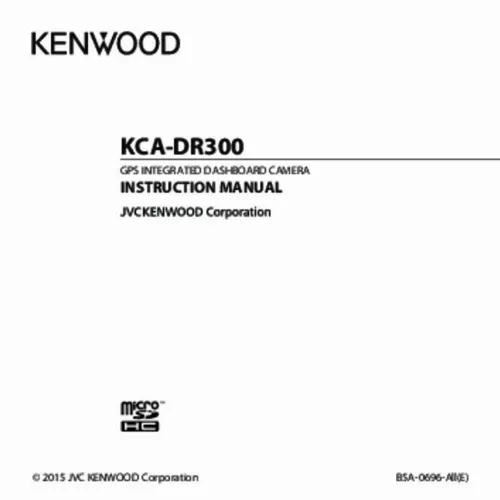
Le mode d'emploi KENWOOD KCA-DR300 vous rend service
Il vous est impossible de lire ou bien d'enregistrer le moindre film à l'aide de votre action cam, en effet aucune prise de vue ne se retrouve sur la carte mémoire de votre appareil. Il vous suffit de lire le manuel de votre KENWOOD KCA-DR300 pour désactiver la protection qui agit contre l'écriture de données sur votre carte mémoire pour réaliser des films avec votre caméra. Votre action cam fait beaucoup de bruit lors de sa mise en route, pourtant elle était silencieuse durant cette opération lorsque vous l'avez achetée. Vous aimeriez savoir où commander une batterie supplémentaire pour votre action cam. Vous allez devoir lire le guide de votre KENWOOD KCA-DR300 pour connaitre la référence exacte de la batterie de votre appareil pour en commander une similaire.
Extrait du mode d'emploi KENWOOD KCA-DR300
Les instructions détaillées pour l'utilisation figurent dans le Guide de l'utilisateur.
In this instance, please mount your device where there is a “clear area. ” The system will automatically calibrate the G sensor of the device during start-up. To avoid G sensor malfunction, always turn the device on AFTER you mount it in the vehicle properly. 8 Connecting to your computer You can connect the recorder to your computer to access data on the memory card. The Mini-USB connector is located on the right side of the device. Follow the instructions below to connect the rcorder to the computer via the USB cable (not supplied). 9 Operating basics Turning the recorder ON and OFF Complete the installation according to the instructions in the “Using your recorder in a vehicle” section. Once the vehicle engine is started, the recorder automatically turns on. By default, the recording will automatically start in few seconds after start-up. ) will show on the top-right When a GPS fix is established, the GPS signal icon ( corner of the screen. The number of the vertical bars in the icon indicates the strength of the signal. When the recorder is turned on, press and release the Power key to switch the LCD screen on/off. To manually turn the recorder on and off, press and hold the Power key for 2 seconds. Restarting the recorder Occasionally, you may need to perform a hardware reset when the recorder stops responding, or appears to be “frozen” or unresponsive. To restart the recorder, press and hold the Power key until the system is shut down; press the Power key again to turn the recorder on. Setting the date and time To make sure of the correct date and time for your recordings, please check the date and time settings before you begin recording. Press to access the Settings Menu. Select System > Date / Time and press 3. Select Automatic or Manual: 10 When you select Automatic, the system will display the time zone setting screen. Use / to select your time zone and press. The system will set the correct date and time according to the time zone setting. When you select Manual, the system will display the date and time setting screen. Use / to adjust the value of the selected field; press and repeat the step. until all fields have been changed. When completed, press Recording in driving mode NOTE: DO NOT remove the memory card while recording. [...] Press to manually start an emergency recording. 4 System icons Various System icons on the title bar at the top of the screen provide the status information of your device. The icons displayed will vary depending on your device model and state. Example: Icon Description The REC icon blinks while recording is in progress. Displays the current time. / Recording with sound is disabled/enabled. The GPS signal icon indicates the GPS status. The Battery icon indicates the remaining battery power. 5 Inserting a memory card You must insert a memory card (may be sold separately) before you can start recording. Hold the card by the edges and gently insert it into the slot with the label facing the rear side of the recorder. To remove a card, gently push the top edge of the card inwards to release it, and pull it out of the slot. NOTE: DO NOT apply pressure to the centre of the memory card. You are advised to use a Class 6 memory card with at least 8GB capacity. The recorder supports memory cards with up to 32GB capacity. The manufacturer does not guarantee the product’s compatibility with memory cards from all manufacturers. Before you start recording, please format the memory card to avoid malfunction caused by files not created by the recorder. You can format the card on your computer or on the recorder (by selecting Settings Menu > Format). You are recommended to turn the device off before removing the memory card. 6 Using your recorder in a vehicle 1. Make sure that your car is parked on a level ground. Follow the instructions below to mount your recorder in a vehicle securely. Connect the car charger to the cigarette lighter. Route the cables through the top ceiling and the A-pillar so that it does not interfere with driving. Make sure that the cable installation does not interfere with the vehicles airbags or other safety features. 7 4. When adjusting the angle of mounting, make sure that the camera’s view is parallel with the level ground, and the ground/sky ratio is close to 6/4. When not using the recorder, follow the instructions below to remove the recorder from the holder. NOTE: To ensure the highest quality recordings, you are advised to place the recorder near the rear view mirror. Select an appropriate location for mounting the device in a vehicle. Never place the device where the driver’s field of vision is blocked. [...]..
Téléchargez votre notice ! Téléchargement gratuit et sans inscription de tous types de documents pour mieux utiliser votre action cam KENWOOD KCA-DR300 : mode d'emploi, notice d'utilisation, manuel d'instruction. Cette notice a été ajoutée le Lundi 11 Novembre 2019.


