Notice JVC KD-AVX22E
Liens commerciaux

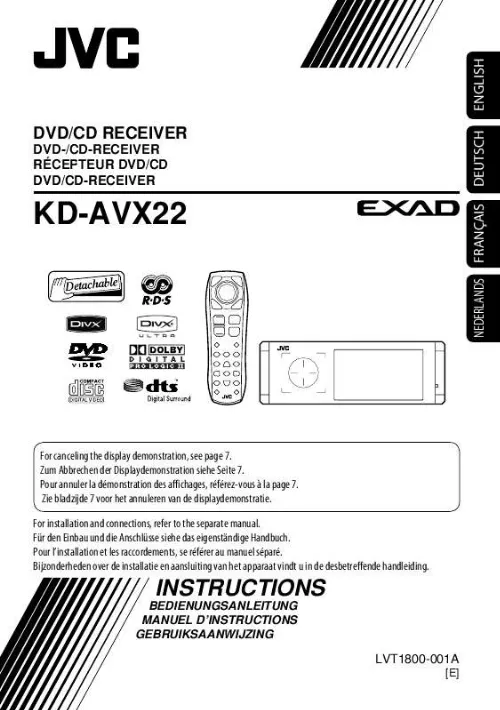
Extrait du mode d'emploi JVC KD-AVX22E
Les instructions détaillées pour l'utilisation figurent dans le Guide de l'utilisateur.
Time countdown indicator
AV Menu
Current setting of the selected item
@ Enter the next screen. Setup High Pass Filter Through On Exit
Enter
Setup icons Current selected icon name
· Non-available items will be shaded. · To return to the previous screen:
! Select an icon to enter the setup screen. · Repeat steps / and @ to set the sub-item if needed. ¤ Finish the procedure. In this manual, English indications are used for purpose of explanation. You can select the indication language on the monitor. ( page 49) 6
Canceling the display demonstration and setting the clock
Setup Display Clock Disc Setup 1 Disc Setup 2 Tuner
2
AV Menu Clock Enter Setup
Time Set Time Format OSD Clock Clock Adjust 0:00
7 3
Setup Display Clock Disc Setup 1 Disc Setup 2 Tuner
Time Set Hours 18:00 Exit
Time Set Minutes 18:35
Display Demonstration Wall Paper Color Scroll Tag Display On Exit
4
Demonstration Off On Exit
5
Return to
Téléchargez votre notice ! Téléchargement gratuit et sans inscription de tous types de documents pour mieux utiliser votre autoradio JVC KD-AVX22E : mode d'emploi, notice d'utilisation, manuel d'instruction. Cette notice a été ajoutée le Mardi 3 Mars 2009. Si vous n'êtes pas certain de votre références, vous pouvez retrouvez toutes les autres notices pour la catégorie Autoradio Jvc.
Vous pouvez télécharger les notices suivantes connexes à ce produit :
 JVC KD-AVX22E NOTICE D'INSTALLATION (528 ko)
JVC KD-AVX22E NOTICE D'INSTALLATION (528 ko) JVC KD-AVX22E NOTICE D'INSTALLATION (533 ko)
JVC KD-AVX22E NOTICE D'INSTALLATION (533 ko)


