Notice HP SCANJET 4500C
Liens commerciaux

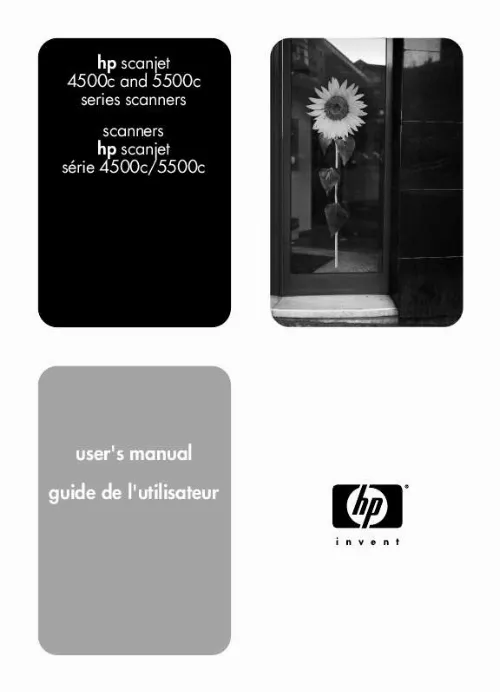
Extrait du mode d'emploi HP SCANJET 4500C
Les instructions détaillées pour l'utilisation figurent dans le Guide de l'utilisateur.
If your scanner has a lid attached to it, remove the lid by raising it and then pulling it straight up. Attach the ADF by inserting the ADF hinges into the scanner hinge slots. Connect the ADF cable to its port on the scanner. Reconnect the power cable. ADF port connect the APF If your scanner has an automatic photo feeder (APF), it allows you to scan multiple photos. 1 2 3 4 5 Disconnect the power cable from the scanner. If your scanner has a lid attached to it, remove the lid by raising it and then pulling it straight up. Attach the APF by inserting the APF hinges into the scanner hinge slots. Connect the APF cable to its port on the scanner. Reconnect the power cable. APF port install the scanner 4 connect the TMA If your scanner has a transparent materials adapter (TMA), it allows you to scan 35 mm slides or negatives. 1 2 Disconnect the power cable from the scanner. On the back of the scanner, find the round TMA port: On the HP Scanjet 4500c and 5550c series scanners, the TMA port is the second port from the left. On the HP Scanjet 4570c and 5500c series scanners, the TMA port is the second port from the right. Holding the TMA cable by its free end, align the connector so the arrow is on the top side. Gently insert the connector into the TMA port. Reconnect the power cable. 3 4 5 TMA port 5 install the scanner scanner overview English This section describes the buttons on the front panel of the scanner and available accessories. Feature SCAN button SHARE-TO-WEB button SAVE DOCUMENT TO DISC button MEMORIES DISC CREATOR button E-MAIL button COPY button NUMBER OF COPIES button Description Scans the item into the HP Photo & Imaging software. Scans the item and sends it to a website. Scans the document and saves it to a CD or to your hard disk (HP Scanjet 4500c/5550c only). Scans the item to the Memories Disc Creator software, where you can create a photo show on a CD, along with background music and titles (HP Scanjet 4570c/5500c only). Scans the item using settings optimized for e-mail and sends the scan to your e-mail software (if the software is supported). Scans the item and sends it to a printer to make copies. Selects the number of copies to be printed with the COPY button. COLOR/BLACK & WHITE copy Determines whether items will be scanned in color or in black and white button when you press the COPY button. [...] It is recommended that you install the software first, especially on a Macintosh computer. If you experience difficulty installing your scanner, see installation problems - hp scanjet 4500c/5500c series on page 13. install the software first (Windows and Macintosh) 1 2 3 4 5 6 7 Close all open programs on your computer. Locate the HP Photo & Imaging software CD-ROM that is appropriate for your language and operating system and insert it into your computer. For a Microsoft Windows computer: Follow the instructions on the screen. Or, if the installation program does not start automatically: a. On the Start menu, click Run. Type: x:setup. exe (where x is the letter of the CD-ROM drive). For a Macintosh computer: Double-click the Installation Read Me file on the CD-ROM and follow the instructions. If the instructions prompt you to shut down your computer, do so. Connect the USB cable between the USB port on the scanner and the USB port on the computer. Connect the power cable between the scanner and a surge protector or a grounded wall outlet that is easy to reach. This turns on the scanner. If necessary, turn your computer on again. A "00" in the LCD on the front panel of the scanner indicates that a USB connection error has occurred. Check that the USB cable is securely connected between the scanner and the computer. install the scanner 2 connect USB cable to scanner connect USB cable to computer connect the scanner first (Windows only) 1 2 3 4 5 6 7 Make sure that your computer is on and that the operating system is running. Connect the USB cable between the USB port on the scanner and the USB port on the computer. Connect the power cable between the scanner and a surge protector or a grounded wall outlet that is easy to reach. This turns on the scanner. Follow the prompts in the New Hardware Found wizard. Insert the HP Photo & Imaging software CD-ROM and click Next. If the wizard prompts you for a drive letter, select your CD-ROM drive. In the HP Scanjet installation program, follow the instructions. After installation is complete, another HP installation program starts. You can install additional software, register your scanner, and find additional help. To see if your scanner came with additional software, click Install software and follow the prompts. 3 install the scanner connect the ADF If your scanner has an automatic document feeder (ADF), it allows you to scan multiple pages. [...]..
Téléchargez votre notice ! Téléchargement gratuit et sans inscription de tous types de documents pour mieux utiliser votre scanner HP SCANJET 4500C : mode d'emploi, notice d'utilisation, manuel d'instruction. Cette notice a été ajoutée le Dimanche 7 Juillet 2008. Si vous n'êtes pas certain de votre références, vous pouvez retrouvez toutes les autres notices pour la catégorie Scanner Hp.
Vous pouvez télécharger les notices suivantes connexes à ce produit :
Vos avis sur le HP SCANJET 4500C
 Produit satisfaisant, bonne machine. Tout est parfait
, souhaite l'acheter
, très robuste et fiable. N'ayant pas eu de formation sur ce matériel la base est simple maintenant je voudrais la notice afin d'être plus performant avec les transmission pour l'internet.
Produit satisfaisant, bonne machine. Tout est parfait
, souhaite l'acheter
, très robuste et fiable. N'ayant pas eu de formation sur ce matériel la base est simple maintenant je voudrais la notice afin d'être plus performant avec les transmission pour l'internet.



