Notice HP PHOTOSMART PREMIUM C310A - GUIDE DE RÉFÉRENCE
Liens commerciaux

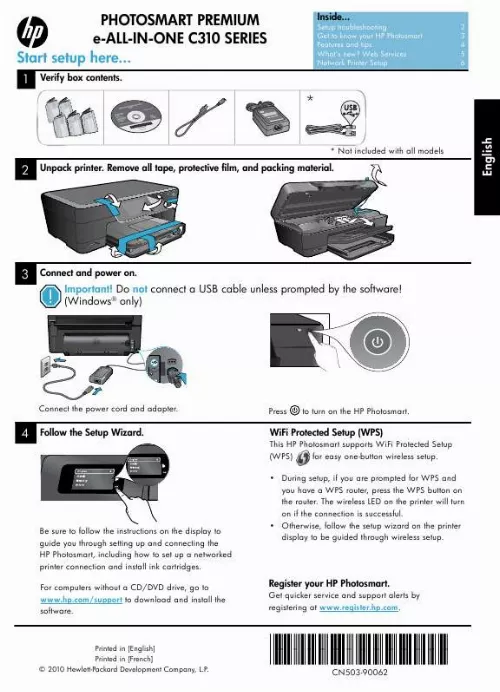
Extrait du mode d'emploi HP PHOTOSMART PREMIUM C310A
Les instructions détaillées pour l'utilisation figurent dans le Guide de l'utilisateur.
· Onscreen Help includes instructions on product features and troubleshooting. It also provides productspecifications,legalnotices,environmental,regulatory,andsupportinformation,plus links to more information online on the web. TheReadmefilecontainsHPsupportcontactinformation,operatingsystemrequirements,and the most recent updates to your product information. · To access the onscreen Help from your computer: · · Windows XP, Vista, Win 7: Click Start > All Programs > HP > Photosmart C310 series > Help. Mac OS X v10. 5 and v10. 6: In Finder, click Help > Mac Help. In the Help Viewer, choose HP Product Help from the Mac Help pop-up menu. 4 What's new? Web Services How to get started with HP ePrint To use HP ePrint, you must have your printer connected to a network with an Internet connection. · Press the Wireless button on the HP Photosmart front panel. · Select the Web Services menu from the printer display. From here, you can turn the service on or off, display the printer's email address, and print an information page. HP ePrint Print from anywhere HP's free ePrint service provides an easy way to print from email, anywhere and anytime. Just forward an email to your printer's email address from your computer or mobile device, and both the email message and recognized attachments will print. · HP ePrint might not have come with your printer, but you can easily add it via product update. See www. com/go/ePrintCenter for availability and details. · Attachments may print differently than they appear in the software program which created them, depending on the original fonts and layout options used. · Free product updates are provided with this service. Some updates may be required to enable certain functionality. Your printer is protected To help prevent unauthorized email, HP assigns a random email address to your printer, never publicizes this address, and by default does not respond to any sender. HP ePrint also provides industry-standardspamfilteringandtransformsemailandattachmentstoaprint-onlyformatto reduce the threat of a virus or other harmful content. · TheHPePrintservicedoesnotfilteremailsbasedoncontent,soitcannotprevent objectionable or copyrighted material from being printed. Print the web, without a computer N O V HP Apps Select an Apps icon on the printer display to print pages for the whole family. Note: An Internet connection is required. [...] Use the Photo menuontheprinterdisplayforbrowsingphotos,applyingautomaticfixes,andmaking selections. Print documents and photos from software applications on a connected computer. When installing new cartridges, see the graphic on the cartridge wrap for instructions. Make sure to remove the plastic wrap and the orange tab before twisting off the orange plastic cap. ThefirsttimeyousetupandusetheHPPhotosmart,makesuretoinstalltheinkcartridgesthat wereshippedwithyourdevice. Thesecartridgesarespeciallyformulatedforthefirst-timeuse of your printer. Makesureyouhavesufficientink. Tochecktheestimatedinklevels,selectSettings on the printer display, select Tools, then select Display Estimated Levels. Photo Black cartridges are compatible with this printer. Print English Copy Scan Get more info · · · Ink usage Ink from the cartridges is used in the printing process in several ways, including: · Initialization, which prepares the printer and cartridges for printing. · Printheadservicing,whichkeepsprintnozzlesclearandinkflowingsmoothly. Also, some residual ink is left in the cartridge after it is used. For more information, go to: www. com/go/inkusage. · Make color or black and white copies. Use the Copy menu on the printer display to choose color,actualsizeoforiginalorresizetofit,qualitysetting(draft,normal,andbest),paper size, and the number of copies. Load single-sheet or thin originals, print side down, on the right front corner of the glass. For thick originals, like a page in a book, remove the lid. Place the original, print side down, into the right front corner of the glass. If possible, lay the lid on top of the original to provide a white background. Scan photographs or documents. Use the Scan menu on the printer display to select Scan to PC, Scan to Card, or Reprint. Then, load the original, print side down, on the right front corner of the glass. Choose a scan shortcut: Photo to File, Photo to Email, or PDF Document. If you are scanning to a connected computer, the scanning software will open for you to make adjustmentsandotherselections,includingthelocationofthescanfile. For best scanning, keep the glass and the back of the lid clean. The scanner interprets any spot or mark detected as part of the scan image. [...]..
Téléchargez votre notice ! Téléchargement gratuit et sans inscription de tous types de documents pour mieux utiliser votre imprimante HP PHOTOSMART PREMIUM C310A : mode d'emploi, notice d'utilisation, manuel d'instruction. Cette notice a été ajoutée le Lundi 10 Octobre 2011. Si vous n'êtes pas certain de votre références, vous pouvez retrouvez toutes les autres notices pour la catégorie Imprimante Hp.
Vous pouvez télécharger les notices suivantes connexes à ce produit :
 HP PHOTOSMART PREMIUM C310A (1308 ko)
HP PHOTOSMART PREMIUM C310A (1308 ko)
Vos avis sur le HP PHOTOSMART PREMIUM C310A - GUIDE DE RÉFÉRENCE
 A voir, ^pas mal. Bonne machine sauf que j'ai acheté des cartouches hp chez amazon et la machine ne les reconnait pas, très bon produit, très bonne imprimante aussi bien en photo que pour les documents un peu gourmande en cartouches d'encre. Manque un mode d'emploi, produit satisfaisant. Se déconnecte souvent, pas facile d'emploi, tres bien, très bon compromis, très bon produit
A voir, ^pas mal. Bonne machine sauf que j'ai acheté des cartouches hp chez amazon et la machine ne les reconnait pas, très bon produit, très bonne imprimante aussi bien en photo que pour les documents un peu gourmande en cartouches d'encre. Manque un mode d'emploi, produit satisfaisant. Se déconnecte souvent, pas facile d'emploi, tres bien, très bon compromis, très bon produit
 Tres bien
.
Tres bien
.


