Notice HP PHOTOSMART D110A - GUIDE DE RÉFÉRENCE
Liens commerciaux

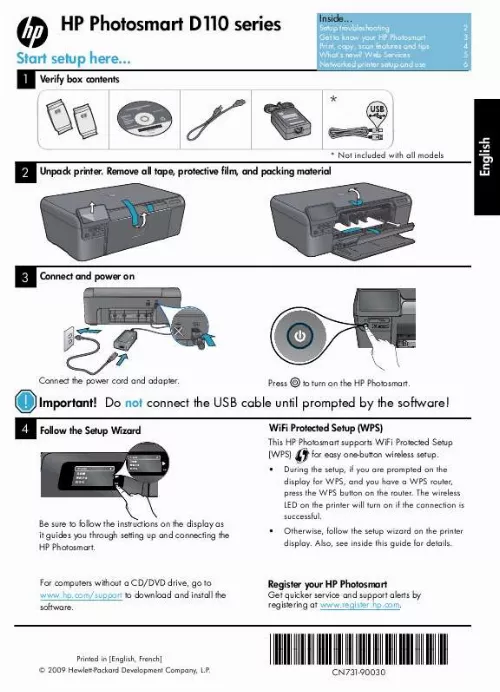
Extrait du mode d'emploi HP PHOTOSMART D110A
Les instructions détaillées pour l'utilisation figurent dans le Guide de l'utilisateur.
· Free product updates are provided with this service. Some updates may be required to enable certain functionality. ePrint Your printer is protected To help prevent unauthorized email, HP assigns a random email address to your printer, never publicizes this address, and by default does not respond to any sender. ePrint also provides industry-standard spam filtering and transforms email and attachments to a print-only format to reduce the threat of a virus or other harmful content. · The ePrint service does not filter emails based on content, so it cannot prevent objectionable or copyrighted material from being printed. How to get started with ePrint To use ePrint, you need to have your printer connected to the Internet. · Press the Wireless button on the HP Photosmart front panel. · Select the Web Services menu from the printer display. From here, you can turn the service on or off, display the printer email address, and print an information page. Print the web, without a computer N O V Apps Select the Apps icon on the printer display to print pages for the whole family. · Use the Quick Forms app locally. Print calendars, notebook and graph paper, even puzzles. · Add more apps from the web. Print coupons, recipes, maps, news, coloring pages, and more! · Free product updates are provided with this service. Some updates may be required to enable certain functionality. Use the HP ePrinterCenter website Use HP's free ePrinterCenter website to set up increased security for ePrint, specify the email addresses that are allowed to send email to your printer, get more Print Apps, and access other free services. · Go to the ePrinterCenter website for more information and specific terms and conditions: www. com/go/ePrinterCenter ePrinterCenter Power specifications Note: Use this printer only with the power adapter supplied by HP. · Power adapter: 0957-2269 · Input voltage: 100 to 240 Vac · Input frequency: 50-60 Hz · Power consumption: 70W Maximum, 20W Average Specs Ink usage Ink from the cartridges is used in the printing process in several ways, including: · Initialization, which prepares the printer and cartridges for printing · Printhead servicing, which keeps print nozzles clear and ink flowing smoothly. Also, some residual ink is left in the cartridge after it is used. For more information, go to: www. com/go/inkusage. [...] · Load single-sheet or thin originals, print side down, on the right front corner of the glass. · For thick originals, like a page in a book, remove the lid. Place the original, print side down, into the right front corner of the glass. If possible, lay the lid on top of the original to provide a white background. Scan · Scan photographs or documents. Use the Scan menu on the printer display to: 1. Select Scan to PC, Scan to Card, or Reprint. Load the original, print side down, on the right front corner of the glass. Choose a scan shortcut: Photo to File, Photo to Email, or PDF Document. · If you are scanning to a connected computer, the scanning software will open for you to make adjustments and other selections, including the location of the scan file. · For best scanning, keep the glass and the back of the lid clean. The scanner interprets any spot or mark detected as part of the scan image. Find more information Additional product information can be found in the onscreen Help and Readme file that are installed with the HP Photosmart software. · Onscreen Help includes instructions on product features and troubleshooting. It also provides product specifications, legal notices, environmental, regulatory, and support information, plus links to more information online on the web. · The Readme file contains HP support contact information, operating system requirements, and the most recent updates to your product information. To · · · access the onscreen Help from your computer: Windows XP, Vista, Win 7: Click Start > All Programs > HP > Photosmart D1 series > Help. 10 Mac OS X v10. 4: Click Help > Mac Help, Library > HP Product Help. Mac OS X v10. 5 and 10. 6: Click Help > Mac Help. In the Help Viewer. Choose HP Product Help from the Mac Help pop-up menu. Get more info 4 What's new? Web Services Print from anywhere HP's free ePrint service provides an easy way to print from email, anywhere and anytime. Just forward an email to your printer's email address from your computer or mobile device, and both the email message and recognized attachments will print. · ePrint might not have come with your printer, but can be easily added via Product Updates. See www. com/go/ePrinterCenter for availability and details. [...]..
Téléchargez votre notice ! Téléchargement gratuit et sans inscription de tous types de documents pour mieux utiliser votre imprimante jet d'encre HP PHOTOSMART D110A : mode d'emploi, notice d'utilisation, manuel d'instruction. Cette notice a été ajoutée le Lundi 10 Octobre 2011. Si vous n'êtes pas certain de votre références, vous pouvez retrouvez toutes les autres notices pour la catégorie Imprimante jet d'encre Hp.
Vous pouvez télécharger les notices suivantes connexes à ce produit :
 HP PHOTOSMART D110A REFERENCE GUIDE (3060 ko)
HP PHOTOSMART D110A REFERENCE GUIDE (3060 ko)
Vos avis sur le HP PHOTOSMART D110A - GUIDE DE RÉFÉRENCE
 Pas de fonction, très bonne imprimante! très pratique pour les bureaux.
Pas de fonction, très bonne imprimante! très pratique pour les bureaux.


