Notice HP PHOTOSMART C4780 - GUIDE DE RÉFÉRENCE
Liens commerciaux

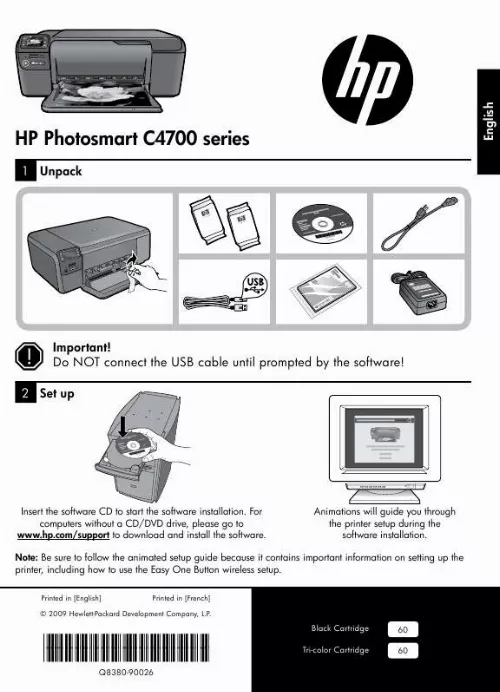
Extrait du mode d'emploi HP PHOTOSMART C4780
Les instructions détaillées pour l'utilisation figurent dans le Guide de l'utilisateur.
To connect the product to a network 1. Insert the product Software CD in the computer CD-ROM drive. Follow the instructions on the screen. When you are prompted, connect the product to the computer using the USB setup cable included in the box. The product will attempt to connect to the network. If the connection fails, follow the prompts to correct the problem, and then try again. When the setup is finished, you will be prompted to disconnect the USB cable and test the wireless network connection. Once the product connects successfully to the network, install the software on each computer that will use the product over the network. English Here is how to resolve some common issues that can keep the product from joining your network: · You may have picked the wrong network or typed in your network name (SSID) incorrectly. Check these settings to ensure they are correct. · You may have typed in your WEP key or your WPA encryption key incorrectly (if you are using encryption). Note: If the network name or the WEP/WPA keys are not found automatically during installation, and if you don't know them, you can download an application from www. com/go/networksetup that may help you locate them. This application works for only Windows Internet Explorer and is only available in English. · You may have a router problem. Try restarting both the product and the router by turning the power for each of them off, and then on again. Step 3: Check for and resolve the following possible conditions: · Your computer may not be connected to your network. Make sure that the computer is connected to the same network to which the HP Photosmart is connected. If you're connected wirelessly, for example, it is possible that your computer is connected to a neighbor's network by mistake. · Your computer may be connected to a Virtual Private Network (VPN). Temporarily disable the VPN before proceeding with the installation. Being connected to a VPN is like being on a different network; you will need to disconnect the VPN to access the product over the home network. · Security software may be blocking communication. Security software (firewall, anti-virus, anti-spyware) installed on your computer may be blocking communication between the product and the computer. An HP diagnostic runs automatically during installation and can provide messaging about what may be blocked by the firewall. [...] If your product is not selected as the default printer, right-click the printer icon and choose "Set as default printer" from the menu. If you are still unable to print, or the Windows software installation fails: 1. Remove the CD from the computer's CD-ROM drive, and then disconnect the USB cable from the computer. Restart the computer. Temporarily disable any software firewall and close any anti-virus software. Restart these programs after the product software is installed. Insert the product software CD in the computer's CD-ROM drive, then follow the onscreen instructions to install the product software. Do not connect the USB cable until you are told to do so. After the installation finishes, restart the computer. 4 Troubleshooting Mac If you are unable to print, uninstall and reinstall the software: Note: The uninstaller removes all of the HP software components that are specific to the device. The uninstaller does not remove components that are shared by other products or programs. To uninstall the software: 1. Disconnect the HP Photosmart from your computer. Open the Applications: Hewlett-Packard folder. Double-click HP Uninstaller. Follow the onscreen instructions. To install the software: 1. To install the software, insert the HP software CD into your computer's CD drive. On the desktop, open the CD and then double-click HP Installer. Follow the onscreen instructions. Network Troubleshooting Use this section to solve problems you might encounter when setting up a network connection. The product cannot be found during software installation If the HP software is unable to find your product on the network during software installation, try the following troubleshooting steps. If you have a wireless connection, start with step 1 and proceed through step 4 as necessary. Wireless connections Step 1: Determine if the product is connected to the network by running the Wireless Network Test and following any instructions provided. To run the Wireless Network Test 1. Press button next to Scan. Press button next to Wireless Menu. Press button next to Wireless Settings. Press button next to Run Wireless Network Test. [...]..
Téléchargez votre notice ! Téléchargement gratuit et sans inscription de tous types de documents pour mieux utiliser votre imprimante jet d'encre HP PHOTOSMART C4780 : mode d'emploi, notice d'utilisation, manuel d'instruction. Cette notice a été ajoutée le Lundi 10 Octobre 2011. Si vous n'êtes pas certain de votre références, vous pouvez retrouvez toutes les autres notices pour la catégorie Imprimante jet d'encre Hp.
Vous pouvez télécharger les notices suivantes connexes à ce produit :
Vos avis sur le HP PHOTOSMART C4780 - GUIDE DE RÉFÉRENCE
 Bien pour une utilisation modérée, bon appareil. Bon produit, bon appareil , bon produit. Excellent produit, utilisation très simple, bon produit en general
. C bien, très bon appareil, trop automatisé difficile à prendre la main pour réglages fins de scan d'où besoin de télécharger la notice, bon produit
Bien pour une utilisation modérée, bon appareil. Bon produit, bon appareil , bon produit. Excellent produit, utilisation très simple, bon produit en general
. C bien, très bon appareil, trop automatisé difficile à prendre la main pour réglages fins de scan d'où besoin de télécharger la notice, bon produit
 Bon produit, c'est un bon produit. Manque notice ecrite claire pour mise en route wifi et possibilites
reduction/agrandissement, difficile de trouver mode d'emploi clair pour numériser
, impossible de numériser sans fil pas d'accès facile et en français au mode d'emploi. Nul je vais acheter une autre marque
, imprimante photosmart performante et facile d'utilisation. Good product, pratique et performant mais je ne peux plus numeriser vers pc, bon materiel, imprimante facile à manipuler,cartouche honaireuse.
Bon produit, c'est un bon produit. Manque notice ecrite claire pour mise en route wifi et possibilites
reduction/agrandissement, difficile de trouver mode d'emploi clair pour numériser
, impossible de numériser sans fil pas d'accès facile et en français au mode d'emploi. Nul je vais acheter une autre marque
, imprimante photosmart performante et facile d'utilisation. Good product, pratique et performant mais je ne peux plus numeriser vers pc, bon materiel, imprimante facile à manipuler,cartouche honaireuse.



