Notice HP PHOTOSMART A532
Liens commerciaux

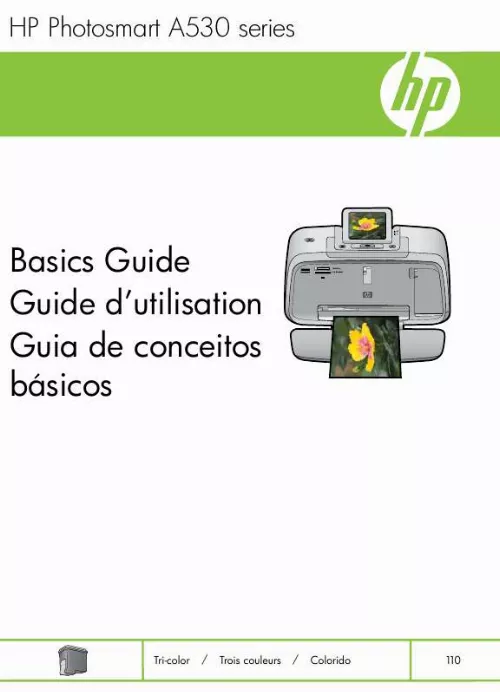
Extrait du mode d'emploi HP PHOTOSMART A532
Les instructions détaillées pour l'utilisation figurent dans le Guide de l'utilisateur.
Red Eye: Lit if red eye removal is turned on. Print: Press to print the currently viewed image from a memory card. The Print button glows when the printer power is on. Memory card and PictBridge light: This light flashes and then remains lit after a memory card is correctly inserted or when a supported device is attached to the camera port. It flashes when the printer is communicating with a memory card or attached device or when a connected computer is performing a read, write, or delete operation. Printer menus The Printer menu gives you many print options, allows you to change the printer defaults, provides maintenance and troubleshooting tools, and provides how-to information for common printing tasks. To use the Printer menu 1. Press the Menu button on the printer control panel. Pressing will move to the next option and pressing will move to the previous menu option. Press Print to select an option. Menu options that are not accessible are dimmed. To exit a menu, press the Cancel button. For more information on this subject, download the comprehensive User Guide at: www. com/support. 2 Print basics Use HP Advanced Photo Paper. It is especially designed to work with the inks in your printer to create beautiful photos. Other photo papers will produce inferior results. The printer is set, by default, to print the best quality photos on HP Advanced Photo Paper. If you print on a different type of paper, be sure to change the paper type setting in the printer menu or in the print dialog box. For more information on this subject, download the comprehensive User Guide at: www. com/support. To order HP papers and other supplies, go to www. com/buy/supplies. If prompted, choose your country/region, follow the prompts to select your product, and then click one of the shopping links on the page. Load your paper 4 HP Photosmart A530 series To load paper 1. Open the output tray. The input tray opens automatically. 1 2 3 Input tray Paper-width guide Output tray 2. Load up to 20 sheets of photo paper with the print side or glossy side facing the front of the printer. If you are using tabbed paper, load the paper so tab feeds in last. When loading, slide the paper to the left side of the input tray and push the paper down firmly until it stops. Adjust the paper-width guide to fit close to the edge of the paper without bending the paper. [...] 12 Printer specifications. 12 HP Warranty. 14 2 3 1 English 1 Get started This section provides introductory information about the HP Photosmart A530 series printer. The HP Photosmart at a glance Figure 1-1 Printer parts English 2 Label 1 2 3 4 5 6 Description Control panel: Control the basic functions of the printer from here. Output tray: Open this to print, insert a memory card, connect a compatible digital camera, or access the print cartridge area. Memory card slots: Insert a memory card into these slots. Camera port: Connect a PictBridge digital camera, the optional HP Bluetooth wireless printer adapter, or a USB flash/thumb drive here. Handle: Extend to carry the printer. Input tray: Load paper here. Open the output tray first. The input tray opens automatically when you open the output tray. To close the input tray you must close the output tray first. Print cartridge door: Open to insert or remove the HP 110 Tri-color Inkjet print cartridge. USB port: Use this port to connect the printer to a computer using a USB cable (purchased separately). Power cord connection: Connect the power cord here. 7 8 9 Control panel buttons and indicator lights Figure 1-2 Control panel HP Photosmart A530 series Label 1 2 Description Power: Press to turn the printer on or off. The power button will glow when the power is on. Printer screen: Lift up to adjust the viewing angle. You can preview photos, make selections from the printer menu, and more from this screen. Menu: Press to access the printer menu. Print: Press to print the currently viewed image from a memory card or to select a highlighted menu option. The Print button glows when the printer power is on. Navigation arrows: Press or to scroll through photos on a memory card or to navigate the printer menu. Cancel: Press to stop an action, exit a menu, or to cancel printing a queued image. 3 4 5 6 Figure 1-3 Indicator lights Control panel buttons and indicator lights 3 English Chapter 2 Label 1 2 3 4 5 English Description Power: The power button glows when the power is on. [...]..
Téléchargez votre notice ! Téléchargement gratuit et sans inscription de tous types de documents pour mieux utiliser votre imprimante photo HP PHOTOSMART A532 : mode d'emploi, notice d'utilisation, manuel d'instruction. Cette notice a été ajoutée le Lundi 11 Novembre 2008. Si vous n'êtes pas certain de votre références, vous pouvez retrouvez toutes les autres notices pour la catégorie Imprimante photo Hp.
Vous pouvez télécharger les notices suivantes connexes à ce produit :
Vos avis sur le HP PHOTOSMART A532
 Idéale pour faire de la photo 10x15, pratique et performante, difficile à obtenir la notice.
Idéale pour faire de la photo 10x15, pratique et performante, difficile à obtenir la notice.



