Notice HP PHOTOSMART C4340 ALL-IN-ONE
Liens commerciaux

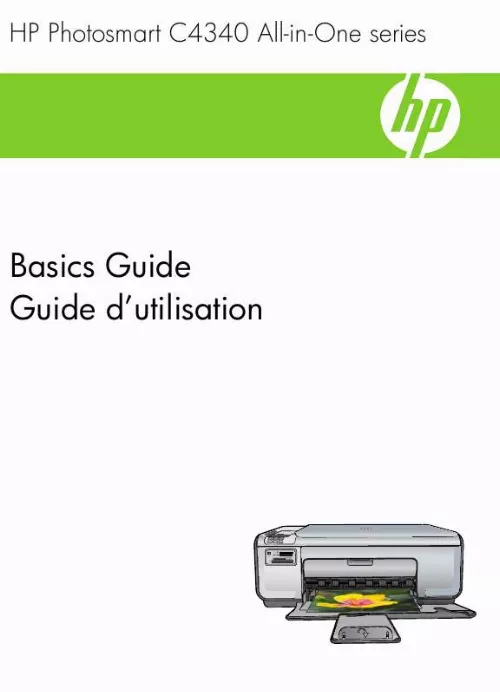
Extrait du mode d'emploi HP PHOTOSMART C4340 ALL-IN-ONE
Les instructions détaillées pour l'utilisation figurent dans le Guide de l'utilisateur.
Start Copy Black: Starts a black-and-white copy. When a memory card is inserted, this button acts as a previous image button. Start Copy Color: Starts a color copy. When a memory card is inserted, this button starts printing the image currently on the display. In certain situations (for example, after clearing a paper jam), this button resumes printing or confirms the settings. Keypad: Enters fax numbers, values, or text. * (Space and Symbols):Enters asterisks, spaces, and symbols for fax-related tasks. # (Backspace): Enters pound signs and clears the incorrect entry for fax-related tasks. Find more information A variety of resources, both printed and onscreen, provide information about setting up and using the HP All-in-One. 4 HP Photosmart C4340 All-in-One series · · Find more information 5 English · Setup Guide The Setup Guide provides instructions for setting up the HP All-in-One and installing software. Make sure you follow the steps in the Setup Guide in order. If you have problems during setup, see Troubleshooting in the last section of the Setup Guide, or see "Troubleshooting and support" on page 37 in this guide. Onscreen Help The onscreen Help provides detailed instructions on features of the HP All-in-One that are not described in this Basics Guide, including features that are only available using the software you installed with the HP All-in-One. com/support If you have Internet access, you can get help and support from the HP Web site. This Web site offers technical support, drivers, supplies, and ordering information. 2 Fax setup After completing all the steps in the Setup Guide, use the instructions in this section to complete your fax setup. Please keep your Setup Guide for later use. In this section, you will learn how to set up the HP All-in-One so that faxing works successfully with equipment and services you might already have on the same phone line as the HP All-in-One. TIP: You can also use the Fax Setup Wizard (Windows) or Fax Setup Utility (Mac) to help you quickly set up some important fax settings such as the answer mode and fax header information. You can access the Fax Setup Wizard (Windows) or Fax Setup Utility (Mac) through the software you installed with the HP All-in-One. [...] NOTE: This guide introduces basic operations and troubleshooting, as well as provides information for contacting HP support and ordering supplies. The onscreen Help details the full range of features and functions, including use of the HP Photosmart software that came with the HP All-in-One. English 1 2 3 4 5 6 7 8 9 10 2 The HP All-in-One at a glance Label Description Control panel On button Keypad Memory card slots and Photo light Input tray Tray extender Paper-width guide Print cartridge door Glass Lid backing HP Photosmart C4340 All-in-One series (continued) Label 11 12 13 14 15 Description Rear door Rear USB port Power connection* 1-LINE (fax) port 2-EXT (phone) port English Control panel buttons 3 * Use only with the power adapter supplied by HP. Control panel buttons The following diagram and related table provide a quick reference to the HP All-in-One control panel features. Label 1 Icon Name and Description On: Turns the product on or off. When the product is off, a minimal amount of power is used by it. You can further reduce power consumption by holding down the On button for three seconds. This puts the product in Standby/Off state. To completely remove power, turn off the product, and then unplug the power cord. Chapter 1 (continued) Label 2 Icon Name and Description Quality: Changes the copy quality or the quality of photos you print from a memory card. One star represents fast quality, two stars represent normal quality, and three stars represent best quality. However, the quality produced varies depending on the paper type. The default quality for plain paper is two stars and photo paper is three stars. Size: Changes the image size to 100% (Actual Size), fits it to the page (Resize to Fit), or prints borderless images (Borderless). The default setting is 100% for plain paper and borderless for photo paper. 3 English 4 5 6 7 8 9 10 Copies: Specifies the number of copies. Cancel: Stops a task (such as scanning, copying, or faxing) or resets settings (such as Quality, Size, and Copies). If an error occurs, it cancels the error and resumes printing when pressed once. Scan/Fax: Opens the Scan/Fax menu. [...]..
Téléchargez votre notice ! Téléchargement gratuit et sans inscription de tous types de documents pour mieux utiliser votre imprimante jet d'encre HP PHOTOSMART C4340 ALL-IN-ONE : mode d'emploi, notice d'utilisation, manuel d'instruction. Cette notice a été ajoutée le Samedi 7 Juillet 2008. Si vous n'êtes pas certain de votre références, vous pouvez retrouvez toutes les autres notices pour la catégorie Imprimante jet d'encre Hp.
Vous pouvez télécharger les notices suivantes connexes à ce produit :
 HP PHOTOSMART C4340 ALL-IN-ONE GUIDA ALL'INSTALLAZIONE (2036 ko)
HP PHOTOSMART C4340 ALL-IN-ONE GUIDA ALL'INSTALLAZIONE (2036 ko) HP PHOTOSMART C4340 ALL-IN-ONE (24635 ko)
HP PHOTOSMART C4340 ALL-IN-ONE (24635 ko)
Vos avis sur le HP PHOTOSMART C4340 ALL-IN-ONE
 Materiel moyenne gamme, moyenne gamme. Bonne imprimante.
Materiel moyenne gamme, moyenne gamme. Bonne imprimante.


