Notice HISENSE H50A6100
Liens commerciaux

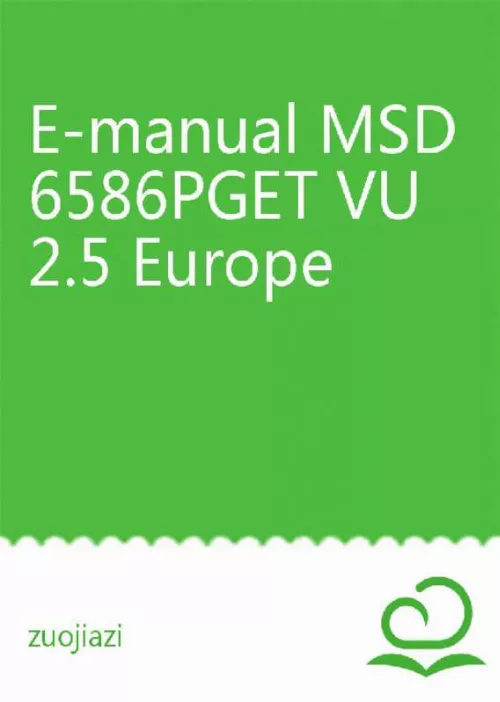
Le mode d'emploi HISENSE H50A6100 vous rend service
Votre téléviseur ne se rallume plus depuis qu'une panne de courant l'a fait s'éteindre. Lorsque vous débranchez votre téléviseur et que vous le rebranchez, il ne se rallume plus. Vous vous demandez si votre téléviseur contient une prise audio optique. Vous ne savez pas comment connecter votre téléviseur à votre BOX internet. Afin de pouvoir effectuer tous les branchements que vous souhaitez, consultez la notice de votre HISENSE H50A6100. Votre télécommande fonctionne, pourtant vous ne pouvez pas éteindre votre téléviseur. Vous souhaitez connecter une télécommande universelle à votre téléviseur mais ne savez pas comment. Votre téléviseur fonctionne mais n'émet plus de son, vous ne savez pas quelle en est la cause. Lorsque vous regardez la télévision, votre téléviseur s'interrompt tout seul ou le son se coupe tout seul. Vous ne savez pas régler le mode veille de votre téléviseur. Pour pouvoir paramétrer tous les réglages de votre HISENSE H50A6100, consultez son guide d'utilisation.
Extrait du mode d'emploi HISENSE H50A6100
Les instructions détaillées pour l'utilisation figurent dans le Guide de l'utilisateur.
To enter the recording list: ˃ Recording List Managing the recording list ˃ Recording List ˃ Recorded You can watch or delete recorded programs. Delete the recorded program Select Edit and then select recorded program in recording list, press recorded program. Or you can press then press Watch Select recorded program in recording list, press button to watch the recorded program. [RED] button to delete. button to remove the ˃ Recorded Files, select the programs you want to delete, Managing the schedule recording list ˃ Recording List ˃ Scheduled You can change scheduled recording information or cancel scheduled recordings. Delete the scheduled program Select Edit and then select scheduled program in schedule list, press scheduled program. Edit scheduled program Select scheduled program in schedule list, press button to adjust the scheduled program. button to remove the NOTE The Recording List function is only applicable in certain models. This option allows you to pause and rewind live TV. This function operates by recording temporarily to a storage device. Please ensure your storage device is connected and there is enough free disk space. Otherwise the recording will not commence. Press button on the remote control to select T. Shift and then the menu will appear, press button to play. Press button to pause the live broadcast and press current broadcast. NOTE The T. Shift function doesn't support analogue channels. The storage space of the USB device should be no less than 1G. The Timeshift function is only applicable in certain models. button to watch reverse and press button to watch advance playback rapidly. Press button to exit the function and watch the Connecting to the Internet NOTE 1. You get access to the Internet through your TV. We recommend to use a modem or router that supports Dynamic Host Configuration Protocol(DHCP). Modems and routers that support DHCP automatically provide the IP address, subnet mask, gateway, and DNS, so you don't have to enter them manually. Most home networks already have DHCP. Connecting to a Wired (Ethernet) Network ˃ Settings ˃ Network ˃ Network Configuration You set the TV network by selecting Configuration and press Connection Type Choose a wired network connection to access the Internet. Ethernet Display the network status. IP Settings Configure the IP setting for your network connection. [...] The TV will record the program even in standby mode. The PVR function is only applicable in certain models. Page Up/Down Press Schedule Press the Programme Colour Press 24− Press the 24+ Press the [BLUE] button to select the next day programmes. [YELLOW] button to select the yesterday programmes. [GREEN] button on the remote control to choose colours to indicate different genres in the Guide for quick and easy viewing. [RED] button to view a list of scheduled reminders and recordings. buttons to move programme list page up/down. The PVR function allows you to easily record digital television content for later viewing. The function is only available in DTV source. To use PVR, you must connect a USB device for recording. The format of the storage disk should be NTFS, FAT32, EXT4. The PVR will not function if a data storage device has not been connected. Schedule Recording Press button, Select the program to be played, press button to set the appointment time and period, the reservation is successful. Press Instant Recording 1. Press button to select PVR [RED] button to view the scheduled recording. In schedule recording list, you can readjust the reservation information that has been set. Select the partition, and the HDD speed will be tested(appear when using for the first time). You can choose to manually stop or automatically match the program time. Standby record If you press the power button during recording, TV will go into standby mode but the recording process is still going on. If you press power button again and wake up the TV, recording process will not be affected. After recording, the recorded file will be automatically saved to the disk. NOTE The storage space of your USB device should be no less than 2G (for 15 minutes high definition video). If the transfer rate of your hard disk is too slow, a pop-up notice will appear, in this case, you can try another one. The PVR function doesn't support analogue channels. The schedule recording function is not available while you are watching a programme that is currently being broadcast. Some broadcasters may restrict to record the program. During the recording progress, channels locked with Channel Lock(password needed) are disabled to watch. The PVR function is disabled for scrambled channels(CI module needed). The PVR function is only applicable in certain models. [...]..
Téléchargez votre notice ! Téléchargement gratuit et sans inscription de tous types de documents pour mieux utiliser votre tv HISENSE H50A6100 : mode d'emploi, notice d'utilisation, manuel d'instruction. Cette notice a été ajoutée le Mardi 12 Décembre 2018.


