Notice FUJIFILM X-T100
Liens commerciaux

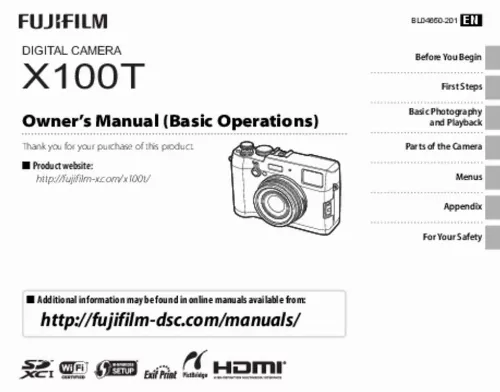
Le mode d'emploi FUJIFILM X-T100 vous rend service
Vous constatez que le zoom ne fonctionne pas et affiche un message d'erreur concernant l'objectif, vous demandant de contacter le centre SAV car il est impossible de fixer l'objectif en dessous de 14. Vous vous demandez pourquoi le flash extérieur que vous avez acheté ne fonctionne pas avec le boîtier. Votre appareil FUJIFILM X-T100 affiche un message vous demandant de vérifier les conditions d'utilisation de l'objectif. Ce message est apparu subitement et vous empêche de prendre des photos. La notice vous expliquera la raison de ce message. Vous ignorez comment transférer vos photos en mode wifi sur votre PC et ce que signifie le bouton poussoir WPS (le code PIN = code Wi-Fi). Vous remarquez que la carte mémoire ne s'enclenche pas correctement, ce qui entraîne l'affichage du message "aucune carte insérée" et le voyant rouge de verrouillage reste allumé. Vous avez du mal à manipuler le zoom de votre appareil FUJIFILM X-T100 photo, sauf en tournant la bague de l'objectif. Consultez la notice pour apprendre à utiliser le zoom à partir des commandes de l'appareil.
Extrait du mode d'emploi FUJIFILM X-T100
Les instructions détaillées pour l'utilisation figurent dans le Guide de l'utilisateur.
Q Do not short the battery terminals. The battery could overheat. Q Read the cautions in “The Battery and Power Supply”. Q Use only battery chargers designated for use with the battery. Failure to observe this precaution could result in product malfunction. Q Do not remove the labels from the battery or attempt to split or peel the outer casing. Q The battery gradually loses its charge when not in use. Charge the battery one or two days before use. Q Charging times may increase at very low or very high temperatures. Charging via a computer The battery can be charged by connecting the camera to a computer. Connect the supplied USB cable as shown, making sure the connectors are fully inserted. Q Connect the camera directly to the computer; do not use a USB hub or keyboard. Q If the computer goes into sleep mode while charging, charging will stop. To continue charging, disable sleep mode on the computer, and disconnect and connect the USB cable. Q Charging may be impossible depending on computer specifications, settings or conditions. R The battery status icons show battery charge status when the camera is turned on, and the indicator lamp shows it when the camera is turned off. Battery status icon when camera on Y (yellow) N (green) Z (red) Indicator lamp when camera off On Off Blinks Battery status Battery charging. Charging complete. Battery fault. First Steps 9 Inserting the Battery and a Memory Card Insert the battery and memory card as described below. 1 Open the battery-chamber cover. Slide the battery-chamber latch as shown and open the battery-chamber cover. 2 Insert the battery. Using the battery to keep the battery latch pressed to one side, insert the battery contacts first in the direction shown by the arrow. Confirm that the battery is securely latched. Arrow Q Do not open the battery-chamber cover when the camera is on. Failure to observe this precaution could damage image files or memory cards. Q Do not use excessive force when handling the battery-chamber cover. Battery latch Q Insert the battery in the orientation shown. Do not use force or attempt to insert the battery upside down or backwards. The battery will slide in easily in the correct orientation. 10 Inserting the Battery and a Memory Card 3 Insert the memory card. Holding the memory card in the orientation shown, slide it in until it clicks into place at the back of the slot. [...] 2 Place the strap clip on an eyelet. Hook the strap eyelet in the clip opening. Remove the tool, using the other hand to keep the clip in place. Q Keep the tool in a safe place. You will need it to open the strap clips when removing the strap. 3 Pass the clip through the eyelet. Rotate the clip fully through the eyelet until it clicks closed. 6 Attaching the Strap 4 Attach a protective cover. Place a protective cover over the eyelet as shown, with the black side of the cover toward the camera. Repeat Steps 1–4 for the second eyelet. 6 Fasten the strap. Fasten the strap as shown. Repeat Steps 5–6 for the second eyelet. First Steps Q To avoid dropping the camera, be sure the strap is correctly secured. 5 Insert the strap. Insert the strap through a protective cover and strap clip. 7 Charging the Battery The battery is not charged at shipment. Charge the battery before use. • The camera uses an NP-95 rechargeable battery. • The battery takes about 4 hours to fully charge. 1 Place the battery in the charger. Insert the battery in the orientation indicated by the DFC labels. Battery Charge lamp Arrow 2 Plug the charger in. Plug the charger into an indoor power outlet. The charging indicator will light. The Charging Indicator The charging indicator shows battery charge status as follows: Charging indicator Battery status Battery not inserted. Battery fully charged. Battery charging. Battery fault. Action Insert the battery. Remove the battery. — Unplug the charger and remove the battery. DFC label Battery charger DFC label Off On R Attach the supplied adapter before charging the battery (the adapter is attached at shipment). Adapter Blinks 3 Charge the battery. Remove the battery when charging is complete. See the specifications for charging times (note that charging times increase at low temperatures). R The supplied AC cord is for use exclusively with the supplied battery charger. Do not use the supplied charger with other cords or the supplied cord with other devices. 8 Charging the Battery Q Unplug the charger when it is not in use. Q Remove dirt from the battery terminals with a clean, dry cloth. Failure to observe this precaution could prevent the battery from charging. Q Do not affix stickers or other objects to the battery. [...]..
Téléchargez votre notice ! Téléchargement gratuit et sans inscription de tous types de documents pour mieux utiliser votre appareil photo compact à objectif FUJIFILM X-T100 : mode d'emploi, notice d'utilisation, manuel d'instruction. Cette notice a été ajoutée le Lundi 10 Octobre 2019.


