Notice EPSON XP-8600
Liens commerciaux

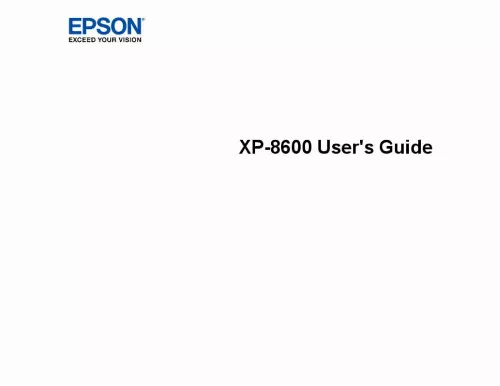
Le mode d'emploi EPSON XP-8600 vous rend service
Lorsque vous allumez votre imprimante, le voyant wifi clignote et tous les tirages en cours sont suspendus. Vous allez devoir consulter le manuel de votre EPSON XP-8600 pour corriger rapidement le problème qui est en lien avec la liaison wifi de votre appareil et relancer ainsi vos impressions. Vous vous demandez si votre imprimante est en mesure d'effectuer des tirages en format 13X18. Sur votre dernier tirage, le format obtenu ne correspond pas à celui d'origine. Veuillez vous rapprocher de la notice de votre EPSON XP-8600 pour faire coïncider le format de sortie de vos impression avec celui du document original.
Extrait du mode d'emploi EPSON XP-8600
Les instructions détaillées pour l'utilisation figurent dans le Guide de l'utilisateur.
1 inches [102 × 181 mm]) Off Clear All Settings Yes No Prints no information on photos Restore all paper and print settings to their defaults Parent topic: Selecting Print and Photo Adjustment Settings Photo Adjustments - Camera Select these photo adjustment options when printing photos from your camera. the modifications affect only the printed copy of the photo , not the original file. 203 Photo Adjustments settings Fix Photo Available options Description Auto People Landscape Night Scene Enhance Off Optimizes the Fix Photo adjustments for specific types of photos; select the option that best matches your photo content Turns off the enhancement feature Does not automatically fix the red-eye effect in photos Automatically fixes the red-eye effect in photos Turns off the filter setting Applies a sepia tone filter to the viewed or printed photo Applies a black-and-white filter to the viewed or printed photo Adjust individual qualities in your photo Fix Red-Eye Filter Off - Current On - Current Off Sepia B&W Brightness Contrast Sharpness Saturation Clear All Settings Various settings Yes No Restores all adjustment settings to their defaults. CD/DVD Printing Features Loading a CD/DVD Removing a Printed CD/DVD Placing a CD/DVD on the Scanner Glass Copying onto a CD/DVD Printing Photos from a Memory Device Onto a Disc Printing a Jewel Case Insert from a Memory Device Printing on CDs/DVDs from a Computer CD/DVD Printing Features You can use any of the following features to print custom CD/DVD/Blu-ray Disc labels and accessories: • Copy an existing label onto a new CD/DVD/Blu-ray Disc • Use your product's control panel to print photos from a memory card onto a CD/DVD/Blu-ray Disc • Print text and images from your computer using the Epson Print CD software You can also use your product's control panel to create a jewel case insert with photos from a memory card. � If you are printing photos on plain paper, print speed may be reduced to maintain image quality. � Make sure the image size and the paper size are set correctly; if the image is small, the enlargement may not be enough to cover the paper. � If your computer entered sleep mode the last time you printed, the next print job after your computer exits sleep mode may contain garbled characters. [...] Print settings Paper Size Paper Type Available options Various paper sizes Various paper types Description Indicates the size of paper you have loaded Indicates the type of paper you have loaded; see the list of paper types for copying (available options depend on the selected Paper Size setting) Prints onto paper loaded in Cassette 1 (upper cassette) Prints onto paper loaded in Cassette 2 (lower cassette) Prints onto paper loaded in Cassette 1 and then onto paper loaded in Cassette 2 when the first cassette is empty (load the same size and type of paper in both cassettes when selecting this option) Prints onto paper loaded in the Rear Paper Feed Slot Expands the image to the edge of the paper (slight cropping may occur) Leaves a small margin around the image Expands images correctly for most borderless prints Expands images slightly less for borderless prints Expands images the least for borderless prints (you may see some white border) Paper Cassettes Cassette 1 Cassette 2 Cassette 1> 2 Rear Paper Feed Slot Border Borderless With Border Expansion Standard Medium Minimum 202 Print settings Fit Frame Available options On Off Description Automatically crops the photo to fit into the selected photo layout Turns off automatic cropping Provides lower quality for draft printing Provides good quality for most prints Provides higher quality for special prints Provides the highest quality for important prints Does not print the date on which the photo was taken Prints the date on which the photo was taken Prints some Exif camera settings, such as shutter speed, f-ratio, or ISO sensitivity (if available) Prints text that you added in your camera Available on borderless photos in these sizes: 4 × 6 inches (102 × 152 mm), 5 × 7 inches (127 × 178 mm), and 16:9 wide (4 × 7. [...]..
Téléchargez votre notice ! Téléchargement gratuit et sans inscription de tous types de documents pour mieux utiliser votre imprimante photo EPSON XP-8600 : mode d'emploi, notice d'utilisation, manuel d'instruction. Cette notice a été ajoutée le Mardi 8 Aout 2020. Si vous n'êtes pas certain de votre références, vous pouvez retrouvez toutes les autres notices pour la catégorie Imprimante photo Epson.


