Notice CANON MX492
Liens commerciaux

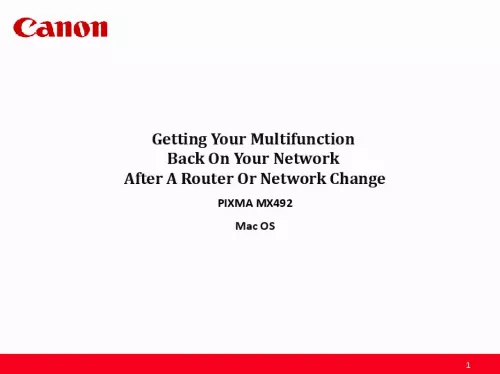
Le mode d'emploi CANON MX492 vous rend service
La mémoire cache de votre télécopieur est pleine, ce qui vous empêche d'expédier de nouveaux documents. Vous allez devoir étudier le manuel de votre CANON MX492 pour purger immédiatement la mémoire de votre appareil afin d'envoyer tout de suite vos documents importants. Le rouleau de papier d'impression est bloqué dans votre télécopieur, vous ne pouvez plus recevoir de texte. Vous ne pouvez plus envoyer de documents via votre télécopieur, en effet celui-ci vous indique qu'il manque de papier. Vous trouverez dans la notice de votre CANON MX492 le moyen de recharger facilement le bac à papier de votre télécopieur.
Extrait du mode d'emploi CANON MX492
Les instructions détaillées pour l'utilisation figurent dans le Guide de l'utilisateur.
s Point Connection, then click Next. 10 Connecting to the Network Continue following on-screen instructions. On the Printers on Network List screen, check the Setting printer could not be found on the list checkbox and click Next. 11 Connecting to the Network Carefully follow the instructions on the Printer Setup screens 1-1 and 1-2 to select Wireless LAN setup on your machine. 12 Connecting to the Network Continue to follow on-screen instructions. On the Setup Procedure Selection screen, if your printer’s display looks like the example on the left (above Push Button Method), press the machine’s Stop button, then click Other Methods on the Setup Procedure Selection screen (2-1). If the printer’s display already is like the example on the right , click Other Methods. 13 Connecting to the Network Continue to follow on-screen instructions. Select Cableless setup on the Setup Procedure Selection screen (2-2). 14 Connecting to the Network Carefully follow the instructions on the Connection via Cableless setup screens 3-1 and 3-2 to select Cableless setup on your printer. Click Next after completing each step. 15 Connecting to the Network When the printer displays “Follow the instructions on the PC or smartphone, etc.”, click Next on the Connection via Cableless setup screen. (3-3). 16 Connecting to the Network Click Next on the Connection completed screen. 17 Installing the Drivers & Software Continue following on-screen instructions. On the Software Installation List, select *software to install and click Next. *MP Drivers is required and cannot be deselected. We recommend installing My Image Garden and Quick Menu to take full advantage of the printer’s features. It is not necessary to reinstall My Image Garden and Quick Menu if they were previously installed 18 Installing the Drivers & Software Continue following on-screen instructions. On the Canon IJ Network Tool screen, select the MX490 series and click Next. 19 Installing the Drivers & Software Continue following the on-screen instructions. When the Add Printer screen appears, click Add Printer. 20 Adding the Printer Select the Canon MX490 series with Canon IJ Network listed in the Kind column, then click Add. 21 Adding the Printer Click Next on the Add Printer screen 22 Completing the Setup Continue following on-screen instructions. When the Setup Complete screen appears, click Next. At this poi [...] er on the same network segment. 4 Installing the Drivers & Software Software Installation To use the machine by connecting it to a computer, software including the drivers needs to be copied (installed) to the computer's hard disk. Installation time varies depending on the computer environment or the number of application software to be installed. IMPORTANT • Log on as the administrator (or a member of the Administrators group). • Quit all running applications before installation. • Do not switch users during the installation process. • Internet connection may be required during the installation. Connection fees may apply. Consult the internet service provider. • It may be necessary to restart your computer during the installation process. Follow the on-screen instructions. The installation resumes once your computer has restarted. • If the firewall function of your security software is turned on, a warning message may appear that Canon software is attempting to access the network. If such a warning message appears, set the security software to always allow access. 5 Installing the Drivers & Software When you reinstall your printer on your network because of a router or network change, you follow the same procedure as for a first time install. A step-by-step walk through of the wireless setup is built into the installation routine of the software for your PIXMA. To begin setup of your PIXMA MX492 on your wireless network, you must first download the software to your computer. Access the MX490 series Setup page, read the instructions, then click the Download button. After the file has downloaded successfully (default location is the Downloads folder), double-click it to start the install procedure. The setup instructions presented in this document describe the “Cableless Setup” method which does not require the need to know the SSID (network name), or network passphrase and does not require the printer to be temporarily connected to the computer with a USB cable. Click Next on the first screen. If prompted, enter the Administrative Password to continue. 6 Installing the Drivers & Software Click Start Setup Again if the following screen appears. 7 Installing the Drivers & Software Click Next if the following screen appears. 8 Connecting to the Network On the following screen, select Wireless LAN Connection, then click Next. 9 Connecting to the Network On the following screen, select Acces [...]..
Téléchargez votre notice ! Téléchargement gratuit et sans inscription de tous types de documents pour mieux utiliser votre télécopieur CANON MX492 : mode d'emploi, notice d'utilisation, manuel d'instruction. Cette notice a été ajoutée le Mardi 7 Juillet 2020. Si vous n'êtes pas certain de votre références, vous pouvez retrouvez toutes les autres notices pour la catégorie Télécopieur Canon.


