Notice CANON I-SENSYS MF4730, CANON I-SENSYS MF4750, CANON I-SENSYS MF4780
Liens commerciaux

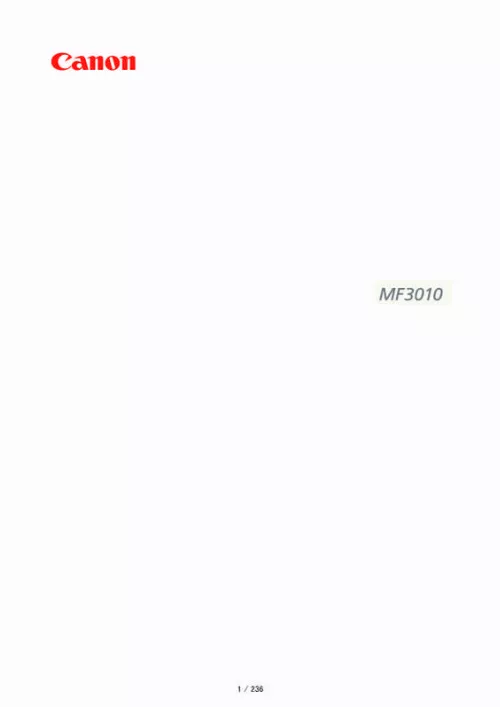
Extrait du mode d'emploi CANON I-SENSYS MF4730
Les instructions détaillées pour l'utilisation figurent dans le Guide de l'utilisateur.
ical monitor resolution. to print from the printer Scan the document at the printer's resolution. IMPORTANT To print the scanned image by scaling (enlarging/reducing) If you print the scanned image by doubling its current size, for example, the actual resolution decreases by half. [...] in the MF Toolbox: Specifying scan settings Saving scanned images Configuring an application (an e-mail client application) Previewing the scanned image and entering Exif information (Viewing the scanned image) Specifying scan settings You can specify the scan mode, resolution, original document size, and file size of the scanned images. Microsoft Outlook Express Microsoft Outlook Microsoft Exchange EUDORA Netscape Messenger Windows Mail Previewing the scanned image and entering Exif information (Viewing the scanned image) Follow the steps in the procedure below to display a thumbnail preview of the scanned image before specifying the file format and location where the scanned image is saved. When scanning using the [PDF] command button You can only preview the scanned image and specify the location where the image is saved. "Using Simple Mode" "Using Advanced Mode" "Defining a Scan Area (Cropping Frame)" "Setting Resolution" Using Simple Mode 030E-03F Scanning in simple mode Simple mode toolbar Adding/Deleting the output size Scanning in simple mode 1 Display the ScanGear MF. Using Advanced Mode 030E-03H Scanning in advanced mode Advanced mode toolbar Advanced mode settings Scanning in advanced mode 1 Display the ScanGear MF. Advanced mode toolbar To perform all tasks using commands available on the toolbar, you need to display the image in the preview area. [ [ [ ] (Clear) ] (Crop) ] (Move) [ ] (Zoom) [ [ [ [ [ ] (Left Rotate) ] (Right Rotate) ] (Information) ] (Auto Crop) ] (Remove Cropping Frame) [Select All Crops] [Zoom] Advanced mode settings Favorite Settings You can register frequently used input settings, output settings, image settings, color settings, and preferences as favorite settings. Once these settings have been registered as favorite settings, you can apply them to the entire image or specific scan areas of the image displayed in the preview area. NOTE If you modified the setting after previewing the image The image is deleted from the preview area. [Grayscale] [Color Mode] Select to scan black and white printed photos or scan printed photos in black and white. Preferences Smooth the film grain of the image shot on fast film, to make sure excellent image quality and smooth gradation. MF Toolbox -> [Image Quality] ScanGearMF -> the advanced mode tab -> [Output Resolution] To display the scanned image on a monitor Images are scanned at a resolution of 75 dpi, which is a typ [...]..
Téléchargez votre notice ! Téléchargement gratuit et sans inscription de tous types de documents pour mieux utiliser votre imprimante laser CANON I-SENSYS MF4730 : mode d'emploi, notice d'utilisation, manuel d'instruction. Cette notice a été ajoutée le Dimanche 9 Septembre 2019. Si vous n'êtes pas certain de votre références, vous pouvez retrouvez toutes les autres notices pour la catégorie Imprimante laser Canon.


