Notice CANON CANOSCAN LIDE 210
Liens commerciaux

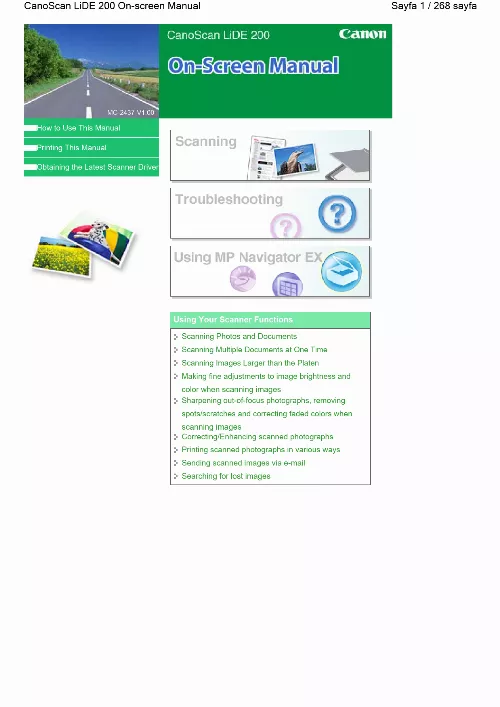
Le mode d'emploi CANON CANOSCAN LIDE 210 vous rend service
Vous n'arrivez pas à insérer le disque d'installation dans le serveur de votre ordinateur afin d'appairer votre scanner CANON CANOSCAN LIDE 210. Vous souhaitez savoir s'il existe un programme sur internet vous permettant d'installer le logiciel du scanner sur votre ordinateur portable. Vous avez malencontreusement appuyé sur la fonction "réinitialiser" et vous ne disposez plus du mode d'emploi de votre scanner CANON CANOSCAN LIDE 210 afin de pouvoir effectuer à nouveau les réglages. Vous souhaitez savoir où vous procurer un tirage du document en format PDF sur internet. La lettre "e" et le chiffre "6" s'affichent sur l'écran de votre scanner. Un voyant en forme de triangle reste allumé et clignote. Votre matériel est bloqué.
Extrait du mode d'emploi CANON CANOSCAN LIDE 210
Les instructions détaillées pour l'utilisation figurent dans le Guide de l'utilisateur.
ve a colorcast. This mode allows you to make advanced scan settings such as the color mode, resolution, image brightness and color tone. Image Settings Enable/disable various image correction functions. Note Zoom rescans the image and displays high-resolution image in Preview. (Move Image) If an enlarged image is too large to fit in the Preview area, you can click this button and drag the image across the screen until the part you want to see is displayed. This mode renders the image in 256 levels (8 bit) of R(ed), G(reen), and B(lue). color(48bit) Select this mode to scan color photos. This mode renders the image in 65536 levels (16 bit) of R(ed), G(reen), and B(lue). Grayscale Select this mode to scan black and white photos, or to create black and white images. This mode renders the image in 256 levels (8 bit) of black and white. Black and White Select this mode to scan photos and other documents in black and white. This mode renders the image in black and white. Data Size An image file is created when the preview image is scanned. Image Settings allows you to set the following items: Auto Tone When this is set to ON, the brightness of the specified portion of the image is automatically optimized. If the image is too dark or too bright, or if the image quality is flat due to lack of contrast, you can adjust the levels of brightness and contrast. - Documents other than photos, Hagaki, business cards, magazines, newspapers, text documents and CD/DVD - Text documents smaller than 2L (5 inches x 7 inches) (127 mm x 178 mm), such as paperback pages with the spine cut off - Documents printed on thin white paper - Wide documents such as panoramic photos It adds information such as the date of image capture, camera model, shutter speed, shooting mode and comments to JPEG files. Color Matching adjusts devices as shown below to match the colors of an image displayed on a monitor or a printed image with the colors of the original document. You can scan an image from a TWAIN- or WIA-compliant application and use the image in that application. [...] een), and B(lue). Grayscale This mode renders the image in 256 levels (8 bit) of black and white. Black and White This mode renders the image in black and white. OCR with After the image is scanned, the text in the image is extracted and appears in Notepad (included with Windows). Text in the image of the following types of documents may not be detected correctly. - Documents other than photos, Hagaki, business cards, magazines, newspapers, text documents and CD/DVD - A4 photos - Text documents smaller than 2L (5 inches x 7 inches) (127 mm x 178 mm), such as paperback pages with the spine cut off - Documents printed on thin white paper - Wide documents such as panoramic photos Reflective CD/DVD labels may not be scanned properly. Automatically save the image to your computer after scanning it If an application to start is specified in Application Settings, the scanned image opens in the specified application. - Documents other than photos, Hagaki, business cards, magazines, newspapers, text documents and CD/DVD - A4 photos - Text documents smaller than 2L (5 inches x 7 inches) (127 mm x 178 mm), such as paperback pages with the spine cut off - Documents printed on thin white paper - Wide documents such as panoramic photos Reflective CD/DVD labels may not be scanned properly. Since Borderless Printing enlarges the image to a size slightly larger than the paper size, the portion of the image that extends beyond the edges of the paper will not be printed. - Documents other than photos, Hagaki, business cards, magazines, newspapers, text documents and CD/DVD - A4 photos - Text documents smaller than 2L (5 inches x 7 inches) (127 mm x 178 mm), such as paperback pages with the spine cut off - Documents printed on thin white paper - Wide documents such as panoramic photos Reflective CD/DVD labels may not be scanned properly. In Advanced Mode, you can specify the color mode, output resolution, image brightness, color tone, etc. However, when scanning photos, the color tone of the scanned image may differ from the source due to the show-through prevention function. Note Supported document types are photos, Hagaki, business cards, magazines, newspapers, text documents and CD/DVD. Note Highlights may be lost if you brighten the image too much, and shadows may be lost if you darken the image too much. Image display (150 dpi) Select this to view the scanned image on a monitor. Image corrections Fading correction Corrects and scans photos that have faded with time or ha [...]..
Téléchargez votre notice ! Téléchargement gratuit et sans inscription de tous types de documents pour mieux utiliser votre scanner CANON CANOSCAN LIDE 210 : mode d'emploi, notice d'utilisation, manuel d'instruction. Cette notice a été ajoutée le Jeudi 8 Aout 2022. Si vous n'êtes pas certain de votre références, vous pouvez retrouvez toutes les autres notices pour la catégorie Scanner Canon.
Vous pouvez télécharger les notices suivantes connexes à ce produit :



