Notice BRANDT AG9501X
Liens commerciaux

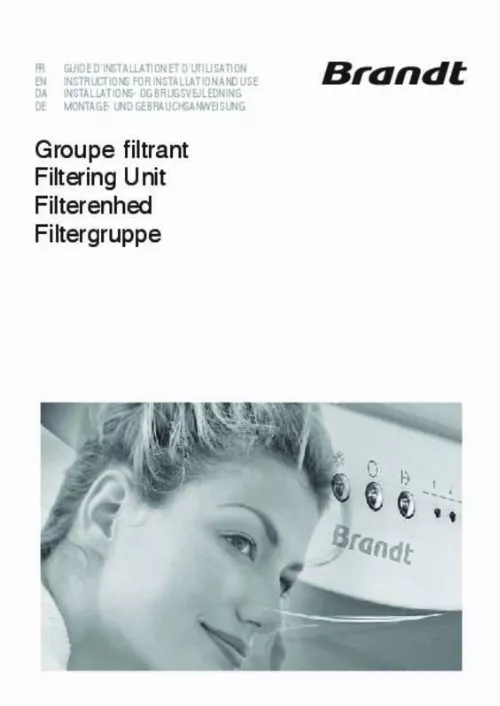
Extrait du mode d'emploi BRANDT AG9501X
Les instructions détaillées pour l'utilisation figurent dans le Guide de l'utilisateur.
This will open the Recording Control panel. Make sure that 'Line-in' is enabled (this is sometimes called 'Line' or 'Aux'). Installing WinTV for Windows98, Windows Me, Windows2000 1 After Windows in booted, the Add New Hardware Wizard will appear. Click NEXT. Select Search for the best driver for your device (Recommended). Click NEXT. 2 When you see the Windows will search. dialog box, insert the WinTV Installation CD-ROM into your CD-ROM drive. Select CD-ROM drive and click NEXT. Once the Hauppauge WinTV video driver has been detected, click NEXT. You will see a number of files being copied to your hard disk drive. Click FINISH. After the Hauppauge WinTV video driver has been installed, the Hauppauge WinTV audio driver will be automatically installed Currently, SoftPVR cannot support Pause mode. Only the Hauppauge WinTV-PVR products, with HardPVR, can operate in Pause mode. Problem: No live TV audio from your PC's Left & Right speaker Make sure you have plugged the Sound cable into the Audio Output jack of the WinTV board, and not the Audio Input jack. In the Volume Control setting (under Programs / Accessories / Entertainment / Volume Control), be sure that the LINE-IN section is not on Mute (sometimes this is a PCs default) and that the volume is up. After making sure your PC's audio mixer LineIn setting is not muted, and at a reasonable volume level, you can verify that the WinTV card is working by connecting self-amplified speakers directly to the Audio Output jack (LineOut) on the WinTV board. On the WinTV2000 application, click the Pref button, then select the Audio tab. Make sure that the Audio Mixer list shows "Line-in". Make sure that MUTE is not checked, and that the volume is up. Problem: Incompatible motherboards Not all older motherboards completely support the WinTV. We recommend the use of a motherboard with an Intel chipset. [...] You can set the size of the window differently in each mode. To allow WinTV to display TV full screen: Click on the Pref button in WinTV2000 (or click on Display / Preferences in WinTV32), then click TV mode, and check the box which says "Allow resolution change". When you click the Full screen TV button on either WinTV32 or WinTV2000, Windows will change your screen resolution to either 640x480 and TV will appear full screen. When finished watching TV full screen, click your right mouse button to return to "TV-in-a-window" mode. Radio aerial (on models equipped with FM radio) RC: Software remote control Step 1: Prepare the computer Switch off the computer. The manufacturer of your PC supplies instructions on removing the PC cover. Remove the cover. Note: If WinTV2000 deos not have the TV / Pause / record buttons: The WinTV setup must be run from the primary CD-ROM in your system. If you do not see the TV / Pause / Record buttons, re-run setup with the WinTV Installation CD in your primary CD-ROM drive. Scanning for channels When running WinTV for the first time, you will need to scan for your TV channels. If you are using Cable TV, in the Broadcast/Cable box select Cable (or Cable HRC). Otherwise select Antenna. Choose the Video Format for your geographic region: North America uses NTSC M Europe uses PAL B/G the U. uses PAL I in South America, either PAL M or PAL N is used Then click Start to start the channel scan. Setting up the channels After you have scanned for channels, you can add channel names and fine tune for better reception. To do this, click the Menu button on WinTV2000, then click Suite Manager. You can also click and hold your right mouse button, then click SuiteManager. Click on the desired channel, then Edit. Change the ChannelName to the name of the station, change the description or fine tune. Then click OK. After the video driver is installed, the Found New Hardware Wizard will detect the WinTV audio driver...
Téléchargez votre notice ! Téléchargement gratuit et sans inscription de tous types de documents pour mieux utiliser votre BRANDT AG9501X : mode d'emploi, notice d'utilisation, manuel d'instruction. Cette notice a été ajoutée le Mercredi 6 Juin 2012.


