Notice BELKIN TUNETALK STEREO POUR IPOD AVEC VIDÉO #F8Z082EABLK
Liens commerciaux

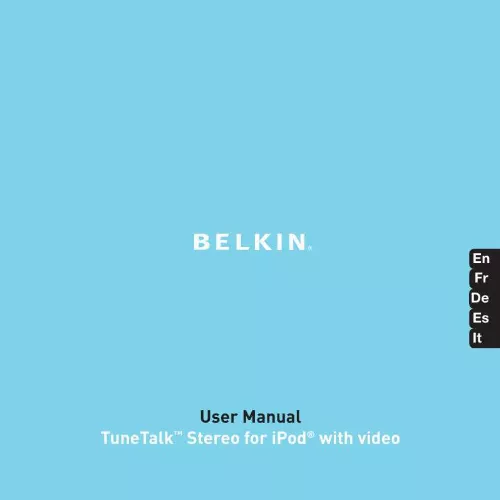
Extrait du mode d'emploi BELKIN TUNETALK STEREO POUR IPOD AVEC VIDÉO #F8Z082EABLK
Les instructions détaillées pour l'utilisation figurent dans le Guide de l'utilisateur.
Using the TuneTalk Stereo | 06 Troubleshooting The audio recording is distorted or clipping. Make sure you are using the correct gain setting. Review the chart on page 3 for optimal recording setting. There are clicks and other background sounds in my microphone recordings. To store and access data, your iPod video uses a hard drive. By nature, hard drives make audible sounds when they function. Your TuneTalk Stereo contains two very sensitive microphones that will sometimes pick up sounds from the nearby hard drive. We suggest using an external microphone with your TuneTalk Stereo if you wish to reduce or eliminate these sounds in your recordings. All my voice memos have been deleted from my iPod video. After docking your iPod video and importing your voice memos into iTunes, your iPod video will automatically remove your recent voice memos from the Voice Memos menu (listed on your iPod in "Extras > Voice Memos"). Your iPod saves a copy of all of your recordings in a special playlist, which can be found by navigating to "Music > Playlists > Voice Memos". My iPod video does not seem to be charging. Make sure that the TuneTalk Stereo is correctly connected to a powered USB port with the included USB cable. When I attach a USB cable from my computer to the TuneTalk Stereo, the computer does not recognize that the iPod video is attached. Make sure the iPod video is powered on and that the computer is properly connected to the TuneTalk Stereo. Troubleshooting | 07 Information FCC Statement DECLARATION OF CONFORMITY WITH FCC RULES FOR ELECTROMAGNETIC COMPATIBILITY We, Belkin Corporation, of 501 West Walnut Street, Compton, CA 90220, declare under our sole responsibility that the product: F8Z082 / F8Z082-BLK to which this declaration relates: Has been tested and found to comply with the limits for a Class B digital device, pursuant to part 15 of the FCC Rules. These limits are designed to provide reasonable protection against harmful interference in a residential installation. This equipment generates, uses, and can radiate radio frequency energy and, if not installed and used in accordance with the instructions, may cause harmful interference to radio communications. However, there is no guarantee that interference will not occur in a particular installation. [...] Connect the iPod video to your computer and open the application you use to listen to audio. Through the "My Computer" menu, doubleclick the removable drive that represents the iPod video. Double-click on the "Recordings" folder. Double-click on a specific audio (WAV format) file to listen to the recording. NOTE: You can play your files directly from the iPod video and/or transfer recordings to your computer by opening this folder and dragging the audio files to the desktop. To transfer recordings using iTunes®: Connect the iPod to your computer. Wait a few seconds while iTunes recognizes it. When it does, iTunes will launch (if configured to do so automatically). You will be asked if you would like to copy your voice memos to your music library. Select "Yes" or "No" to proceed. If you select "Yes", all voice memos will be copied to your iTunes Music Library. A default "Voice Memos" folder, in which all voice memos will be stored, will be created in your iPod source list. Once your recordings are in iTunes, you can rename them and add other information by selecting a recording and choosing "File > Get Info". By default, the iPod video will record audio files in WAV format. These can be easily converted to alternate file types in iTunes to reduce the file size. In iTunes, select "Edit > Preferences > Advanced > Importing" and choose the audio compression format you want to use. Then select one or more recordings from your "Voice Memos" folder, right-click, and choose to convert them to a new format. To locate recordings on the iPod video after syncing with iTunes: Disconnect the iPod video from the computer. Select "Playlists > Voice Memos" Using the TuneTalk Stereo | 05 Using the TuneTalk Stereo Insert the TuneTalk Stereo into the iPod video's dock connector. Extended connector provides compatibility with a case. Use the adapter when used without a case. Connect the included USB cable to the bottom of the TuneTalk Stereo to power and/or sync your iPod from any powered USB port. How to Set Up the TuneTalk Stereo and iPod with the Compact Stand No bigger than a credit card, the iPod stand is small enough to fit in your wallet. En Fig. 1 Fig. 2 Fig. 3 1. Assemble the stand by placing the plastic tab through the rear panel for stability (Fig. Connect the TuneTalk Stereo to the iPod as shown above (Fig. [...]..
Téléchargez votre notice ! Téléchargement gratuit et sans inscription de tous types de documents pour mieux utiliser votre BELKIN TUNETALK STEREO POUR IPOD AVEC VIDÉO #F8Z082EABLK : mode d'emploi, notice d'utilisation, manuel d'instruction. Cette notice a été ajoutée le Mardi 2 Février 2009.
Vos avis sur le BELKIN TUNETALK STEREO POUR IPOD AVEC VIDÉO #F8Z082EABLK
 Bon produit.
Bon produit.

