Notice BELKIN SOURIS OPTIQUE SANS FIL RECHARGEABLE #F8E845UK
Liens commerciaux

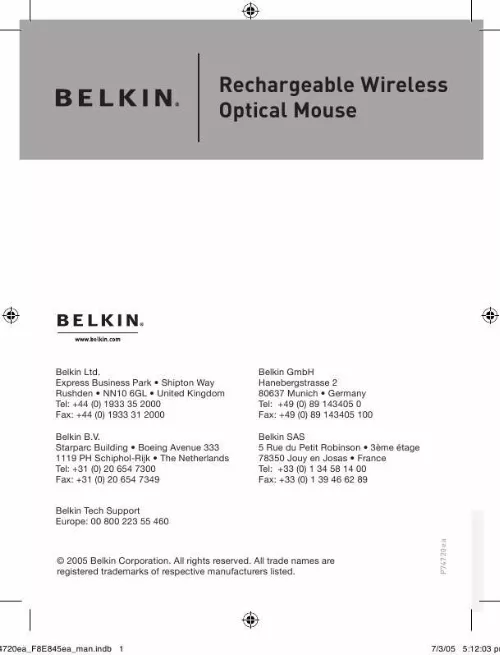
Extrait du mode d'emploi BELKIN SOURIS OPTIQUE SANS FIL RECHARGEABLE #F8E845UK
Les instructions détaillées pour l'utilisation figurent dans le Guide de l'utilisateur.
Through your Mouse's Properties dialog box, you will find and control the following features: Please note that only the scroll wheel, fourth, and fifth buttons are programmable through the software. Button Functions
Left Button Middle or Wheel Button Right Button Fourth Button Fifth Button Primary Mouse Button (standard click-and-drag action) Quick/Auto Scroll Context Menu IE Back (if available) IE Forward (if available)
Charging
The receiver/cradle must be connected to an outlet using the included AC cable. Place the Mouse into the base station to charge. Please be sure to use the rechargeable batteries provided. Allow batteries to charge for at least 10 to 12 hours before first using your Mouse. 10
720ea_F8E845ea_man. indb 10
7/3/05 5:12:14 pm
Troubleshooting
If you are having any problems with the installation or operation of your Mouse, please review the following section. If the problem is not referred to below, or the suggested solutions do not solve the problem, please contact our technical support staff at 00 800 223 55 460. 1 2 3
Why isn't my pointer moving smoothly?
The Mouse works well on a wide variety of surfaces, especially those with textured and/or patterned features. Problems will arise, however, if you attempt to use the Mouse on mirrors, glass, or on some half-tone-printed surfaces. 4 5
Why don't the scroll functions work with my notebook?
Check to be sure that you have disabled your notebook's trackball, touch pad, or J-key in the BIOS; then, enable the external port so that all your Mouse's functions will be available. 11
720ea_F8E845ea_man. indb 11
7/3/05 5:12:14 pm
Troubleshooting
My USB Mouse was not detected by the system and won't work. Why?
Please do the following:
1 2 3 4 5
1. Make sure your USB Mouse is completely
plugged into the USB port. Check the functioning of your system's USB
port in the Device Manager page of System Properties. If there is a circled exclamation point through the USB port's icon, the USB controller has some problem. Please try to uninstall and then reinstall the USB driver, or contact your PC manufacturer's technical support department. Check the version of your operating
system. If you are not running Windows 98 SE, Me, 2000, or XP, please update your operating system to one of these, so that the USB device can be enabled. Make sure that the USB port is
enabled in the BIOS setup. [...] Place the batteries into the Mouse. Turn the computer on. When the computer finishes starting up, it will automatically detect the Mouse and make it function. Note: If the Mouse does not work, please see instructions under "Synchronizing your Mouse to your Receiver". When your Mouse is properly connected, you can start the software installation. 7
720ea_F8E845ea_man. indb 7
7/3/05 5:12:13 pm
Hardware Installation
Synchronizing your Mouse to your Receiver 1 2 3 4 5
If the Mouse does not automatically sync with the receiver, press the connect button on the front of the receiver. The light on the receiver will blink rapidly. Then sync the Mouse to the receiver by pushing the sync button on the bottom of the Mouse. The light on the receiver will stop blinking and light brightly. Note: Each time you repeat this step, the Mouse will randomly select a new ID. This allows multiple wireless mice to work in the same location without cross talk. If you experience cross talk with another wireless mouse, repeat the synchronizing steps to change the channel. 8
720ea_F8E845ea_man. indb 8
7/3/05 5:12:13 pm
Software Installation
Important: Do not install the software until the Mouse is connected and properly functioning to your computer. If you have not yet connected the Mouse, please follow the Hardware Installation instructions. Insert the included installation CD into your CD-ROM drive. After a few moments, the main menu will start automatically. Select "Install Driver" and the computer will begin installation. Follow the on-screen instructions to complete the installation. 1 2 3 4 5
2. Note: If the computer does not automatically
detect the CD, do the following:
1. Click the "Start" button and select "Run". From the run dialog box, enter "
Téléchargez votre notice ! Téléchargement gratuit et sans inscription de tous types de documents pour mieux utiliser votre BELKIN SOURIS OPTIQUE SANS FIL RECHARGEABLE #F8E845UK : mode d'emploi, notice d'utilisation, manuel d'instruction. Cette notice a été ajoutée le Mardi 2 Février 2009.
Vos avis sur le BELKIN SOURIS OPTIQUE SANS FIL RECHARGEABLE #F8E845UK
 La souris sans fil est super pratique , bon produit. Cette souris est très agréable à utiliser , pas terrible, mode emploi succinct.
La souris sans fil est super pratique , bon produit. Cette souris est très agréable à utiliser , pas terrible, mode emploi succinct.

