Notice BELKIN SKYPEPHONE #F1PP000GNFR
Liens commerciaux

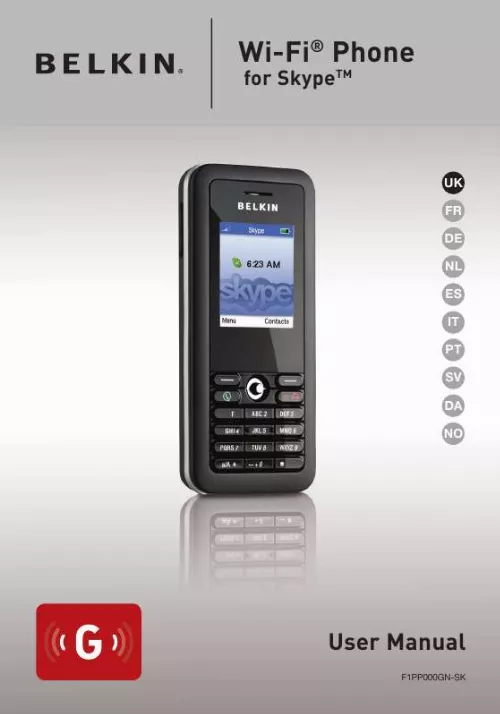
Extrait du mode d'emploi BELKIN SKYPEPHONE #F1PP000GNFR
Les instructions détaillées pour l'utilisation figurent dans le Guide de l'utilisateur.
· You can choose to automatically sign in with your Skype name and password on subsequent sign-ins. · On initial startup, it may take a few minutes to upload a large Contact list. 9 Getting Started 1 2 3 4 section 1. 5 Skype Features After you have created your Skype account, you can call other people with Skype accounts for free. Skype also offers additional features, including: SkypeOut TM SkypeIn TM SkypeOut allows you to place calls to traditional landline and mobile phones. SkypeIn is a subscription feature that provides you with a traditional phone number for receiving Skype calls on your phone from traditional landlines and mobile phones. Skype Voicemail TM allows you to send and receive voicemail messages and record a greeting. 5 6 7 8 9 10 11 12 13 Skype Voicemail TM All of these features are available at www. skype. 10 Getting Started 1. 6 LCD Display The phone's LCD display provides various status indicators and access to the menu-based interface. The illustration below shows the main screen and its elements. Wireless-Signal Status Battery Status Notifications Skype Online Status Skype Credit Current Time Left Soft Key Action Right Soft Key Action 11 Getting Started Wireless-Signal Status Indicates the strength of the wireless-network signal. No detectable signal Weak wireless signal Good wireless signal Strong wireless signal Battery Status Indicates the status of the battery. Low level Partially charged Fully charged Charging Notifications Displays notification icons. Missed call New voicemail Authorization request Silent mode is active Keypad locked Skype credit is close to expiry Headset attached Skype Online Status Indicates your current Skype online status. Online Offline (not signed in) Do not Disturb. Indicates you are busy. Skype Me. Available for calls from anyone. Invisible. Still online, but unseen by others. Current Time Skype Credit Left Soft Key Action Right Soft Key Action The currently set time. Your current Skype-credit balance. The action that happens when you press the left soft key. Typically, the left soft key selects the current menu item or confirms a setting. From the main screen, it provides access to the user menu. The action that happens when you press the right soft key. Typically, the right soft key cancels the last action or returns to the previous screen. [...] These are searched for each time the phone is powered on. When powering on the phone for the first time, there are no Preferred Networks in the phone's memory. You need to select a wireless network and sign in to your Skype account before you can start making calls. 5 6 7 8 9 10 1. 1 First-Time Startup You must complete the following steps the first time you use your phone. Select a language. 11 12 2. Read and accept the Skype Agreement. Be sure to scroll down and read the entire agreement before accepting. 13 6 Getting Started 1. 2 Connect to a Network After you have selected a language and accepted the Skype agreement, your phone searches for available networks. This also occurs whenever you power on the phone. The Phone scans for available wireless networks. Select a network. Notes: · If a network requires a security key, the phone prompts you for the key. · Use the *a/A button to change to lowercase, uppercase, or numeric entry when entering a network key. · The access-key information is stored in the phone's memory as a "Preferred Network" and will be used the next time the phone is powered on. · Normally, you need to be within 300 feet (90m) of the wireless access point to connect successfully. 7 Getting Started 1 2 3 4 section 1. Create a new account. 3 Create a New Skype Account After you have successfully accessed a wireless network, you can sign in to Skype. If you do not have an existing Skype account, then: 5 6 7 2. Create a Skype name. 8 9 3. Create a password. 10 11 12 4. Sign in. 13 Notes: · Use the *a/A button to change to lowercase, uppercase, or numeric entry when entering your Skype name and password. · Skype names can be 630 characters. You can use any mix of upper- and lowercase characters, numbers, and punctuation marks. You cannot use spaces or start your name with a number or punctuation mark. If the name is already in use, you will be prompted to try another name. 8 Getting Started · Passwords can be 420 characters. You can use any mix of upperand lowercase characters, numbers, and punctuation marks. You cannot use spaces, start your name with a number or punctuation mark, or use your Skype name as a password. 4 Sign In to Skype When you have a Skype account, you can sign in to Skype. Sign in to Skype. Enter your Skype name. Enter your password. [...]..
Téléchargez votre notice ! Téléchargement gratuit et sans inscription de tous types de documents pour mieux utiliser votre BELKIN SKYPEPHONE #F1PP000GNFR : mode d'emploi, notice d'utilisation, manuel d'instruction. Cette notice a été ajoutée le Mardi 2 Février 2009.

