Notice BELKIN HUB USB SANS FIL #F5U302EA
Liens commerciaux

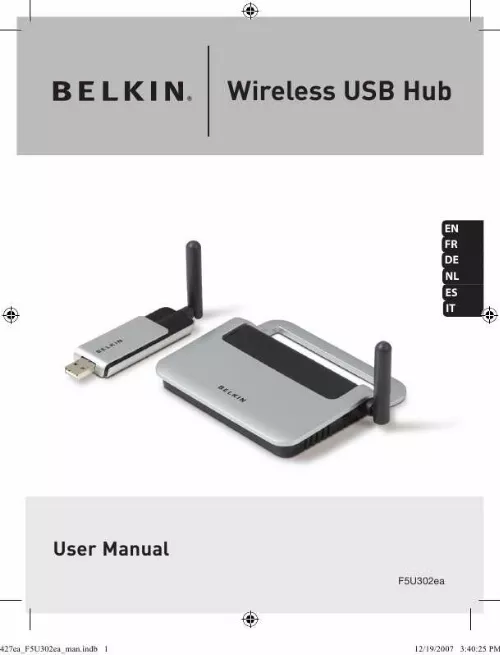
Extrait du mode d'emploi BELKIN HUB USB SANS FIL #F5U302EA
Les instructions détaillées pour l'utilisation figurent dans le Guide de l'utilisateur.
Belkin HWA DFU Interface d. Belkin Host Wire Adapter e. Belkin Wireless USB Hub EN-9 427ea_F5U302ea_man. indb 9 12/19/2007 3:40:29 PM Installation 1 2 3 4 5 6 The Windows "Found New Hardware" Wizard installs each of these drivers separately, one after the other. After the Wireless USB Adapter is installed, the Wireless USB Control Center will display up to five green bars under the "Connected Column" (depending upon signal strength). The blue LEDs on the Adapter and the Hub will begin to flash. The Hub is now fully operational. Confirming Proper Installation To confirm that the Wireless USB Hub is properly installed, check the Windows Device Manager. In the Device Manager, you should see: "Belkin Host Wire Adapter", "Belkin HWA DFU Interface", "Belkin HWA Radio Control Interface", and "Belkin Wireless USB Hub". EN-10 427ea_F5U302ea_man. indb 10 12/19/2007 3:40:30 PM Installation Proper Orientation of Antennas By design, Ultra-Wideband technology (UWB) radios transmit at very low power levels. To achieve peak performance, it is important to properly orient the antennas on the Hub and Adapter. As a general rule, the antennas should be positioned in a vertical orientation relative to the horizontal plane. Please see drawings below for an explanation. We also recommend that you place the antennas in a direct line-of-sight orientation. 1 2 3 4 5 6 EN-11 427ea_F5U302ea_man. indb 11 12/19/2007 3:40:31 PM Installation 1 2 3 4 5 6 Remote Adapter Stand When the Adapter is to be attached to a desktop or tower computer, you might need to position it in a remote location. The included Adapter Stand allows you to position the Adapter up to six feet away from the host computer. Using the Wireless USB Control Center The user interface for the Wireless USB Control Center consists of a window with three tabs. These tabs are: · Devices · Advanced · Administration EN-12 427ea_F5U302ea_man. indb 12 12/19/2007 3:40:32 PM Operation Devices Tab The "Devices" tab shows all Wireless USB devices available for use on the host computer. From the "Devices" tab, you can set the connection mode, and view or delete association information. 1 2 3 Connection Tab 4 5 6 EN-13 427ea_F5U302ea_man. indb 13 12/19/2007 3:40:33 PM Operation 1 2 3 4 5 6 You can view the device's connection options by clicking the connection tab for any device. [...] To do this, connect the Hub to your computer using the provided USB cable. This "cable association" procedure allows the computer and Hub to share information that is used to establish a secure wireless connection. Plug the power supply into the wall, and then plug the DC connector into the Hub. Attach the Hub to your computer using a standard USB cable (mini-B to USB-A connector). Plug the "Mini B" connector into the port next to the Hub antenna. Plug the "USB A" connector into a USB port on the host computer. After a few moments, the Windows "Found New Hardware Wizard" will launch. * Note for Windows Vista Users: You will not see the dialog noted in step 3. Proceed to step 4. There are four separate drivers to install in this step: a. Belkin Cable Association Device b. Belkin Cable Association RCI Device c. Belkin Cable Association DFU Interface d. Belkin Cable Association Interface 1 2 3 4 5 6 EN-7 427ea_F5U302ea_man. indb 7 12/19/2007 3:40:29 PM Installation 1 2 3 4 5 6 The Windows "Found New Hardware" Wizard installs each of these drivers separately, one after the other. After all four drivers have been installed, a pop-up window displays the prompt, "The security setup for the device Belkin. is now complete". For additional confirmation that the association process is complete, look in the upper, right-hand corner of the Wireless USB Control Center for the message, "Cable attached". Remove and store the USB cable. EN-8 427ea_F5U302ea_man. indb 8 12/19/2007 3:40:29 PM Installation Automatic Connect Feature When the cable-association procedure is completed, the Hub automatically connects to the host computer whenever it is within operating range. To associate with another Hub, follow the instructions for "Cable-Association Procedure", on page 7. Multiple Hubs may be associated with a single-host PC. Likewise, a single Hub may be associated with multiple hosts. * *Important Note: Even though it is possible for the Hub to store association information for more than one host computer, only one of the hosts can access the Hub at any given time. 1 2 3 4 5 6 Installing the Wireless USB Adapter 1. Insert the Wireless USB Adapter into an available USB 2. 0 port. There are five separate driver modules to install in this step: a. Belkin Wireless USB HWA b. [...]..
Téléchargez votre notice ! Téléchargement gratuit et sans inscription de tous types de documents pour mieux utiliser votre BELKIN HUB USB SANS FIL #F5U302EA : mode d'emploi, notice d'utilisation, manuel d'instruction. Cette notice a été ajoutée le Mardi 2 Février 2009.

