Notice BELKIN CARTE RÉSEAU SANS FIL G POUR ORDINATEUR DE BUREAU F5D7000ED - annexe 2
Liens commerciaux

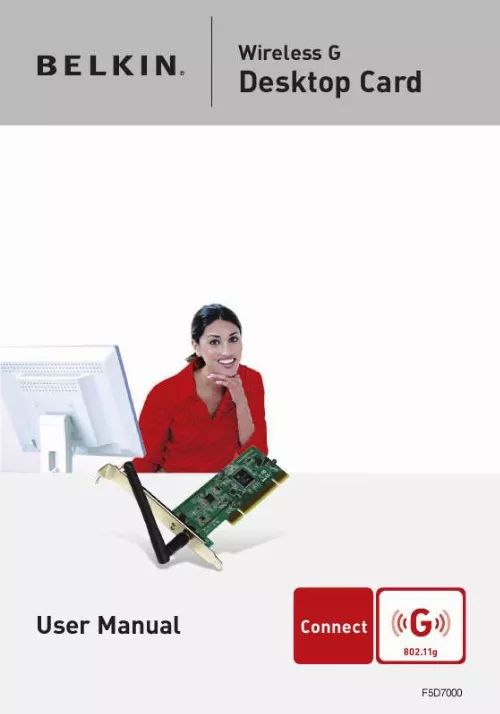
Extrait du mode d'emploi BELKIN CARTE RÉSEAU SANS FIL G POUR ORDINATEUR DE BUREAU F5D7000ED
Les instructions détaillées pour l'utilisation figurent dans le Guide de l'utilisateur.
Experiment with more than one of the available channels in order to find the clearest connection and avoid interference from neighboring cordless phones or other wireless devices. For more Belkin wireless networking products, use the detailed site survey and wireless channel information included in your User Manual. Secure Connections, VPNs, and AOL Secure connections typically require a user name and password, and are used where security is important. Secure connections include: · · Virtual Private Network (VPN) connections, often used to connect remotely to an office network The "Bring Your Own Access" program from America Online (AOL), which lets you use AOL through broadband provided by another cable or DSL service Most online banking websites Many commercial websites that require a user name and password to access your account · · Secure connections can be interrupted by a computer's power management setting, which causes it to "go to sleep. " The simplest solution to avoid this is to simply reconnect by re-running the VPN or AOL software, or by re-logging into the secure website. A second alternative is to change your computer's power management settings so it does not go to sleep; however, this may not be appropriate for portable computers. To change your power management setting in Windows, see the "Power Options" item in the Control Panel. If you continue to have difficulty with Secure Connections, VPNs, and AOL, please review steps 1-4 in the previous pages to be sure you have addressed these issues. These guidelines should allow you to cover the maximum possible area with your wireless router. Should you need to cover an even wider area, we suggest the Belkin Wireless Range Extender/Access Point. For more information regarding our networking products, visit our website at www. belkin. com/networking or call Belkin Technical Support. 4 Overview Product Features The Card complies with the IEEE 802. 11g standard in order to communicate with other 802. 11g-compliant wireless devices at 54Mbps. The Card is compatible with all 802. 11g devices as well as other 802. 11b products at 11Mbps. 11g products operate on the same 2. 4GHz frequency band as 802. 11b Wi-Fi ® products. · · · · · · · · · 2. [...] computers enabled by Belkin Wireless Notebook Network Cards, Wireless Desktop Network Cards, and Wireless USB Adapters): · Ensure that your wireless router's (or access point's) antennas are parallel to each other, and are positioned vertically (toward the ceiling). If your wireless router (or access point) itself is positioned vertically, point the antennas as much as possible in an upward direction. In multistory homes, place the wireless router (or access point) on a floor that is as close to the center of the home as possible. This may mean placing the wireless router (or access point) on an upper floor. Try not to place the wireless router (or access point) near a cordless 2. 4GHz phone. · · 2 Introduction section 2. Avoid Obstacles and Interference 1 2 3 4 5 6 Avoid placing your wireless router (or access point) near devices that may emit radio "noise", such as microwave ovens. Other objects that can inhibit wireless communication can include: · · · · · Refrigerators Washers and/or dryers Metal cabinets Large aquariums Metallic-based, UV-tinted windows If your wireless signal seems weak in some spots, make sure that objects such as these are not blocking the signal's path between your computers and wireless router (or access point). Cordless Phone Placement If the performance of your wireless network is impaired after attending to the above issues, and you have a cordless phone: · · Try moving cordless phones away from the wireless router (or access point) and your wireless-enabled computers. Unplug and remove the battery from any cordless phone that operates on the 2. 4GHz band (check the manufacturer's information). If this fixes the problem, the phone may be interfering. If your phone supports channel selection, change the channel on the phone to the farthest channel from your wireless network as possible. For example, change the phone to channel 1 and move your wireless router (or access point) to channel 11. (Your channel selection will vary depending on your region. ) See your phone's user manual for detailed instructions. If necessary, consider switching to a 900MHz or 5GHz cordless phone. · · 3 Introduction 4. Choose the "Quietest" Channel for your Wireless Network In locations where homes or offices are close together, such as apartment buildings or office complexes, there may be wireless networks nearby that can conflict with yours. [...]..
Téléchargez votre notice ! Téléchargement gratuit et sans inscription de tous types de documents pour mieux utiliser votre BELKIN CARTE RÉSEAU SANS FIL G POUR ORDINATEUR DE BUREAU F5D7000ED : mode d'emploi, notice d'utilisation, manuel d'instruction. Cette notice a été ajoutée le Jeudi 7 Juillet 2010.
Vous pouvez télécharger les notices suivantes connexes à ce produit :
 BELKIN CARTE RÉSEAU SANS FIL G POUR ORDINATEUR DE BUREAU F5D7000ED annexe 1 (4477 ko)
BELKIN CARTE RÉSEAU SANS FIL G POUR ORDINATEUR DE BUREAU F5D7000ED annexe 1 (4477 ko)

