Notice BELKIN CARTE PC BLUETOOTH™ F8T002FR #F8T002FR
Liens commerciaux

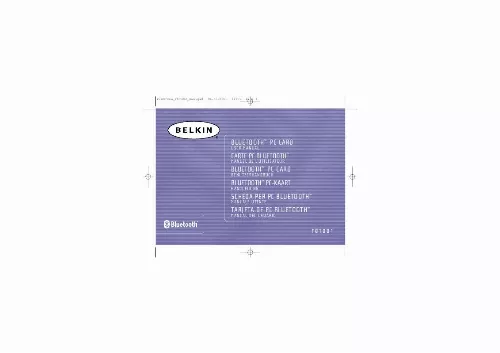
Extrait du mode d'emploi BELKIN CARTE PC BLUETOOTH™ F8T002FR #F8T002FR
Les instructions détaillées pour l'utilisation figurent dans le Guide de l'utilisateur.
The "Bluetooth Configuration" window appears to allow you to customize the Bluetooth configuration settings of "Explore", "Setup", or "Services". In the "Setup" menu, there are two extended items: "Security" and "Configuration". 16 17 P74072ea_F8T002_man. qxd 18-03-2003 14:09 Page 18 BLUETOOTH CONFIGURATION SETTINGS (CONT 'D) 2. Click on "Configuration". a) The "General" tab of "Configuration" allows you to customize the computer's user name, type, and security type. b) The "Accessibility" tab allows you to specify which individual devices are allowed to access the user's computer. c) The "Discovery" tab allows you to specify which individual devices, type of, or class of device the user's computer is allowed access to. BLUETOOTH CONFIGURATION SETTINGS (CONT 'D) d) The "Information Exchange" tab allows you to specify the location of different types of files. e) The "Local Services" tab indicates the services this computer makes available to other computers. f) The "Client Applications" tab indicates the properties of each application. g) The "Hardware" tab indicates device information of the user's hardware. h) The "Version Info" tab indicates the module version of the user's software component. i) The "Notifications" tab lets you associate a sound (Windows*. wav file) with specific Bluetooth events. 18 19 P74072ea_F8T002_man. qxd 18-03-2003 14:09 Page 20 "MY BLUETOOTH PLACES" PROGRAM The "My Bluetooth Places" program provides a quick and easy way to perform different application services through Bluetooth connections. A variety of Bluetooth services and explanations of each service can be found in the Help file of the "My Bluetooth Places" program. "MY BLUETOOTH PLACES" PROGRAM (CONT 'D) FTP: Allows your computer (as client) to establish a Bluetooth wireless connection to a Bluetooth device (as server) to perform file system actions. Inbox: Allows your computer (as client) to establish a Bluetooth wireless connection to a Bluetooth device (as server) to send files, e. business card, e-mail, etc. , through server's personal information manager (PIM) actions. OBEX IrMC Sync: Allows your computer (as client) to establish a Bluetooth wireless connection to a Bluetooth device (as server) to synchronize the two devices' mailing address book. [...] 8 9 P74072ea_F8T002_man. qxd 18-03-2003 14:09 Page 10 SOFTWARE SETUP (CONT 'D) 3. Choose "I accept the terms in the license agreement" to accept the license agreement. Click on "Next". Name your device and select the type of computer you are installing your PC Card in. Click on "Next". SOFTWARE SETUP (CONT 'D) 5. Specify the location where the software and driver will be installed on your hard drive. It is recommended that you install the software and driver to the default directory "C:\Program Files\belkin\Bluetooth Software". Click on "Next". Confirm that the device software and driver are ready to be installed and click on "Install". 10 11 P74072ea_F8T002_man. qxd 18-03-2003 14:09 Page 12 SOFTWARE SETUP (CONT 'D) Note: If at any time during the installation process you receive a "Device Signature Notice", click "Yes" or "OK" to continue the installation process. Confirm the completion of installation. Click "Finish" and then restart the system. INSTALLING THE PC CARD Note: The PC Card is sensitive to static electricity, which can damage its delicate electrical components. To protect your device, always touch the metal chassis of your computer before handling the PC Card. This will ground any potential electrostatic discharge. Dry weather conditions or walking across carpeted floors may cause you to acquire an electrostatic charge. After installing the software and restarting the system, insert the PC Card into an available PCMCIA slot of your notebook computer with the color label facing up. 12 13 P74072ea_F8T002_man. qxd 18-03-2003 14:09 Page 14 INSTALLING THE PC CARD (CONT 'D) 2. You should see your system register a new hardware device found. Choose "Search for a suitable driver for my device". Click on "Next". INSTALLING THE PC CARD (CONT 'D) 4. Choose "Specify a location". Click on "Next". Confirm that the device driver was found and click on "Next". 14 15 P74072ea_F8T002_man. qxd 18-03-2003 14:09 Page 16 INSTALLING THE PC CARD (CONT 'D) 6. A window will appear that confirms the completion of the hardware installation. Click on "Finish". "My Bluetooth Places" should appear on your screen. Your installation process is now complete. BLUETOOTH CONFIGURATION SETTINGS To customize the configuration settings of Bluetooth software for Windows operating systems, follow the instructions described below: 1. [...]..
Téléchargez votre notice ! Téléchargement gratuit et sans inscription de tous types de documents pour mieux utiliser votre BELKIN CARTE PC BLUETOOTH™ F8T002FR #F8T002FR : mode d'emploi, notice d'utilisation, manuel d'instruction. Cette notice a été ajoutée le Mardi 2 Février 2009.

